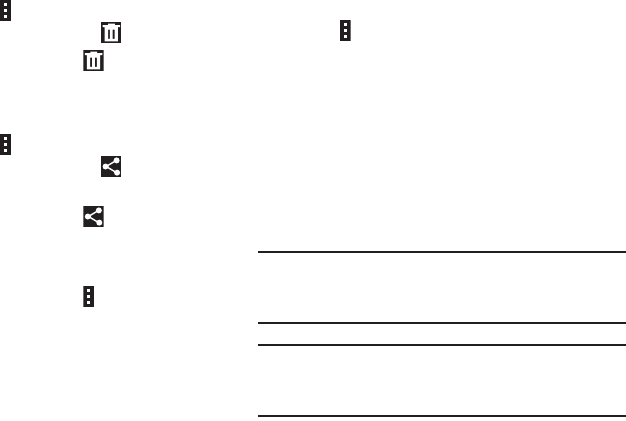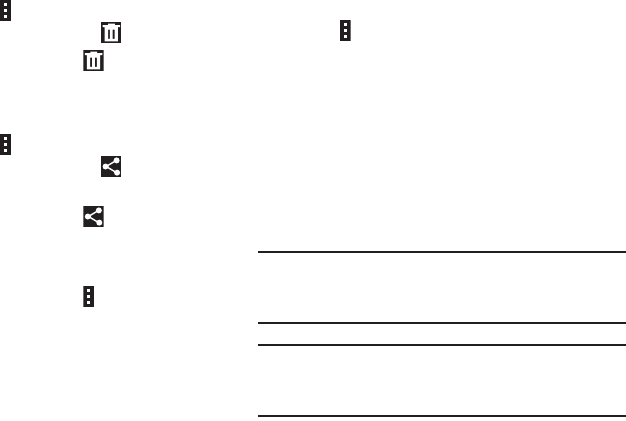
DRAFT
FOR INTERNAL USE ONLY
63
Deleting Images
Use one of the following methods:
Ⅲ In a folder, touch Menu ➔ Select item, select
images by ticking, and then touch Delete.
Ⅲ When viewing an image, touch Delete.
Sharing Images
Use one of the following methods:
Ⅲ In a folder, touch Menu ➔ Select item, select
images by ticking, and then touch to share them
with others.
Ⅲ When viewing an image, touch to share it with
others.
Setting as Wallpaper
Ⅲ When viewing an image, touch Menu ➔ Set as to
set the image as wallpaper or to assign it to a contact.
Tagging Faces
Faces in photos can be recognized, allow you to tag them
with the person’s name.
1. Touch Menu ➔ Settings ➔ Tags ➔ Face tag to
enable the feature.
2. When a face is recognized, a blue frame appears
around the recognized face.
3. Touch the face, touch Add name, and then select or
add a contact.
4. When the face tag appears on an image, touch the face
tag and use available options, such as sending
messages.
Tip: To manually add a Face tag, touch and hold anywhere on
the photo for about two seconds and release. A blue
frame will appear, allowing you to add a Face tag.
Note: Face recognition may fail depending on the face angle,
face size, skin color, facial expression, light conditions,
or accessories the subject is wearing.