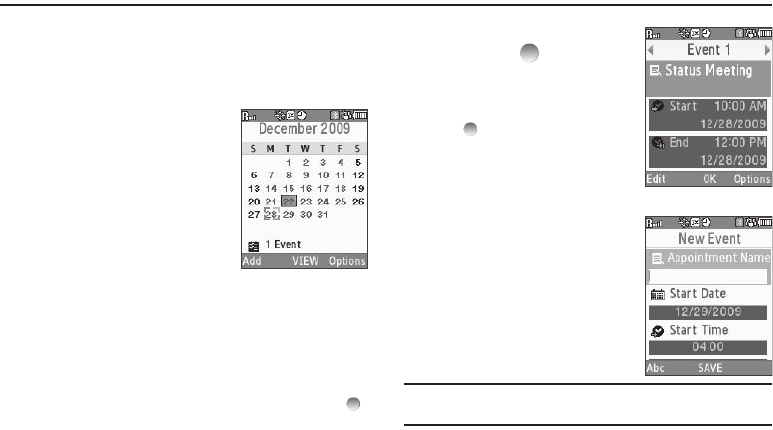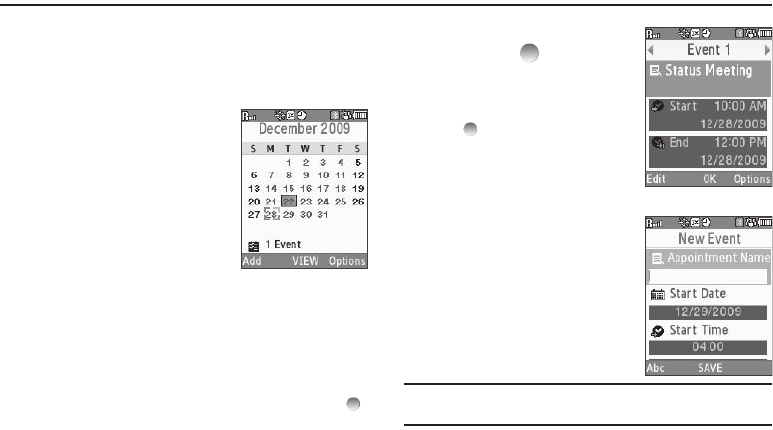
67
Section 14: Calendar
Calendar allows you to view the current, past, or future month in
calendar format. While viewing the calendar, the current date is
highlighted, and days with scheduled events are surrounded by a
box.
View an Event
1. In Standby mode, press
Menu
,
then select Calendar. A calendar
appears in the display with the
current date highlighted. The
month and year appear at the top
of the display.
2. To move around within the
calendar, use these keys:
•
To move to an individual day, one day or one week at a time, use
the Navigation key, Jog Wheel, or Arrow keys.
•
To view previous months, press the Up volume key.
•
To view future months, press the Down volume key.
•
To add an event to the highlighted date, press
Add
.
•
To call up a list of events on the highlighted date, press
VIEW
(
)
.
•
To access other options while viewing the calendar, press
Options
.
You can Go to a Date by entering it, return to Today’s date, Erase
one or more Old events, or all events.
3. To display the highlighted event,
press VIEW ( ).
•
To change the event details, press
Edit
. (See
“Add a New Event”
.)
•
To return to the Events list, press
OK
().
•
For more options, press
Options
.
You can return to the Monthly
calendar or Erase this event from the
calendar.
Add a New Event
1. From the Calendar, press Add.
2. To highlight New Event options,
press the Navigation key Up or
Down.
3. Enter the Name of the new event.
(For more information, refer to
“Entering Text” on page 15.)
Note:
The current mode of text entry is indicated in the lower left corner of
the display.