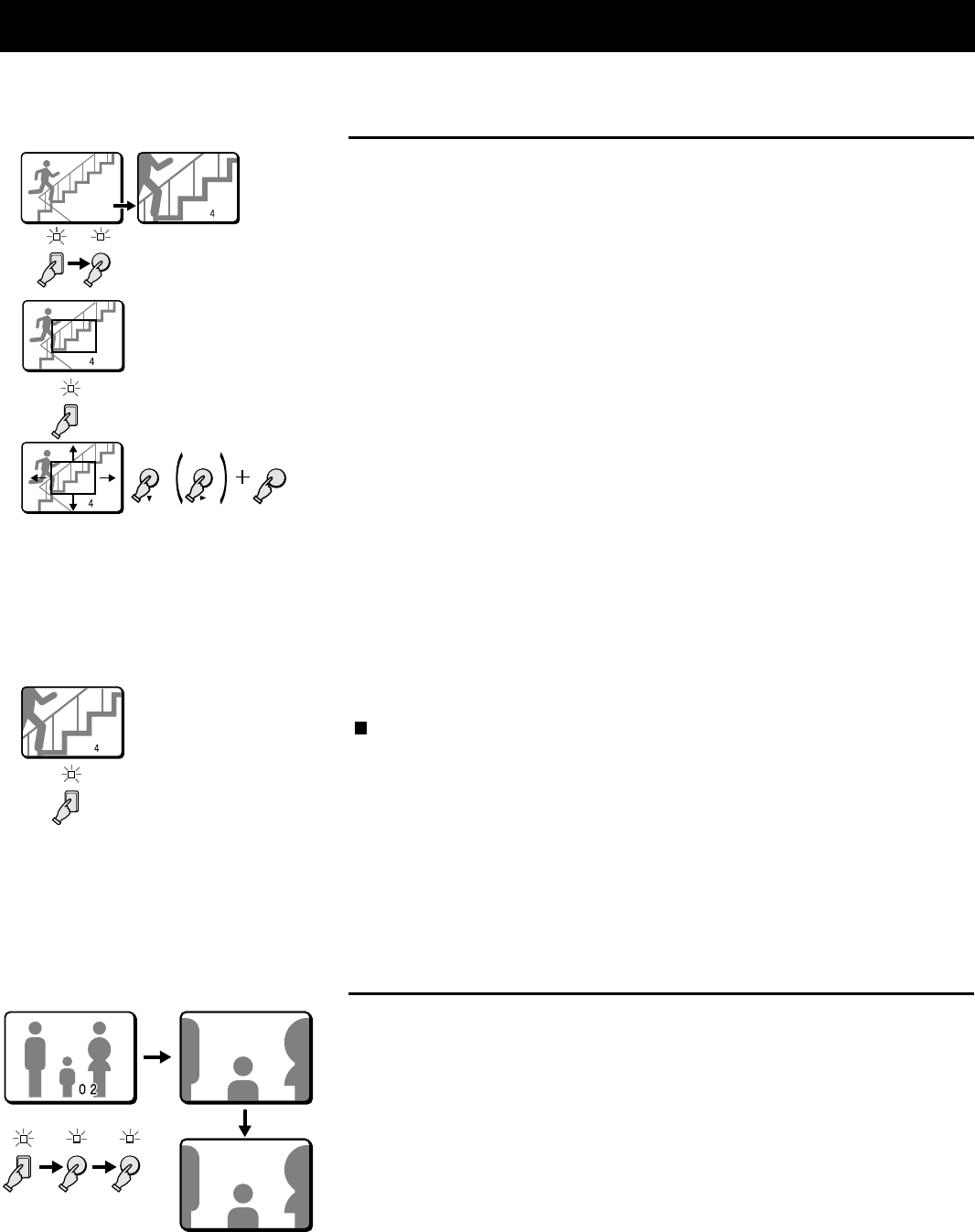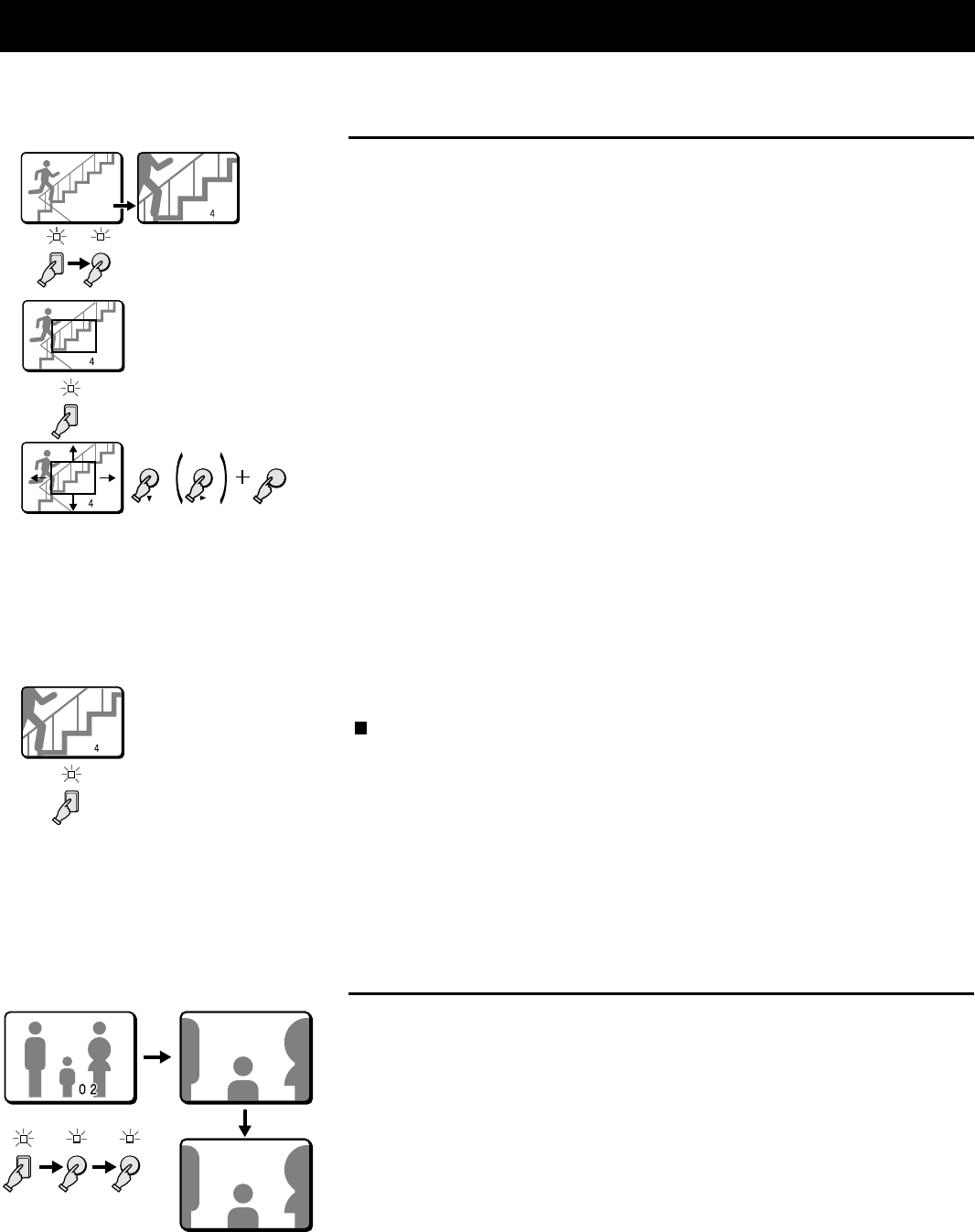
FULL SCREEN OPERATIONS (Live picture on monitor 1)
•
c button:
will move the frame to the right
•
SHIFT button + c button:
will move the frame to the left
•
l button:
will move the frame down
•
SHIFT button + l button:
will move the frame up
Example 7: To zoom in the image from camera 4 and set
the zoom range
You can select the portion of the image to zoom in. The default zoomed in area is the
centre of the image, but if a different zoom range is selected it will be memorized until
changed or cancelled.
1 Press the camera select 4 button.
The camera 4 indicator lights, the image from camera 4 is displayed.
2 Press the ZOOM button.
The ZOOM indicator flashes, the image from camera 4 is zoomed in, and “Z”
flashes on-screen.
3 Press the camera select 4 button for about 3 seconds.
The zoomed in image will switch to the normal display mode, and the zoom
range frame is displayed.
NOTE: If the zoom range frame is not moved for about 10 seconds, the display
will automatically return to the normal zoomed in mode.
To display the zoom range frame again, press the camera select 4 button
for about 3 seconds.
4 Press the c (or l) button to move the zoom range frame to the desired
area of the image.
5 Press the camera select 4 button.
The area selected by the zoom range frame is now zoomed in.
If necessary, follow the same procedure to set the zoom range for the other
cameras.
☞ To cancel the zoomed in image display mode.
Press the ZOOM button. “Z” is erased and the normal display mode returns.
While in zoom mode, if the camera select button is pressed one more time,
depending on the movement of the subject, the image may be more or less
clear. Pressing the camera select button repeatedly will produce the
following according to the image conditions.
•
Image with little or no movement
The image of a large subject will be clear, the picture quality of moving areas
of the image will be coarse.
•
Image with normal movement (people or vehicles)
The moving objects in the image will be clear, the picture quality of areas of
the image with little movement will be coarse.
Example 8: To freeze the zoomed in image from camera 2
1 Press the camera select 2 button.
The camera 2 indicator lights, the image from camera 2 is displayed.
2 Press the ZOOM button.
The image from camera 2 is zoomed in, and “Z” flashes on-screen.
3 Press the STILL button.
The STILL indicator flashes and the ZOOM indicator lights. The zoomed in image
is frozen, and “SZ” flashes on-screen.
☞ To cancel the still and zoomed in image display mode.
Press the STILL button, then press the ZOOM button.
4
ZOOM
1
2
3
4
VCRLIVE
SHIFT
4
04 Z
Z
Z
4
5
Z
2
STILL
ZOOM
Z 2
Z 2
SZ 2
SZ 2
L8FH5/US (MPX-CD4 GB) 1999. 6. 4
English 13