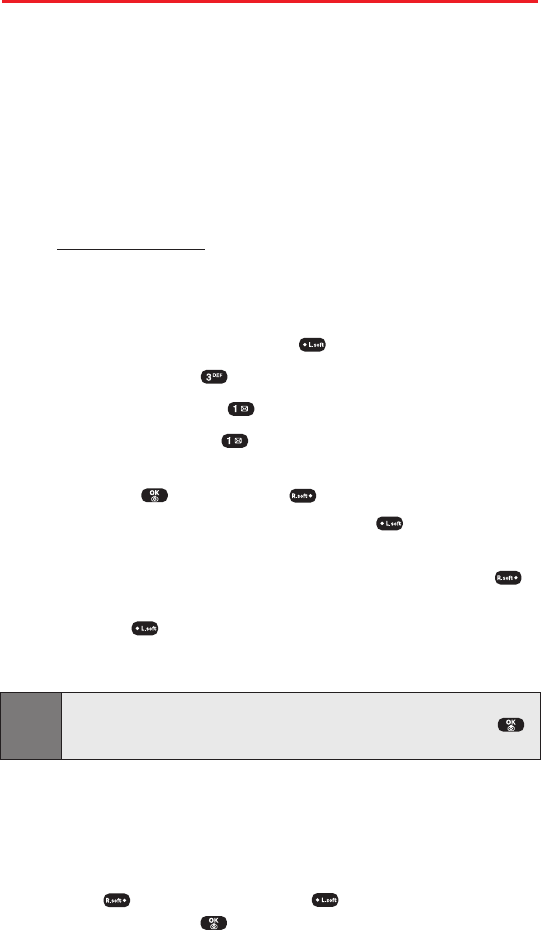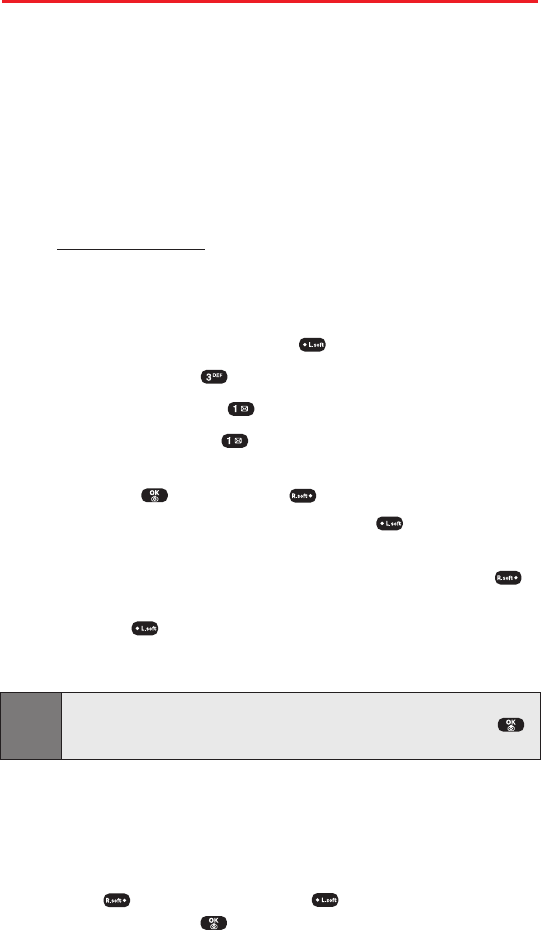
Using SMS Text Messaging
With SMS Text Messaging, you can use a person’s wireless phone
number to send instant text messages from your Sprint PCS Phone to
their messaging-ready phone – and they can send messages to you.
When you receive a new message, it will automatically display on
your phone’s screen.
In addition, SMS Text Messaging includes a variety of pre-set
messages, such as “I’m running late, I’m on my way”, that make
composing messages fast and easy. You can also customize your own
pre-set messages (up to 160 characters) from your Sprint PCS Phone
or at www
.sprintpcs.com.
Composing SMS Text Messages
To compose an SMS Text message:
1. To access the main menu, press (Menu).
2. Select Messaging ().
3. Select
Send Message
().
4. Select
Text Message
().
5.
Under Add Recipient, input the phone number or Email address
then press
(OK)
then press
(Next)
.
Ⅲ
While entering an Email address, press
(Options)
to
choose the text input mode.
6.
Under Enter Message, input a new text message then press
(Next)
.
Ⅲ
Press
(Options)
to choose from the following options:
Abc, T9Word, NUM, Symbols, Emoticon, Pre-set Msg, Recent
Msg.
Note: The default call back number automatically appears in the Callback
Number field. You can scroll to the number and edit it or simply press
(OK).
7.
Press the Navigation Key down for more fields. (Under Priority,
select Normal or Urgent.)
8.
Press the Navigation Key down for more fields. (Under Insert
Signature, select On or Off.)
9.
Press
(Send) to send, or press (Options),
select Save to
Outbox, then press
(OK)
to save the message.
Section 3A: Sprint PCS Service Features – The Basics 113
SPRINT_TX115C041021_A 2004.10.25 8:59 PM Page 113