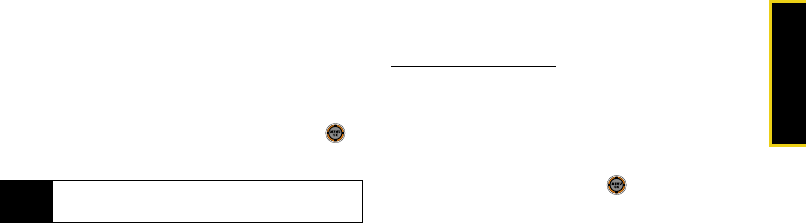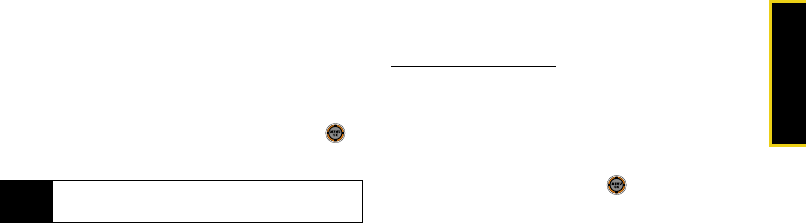
Camera
Section 2J. Camera 113
To view your online pictures from your phone:
1. While in standby mode, select Main Menu > Pictures
> My Albums > Online Albums. (Depending on your
settings you may be prompted to accept a data
connection.) (The Uploads folder and your albums
appear.)
2. Highlight Uploads or an album title and press to
display thumbnail images (up to four per screen).
3. Select a picture and press Options (right softkey) to
display your online picture options.
Uploading Pictures
1. While in standby mode, select Main Menu > Pictures
> My Albums > In Phone or Memory Card.
(Thumbnail pictures will be displayed.)
2. Select the picture(s) to upload and press Options
(right softkey)
> Upload > My Albums or My Uploads.
3. Press Continue (left softkey) to start uploading.
Downloading Your Online Pictures
From your online Sprint Picture Mail albums display at
www.sprint.com/picturemail, you can select pictures to
download to your phone.
1. From the online pictures display, select a picture
and press
Options (right softkey) > Assign. (See
“Managing Online Pictures and Videos From Your
Phone” on page 112.)
2. Select an option and press .
Ⅲ Picture ID to download and assign the selected
picture as a Picture ID.
Ⅲ Screen Saver to download and assign the selected
picture as a screensaver.
Ⅲ Incoming Calls to download a picture and assign to
incoming calls with or without caller ID.
Tip
To expand a selected picture from thumbnail to full-
screen, select
Expand.
M520_Sprint.book Page 113 Thursday, September 18, 2008 12:34 PM