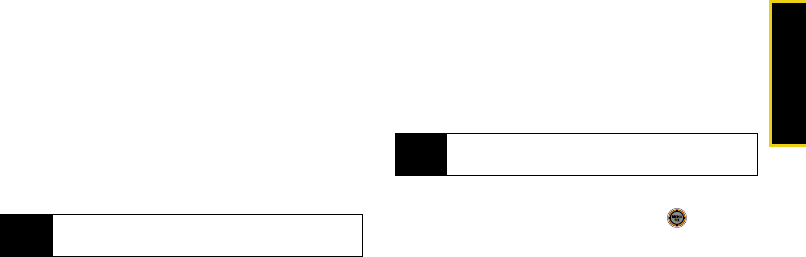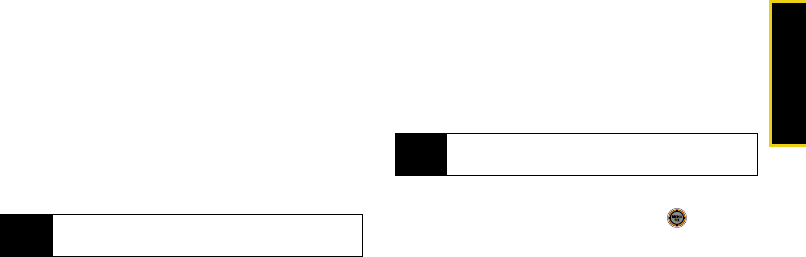
Scheduler/Tools
Section 2G. Scheduler and Tools 81
Going to Today’s Scheduler Menu
ᮣ While in standby mode, select Main Menu > Tools >
Calendar > Today.
Erasing a Day’s Events
1. While in standby mode, select Main Menu > Tools >
Calendar > Scheduler.
2. Select the day for which you would like to erase
events.
3. Press Options (right softkey) > Erase All. (An alert
appears notifying you of the number of events to
be erased.)
4. Select Yes to confirm or No to cancel.
Task List
Manage daily tasks that include dates, times, and
priority levels.
1. While in standby mode, select Main Menu > Tools >
Calendar > Task List.
2. Press Add New (left softkey).
3. Enter a name for the task and press or Next
(left softkey).
4. Highlight Priority and select Low or High to set the
priority.
5. Highlighting Due Time and enter the time the task is
due. Press the right softkey for AM or PM.
6. Highlight Due Date and enter the date the task is
due.
7. Press Done (left softkey) to save the task.
Tip
In the Scheduler view, days with events scheduled
are highlighted.
Note
If there are no tasks saved, the New Task screen is
automatically displayed.
M520_Sprint.book Page 81 Thursday, September 18, 2008 12:34 PM