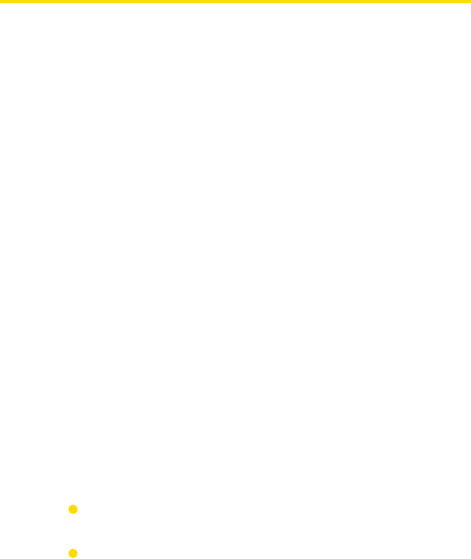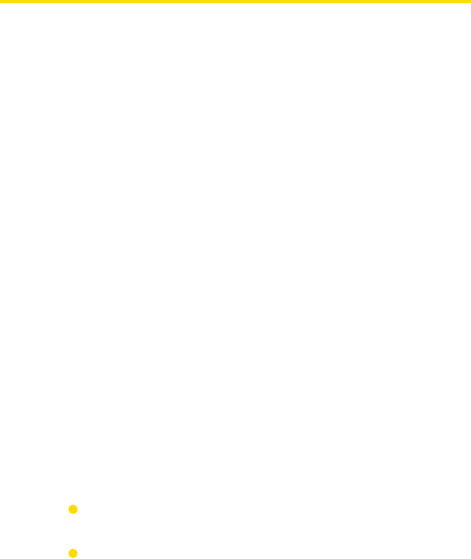
108 Section 7: Exchanging Messages Section 7: Exchanging Messages
Section 7: Exchanging Messages Section 7: Exchanging Messages
7.6 Notes
Notes helps you to quickly capture thoughts, questions, reminders,
to-do lists, and meeting notes. You can create handwritten and
typed notes, record voice notes, convert handwritten notes to text
for easy readability, and send notes to others.
With Notes, you can also record a voice note. For more instructions
about recording a voice note, see “Recording a Note” in Section 2.
Enter Information in Notes
There are several ways to enter information in a note. You can
enter typed text by using the on-screen keyboard or handwriting
recognition software. You can also use the stylus to write or draw
directly on the screen. You can also use the voice recorder to
create a standalone recording or embed a recording in a note.
To set the default input mode for Notes:
If you frequently add drawings to your notes, you may find it
helpful to set Writing as the default input mode. If you prefer
typed text, select Typing.
1. On your PPC-6700, tap Start > Programs > Notes.
2. In the note list, tap Menu > Options.
3. In the Default mode box, tap one of the following:
Writing if you want to draw or enter handwritten text
in a note.
Typing if you want to create a typed note.
4. Tap OK.