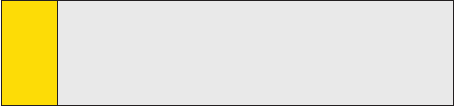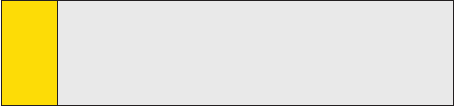
41
Section 3: Using Phone Features
Make a Call From Call History
1. On the Phone screen, tap Call History.
2. Tap Menu > Filter and tap a category.
3. Scroll to the desired contact or phone number, and tap Call.
Make a Call From Speed Dial
Use Speed Dial to call frequently-used numbers with a single tap.
For example, if you assign a contact to the Location 2 in Speed Dial,
you can simply tap and hold 2 on Phone screen to dial the contact’s
number. The number must already exist in Contacts before you can
create a Speed Dial entry. When creating a Speed Dial, note that
the Location 1 is generally reserved for your voice mail.
To create a Speed Dial entry:
1. On the Phone screen, tap Menu > Speed Dial.
2. Tap Menu > New.
3. Tap a contact. Tap the phone number for which you want
to create a speed dial.
4. In the Location box, select an available location for the
new speed dial.
Tips:
To create a Speed Dial entry from Contacts, tap and hold the
contact name, tap Add to Speed Dial, and then select an
available location for the new Speed Dial.
To delete a Speed Dial, in the Speed Dial list, tap and hold the
desired entry, and then tap Delete.