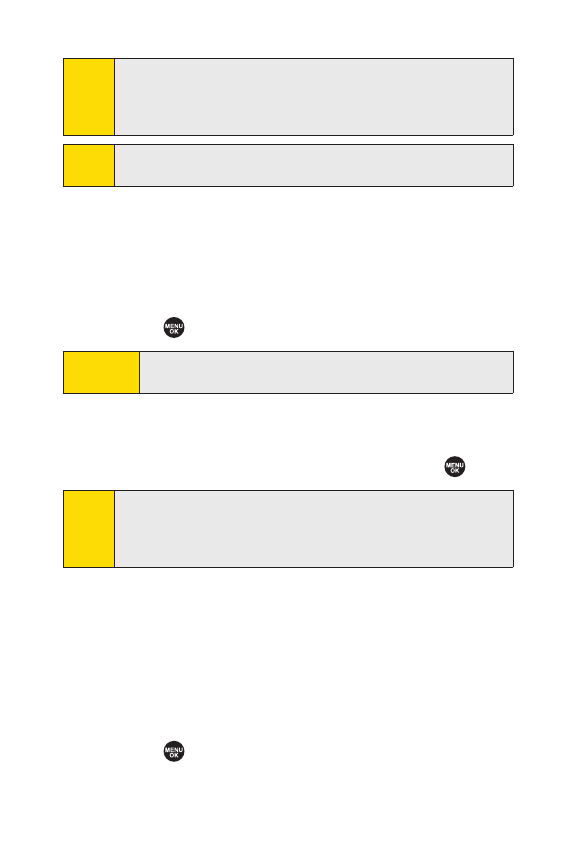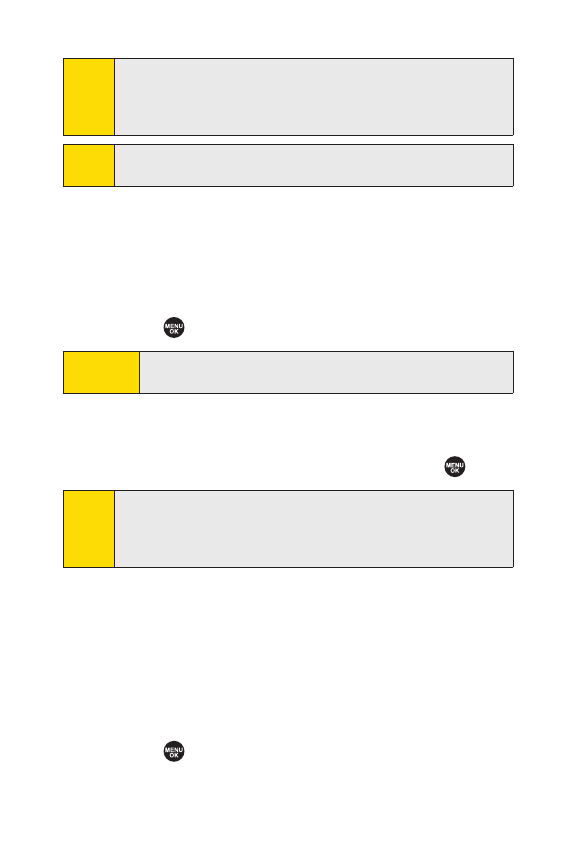
172 Section 3A: Sprint PCS Service Features – The Basics
Displaying an SMS Text Message
To display an SMS Text message from the message
notification alert, see “New Messages”on the previous page.
To display an SMS text message from the main menu:
1. Select > Messaging.
2. Select Text Msgs > Inbox, Sent, Pending, Drafts, or your
defined folder.
3. Select the message you want to see and press .
Composing and Sending SMS TextMessages
With SMS Text Messaging, you can use other people’s phone
numbers to send and receive messages from your phone to
their messaging-ready phones and they can send messages to
you.
To compose and send an SMS Text message:
1. Select > Messaging > Send Message > Text>
Add Entry.
Tip:
Press the navigation key right to read the next message from
the message detail display; press the navigation key left to
read the previous message (Inbox, Sent, and your defined
folder only).
Shortcut:
Press the navigation key up to display the Messaging
menu.
Note:
In some instances, when you receive a text message, the
accents with characters will be erased.
Tip:
You may receive a Service Indication (SI) message on your phone.
It consists of header information, the text message, and a URL
where more information can be retrieved. To display the message
details, press
View
(leftsoftkey).