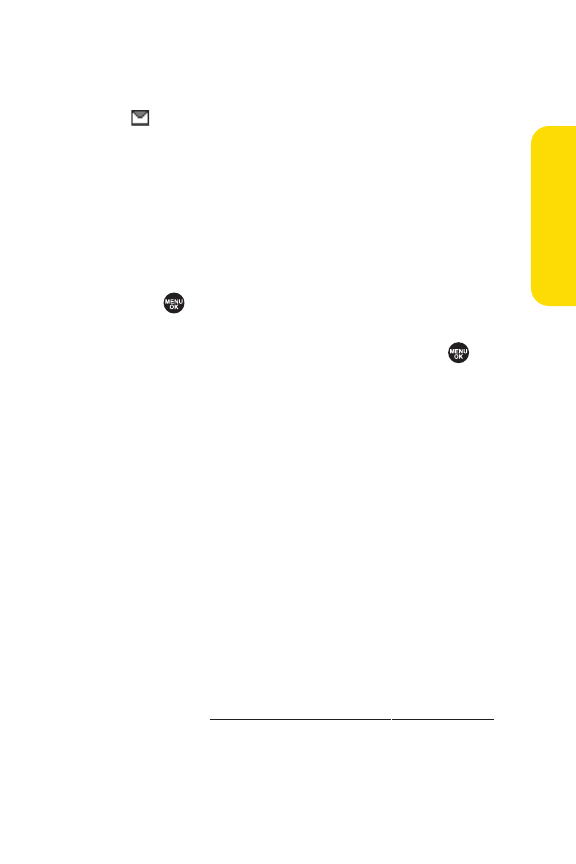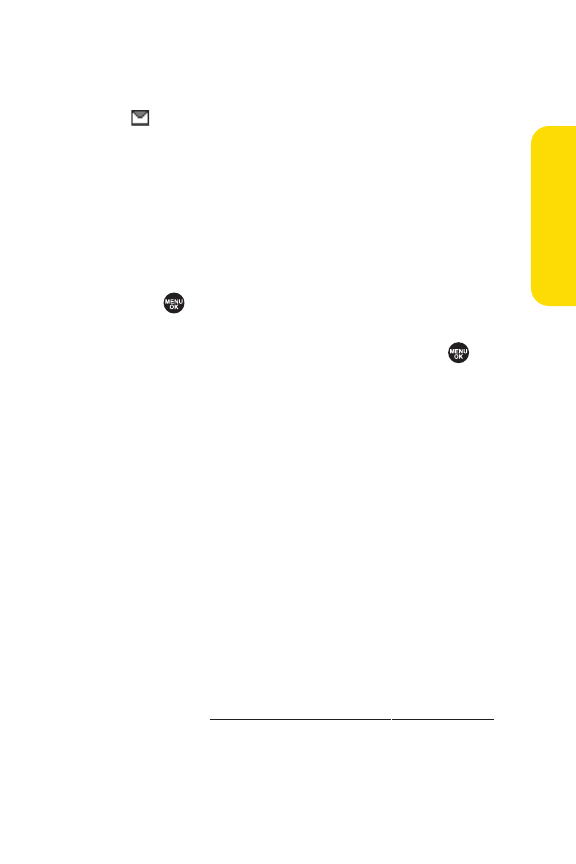
Section 3B: Sprint PCS Vision 195
SprintPCS Vision
Viewing Sprint PCS Picture Mail
When a new Sprint PCS Picture Mail message arrives, you will
see the icon on your display screen. You can view picture
messages from the message notification screen or from the
Messaging menu.
To view a new Sprint PCS Picture Mail message from the
notification screen:
ᮣ
Press View (left softkey).
To view Sprint PCS Picture Mail messages from the main menu:
1. Select > Messaging > Picture Mail. (The Sprint PCS
Picture Mail list appears.)
2. Select your desired picture message and press .
3. Press Go(left softkey) to display the picture mail. (The
browser will start and display the Picture Mail message.)
Signing Up for Updates
With Updates, you can have news and information sent
direc
tly to your phone.
To select the information you want to send to your phone:
1. Log on to the Internet from your computer.
2. Go to the site from which you want to receive
information. (Sites you can visit include America
Online®, Yahoo!®, MSN®, and eBay®. The location where
you request updates within each site will vary.)
3.
Where indicated on the site, input your 10-digit phone
number followed by “@messaging.sprintpcs.com”
(for example: 5551234567@messaging
.sprintpcs.com).
Upon completing the registration process, you should
begin receiving updates on your phone as requested.