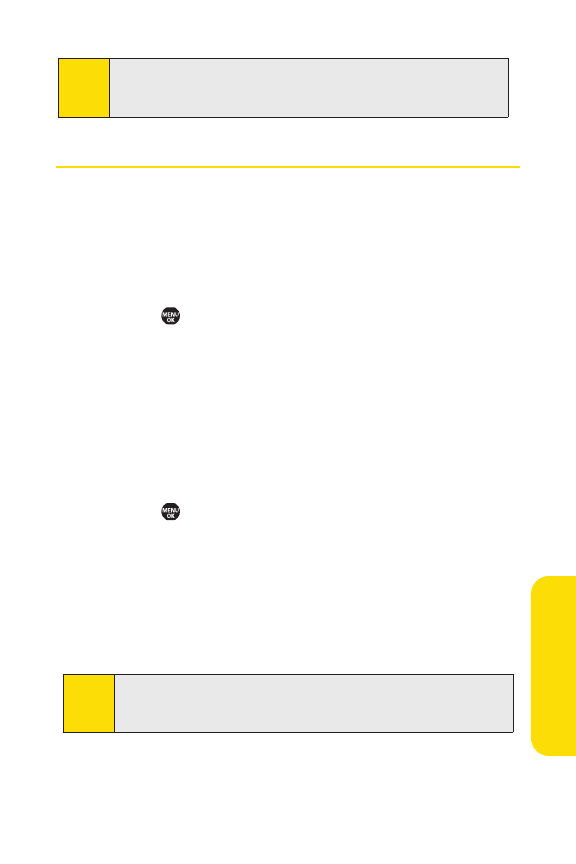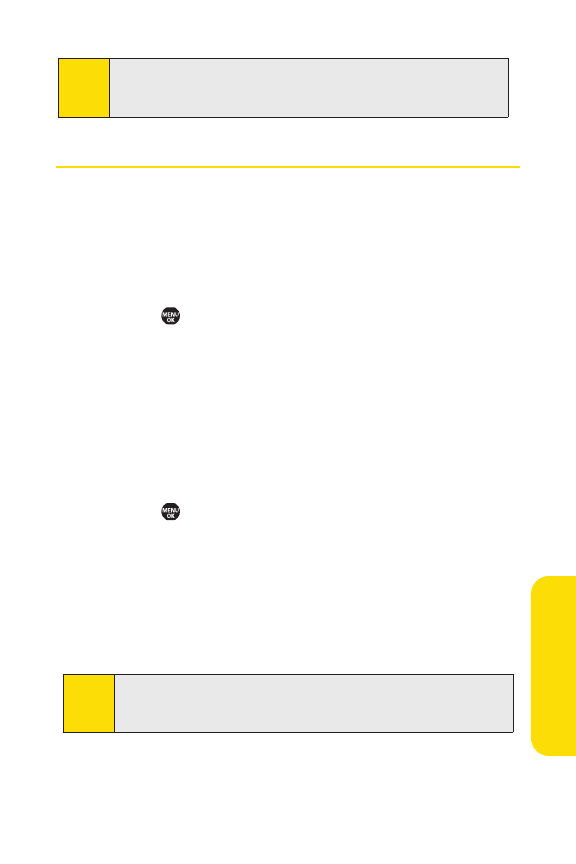
Section 2F: Using Contacts 103
Secret Contacts Entries
You can hide an entry’s phone number(s) and require your lock
code to edit the entry by making it secret. The entry name is
still displayed, but all other information is replaced with
“<Secret>”.
To make an entry secret:
1. Select > Contacts > Find/Add Entry.
2. Select the Contacts entry you want to tag as secret and
select
Options(rightsoftkey).
3. SelectSetSecret.
4. Enter the four-digit lock code.
5. SelectOn.
To make an entry public:
1. Select > Contacts > Find/Add Entry.
2. Select the Contacts entry you want to tag as public and
select
Options(rightsoftkey).
3. SelectSetSecr
et
.
4. Enter the four-digit lock code.
5. SelectOff.
Tip:
If you can’trecall your lock code, try using the last four digits
of your wireless phone number. If this doesn’twork, call
SprintCustomer Service at1-888-211-4727.
Note:
Instead of selecting a ringer type, you can also select
Ringer & Voice
,
Vibrate
, or
Normal Ringer
(default) during step 4
in “Assigning a Ringer Type to an Entry”on page 102.
Contacts