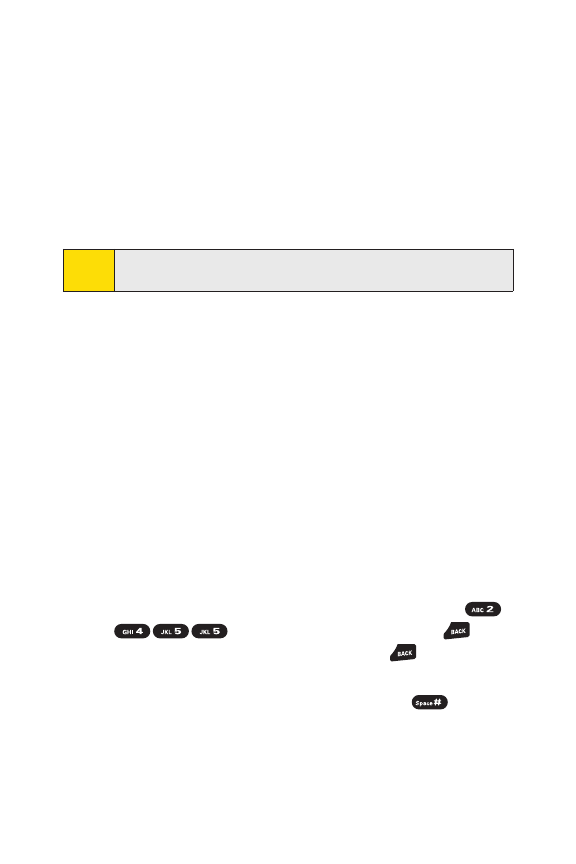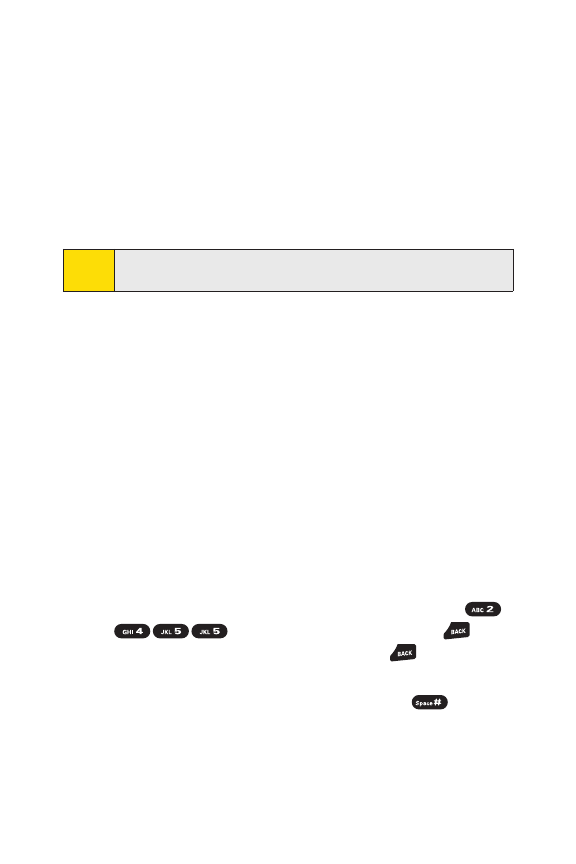
40 Section 2A: Phone Basics
Ⅲ
Signatureto enter your signature. (See page 60.)
Ⅲ
SelectLanguageto select the language (English or
Spanish).
Ⅲ
Erase All toerase all text (if applicable).
Ⅲ
SelectTextto select stored text for copying or cutting.
Ⅲ
Add Wordto store words that you use frequently.
(See page 41.)
Ⅲ
TextOptions to display the Text Entry settings menu.
Entering Characters Using T9 Text Input
T9 Text Input lets you enter text in your phone with just one
keypress per letter. (To selectthe
T9 Wordmode when
entering text, see “Selecting a Character InputMode”on
page 39.)
T9 Text Input analyzes the letters you enter using an intuitive
worddatabase and creates a suitable word. (The word may
changeas you type.)
To enter a word using T9 Text Input:
1. Selectthe T9 Word character input mode.
(See “Selecting a Character Input Mode”on page 39.)
2. Press the corresponding key once for each letter of the
word. (For example, to enter the word “Bill,”press
.) (If you make a mistake, press to
erase a single character. Press and hold to erase an
entire word.)
3. To accept a word and inserta space, press .
Tip:
When entering text, press [
Shift*
]to change the capitalization
style (ABC > abc > Abc).