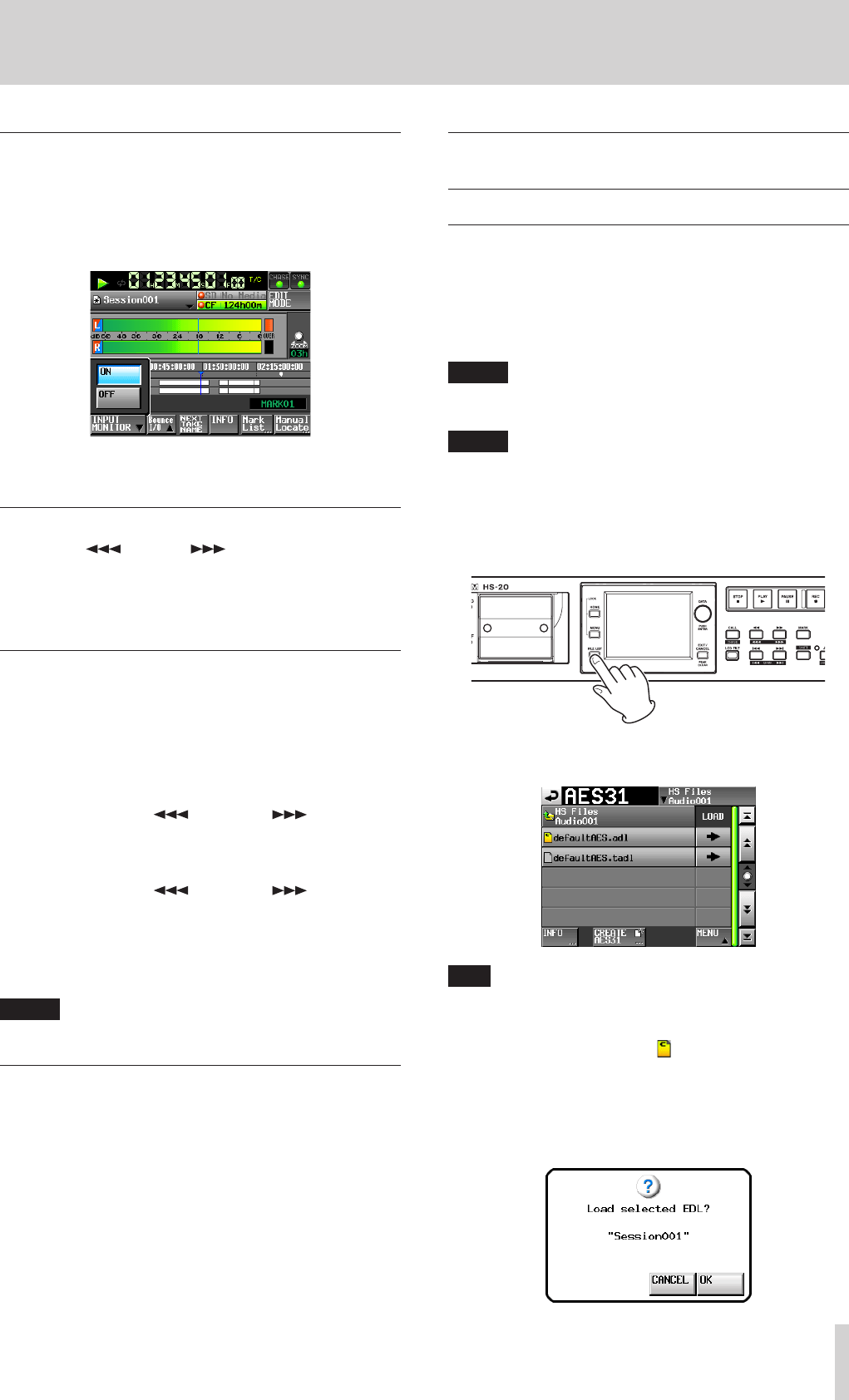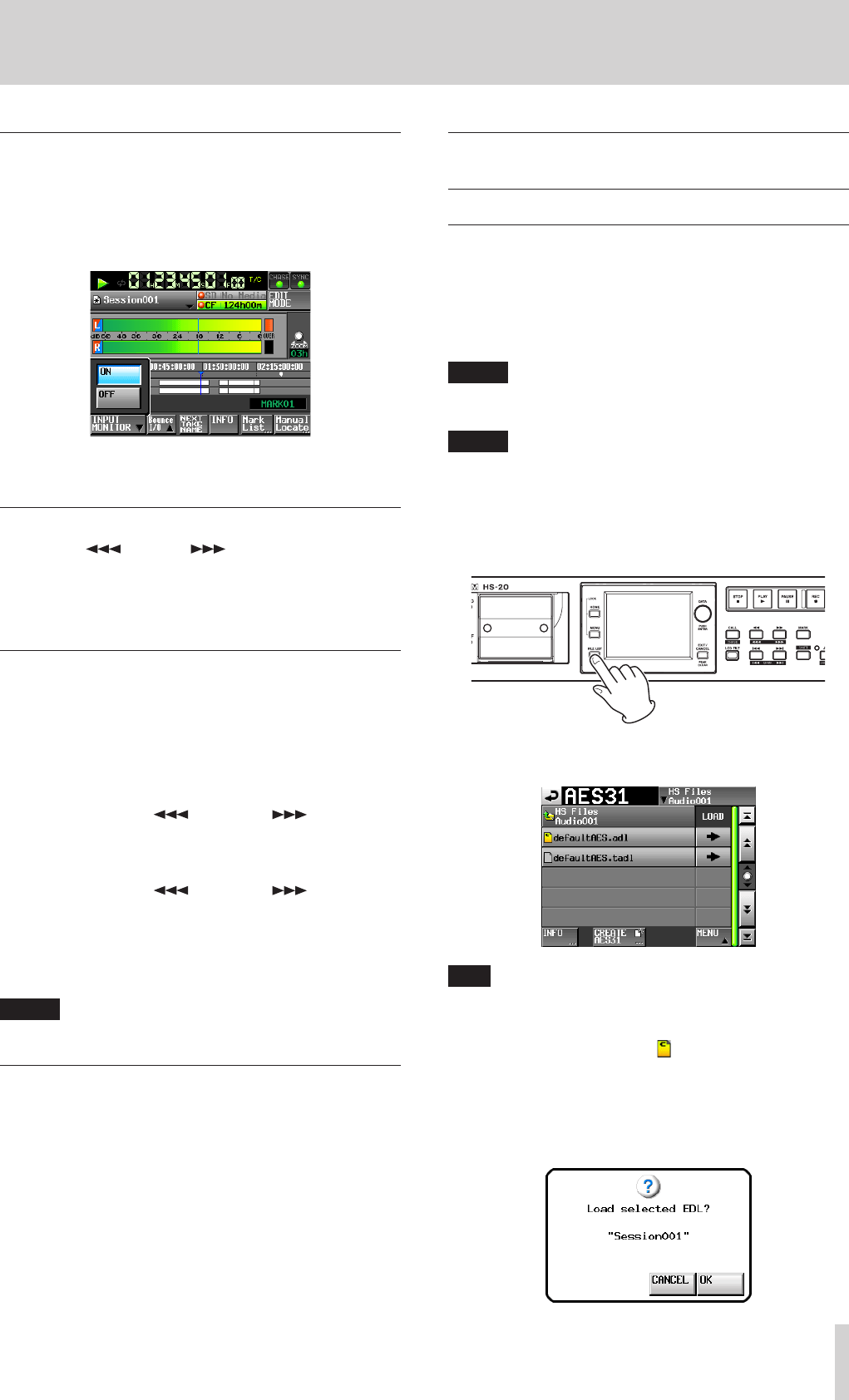
TASCAM HS-20
41
7 – Timeline mode
Setting input monitoring
Turn input monitoring off during playback.
If input monitoring is on, sound from the input connectors will
be output through all the output connectors of this unit.
1. Touch the INPUT MONITOR button on the Home Screen to
open a pull-up with the input monitoring ON/OFF button.
2. If input monitoring is on (ON button blue), touch the OFF
button to turn it off (OFF button blue).
Locate to the playback start position
Use the m [ ] and , [ ] keys, jump to a mark or
use the manual locate function to locate to the time where
you want to start playback When timecode synchronization is
on, playback will occur at the input timecode, so locating as
described above is not necessary.
Playback control in timeline mode
Press the PLAY key to start playback.
Press the PAUSE key to start playback standby.
Press the PLAY key to end playback standby.
Press the STOP key to stop playback.
Press the . [MARK .] key or / [MARK /] key to
skip to the start of another region.
Press and hold the m [ ] key or , [ ] key to search
backward or forward.
Press the . [MARK .] or / [MARK /] key while
pressing and holding the SHIFT key to move between marks.
Press and hold the m [ ] key or , [ ] key while
pressing and holding the SHIFT key to search at high-speed.
While pressing and holding the STOP key, press the . [MARK
.] or / [MARK /] key to skip to the beginning of the
first region recorded or the end of the last region. (This only
works with the front panel keys.)
NOTE
Playback can also be controlled through the PARALLEL port.
Using the call function in timeline mode
Press the CALL [CHASE] key to locate to the point where
playback was last started from playback standby (call point) and
put the unit in playback standby mode.
Reading, saving and creating AES31
editing information
Loading AES31 editing information
You can load AES31 editing information in the current folder to
the timeline.
The file path is as follows when you view a card on a computer.
{drive name of card}:\{HS files}\{folder name}\{AES31 editing
information}
NOTE
You cannot load an AES31 editing information file from a
folder other than the current folder.
NOTE
Since the AES31 file standard does not support sampling
frequencies of 176.4kHz and 192kHz, editing information
for those settings is created and saved in an original format
based on AES31.
1. Press the FILE LIST key on the front of the unit to open the
AES31 file selection screen.
2. If AES31 editing files are found in the folder, they appear in
the list.
TIP
•
If you touch the INFO button after selecting a file by
touching the filename area, the date and time last changed
and the file size of that file are shown.
•
The letter “C” appears in the icon for the currently
loaded AES31 file.
4. Press the e button next to the AES31 editing information
that you want to load.
5. Touch the OK button or press the DATA dial when a confir-
mation pop-up message appears.