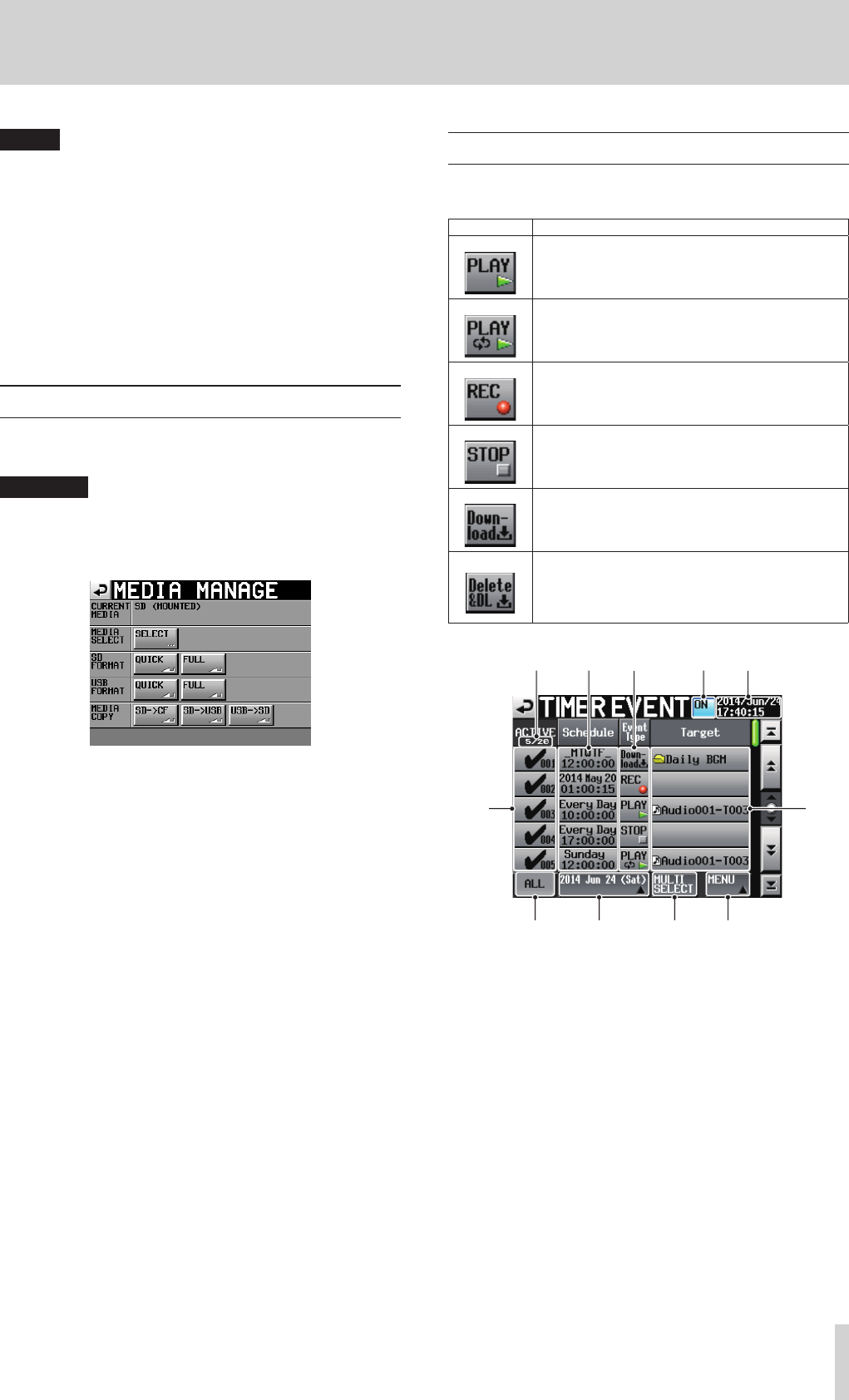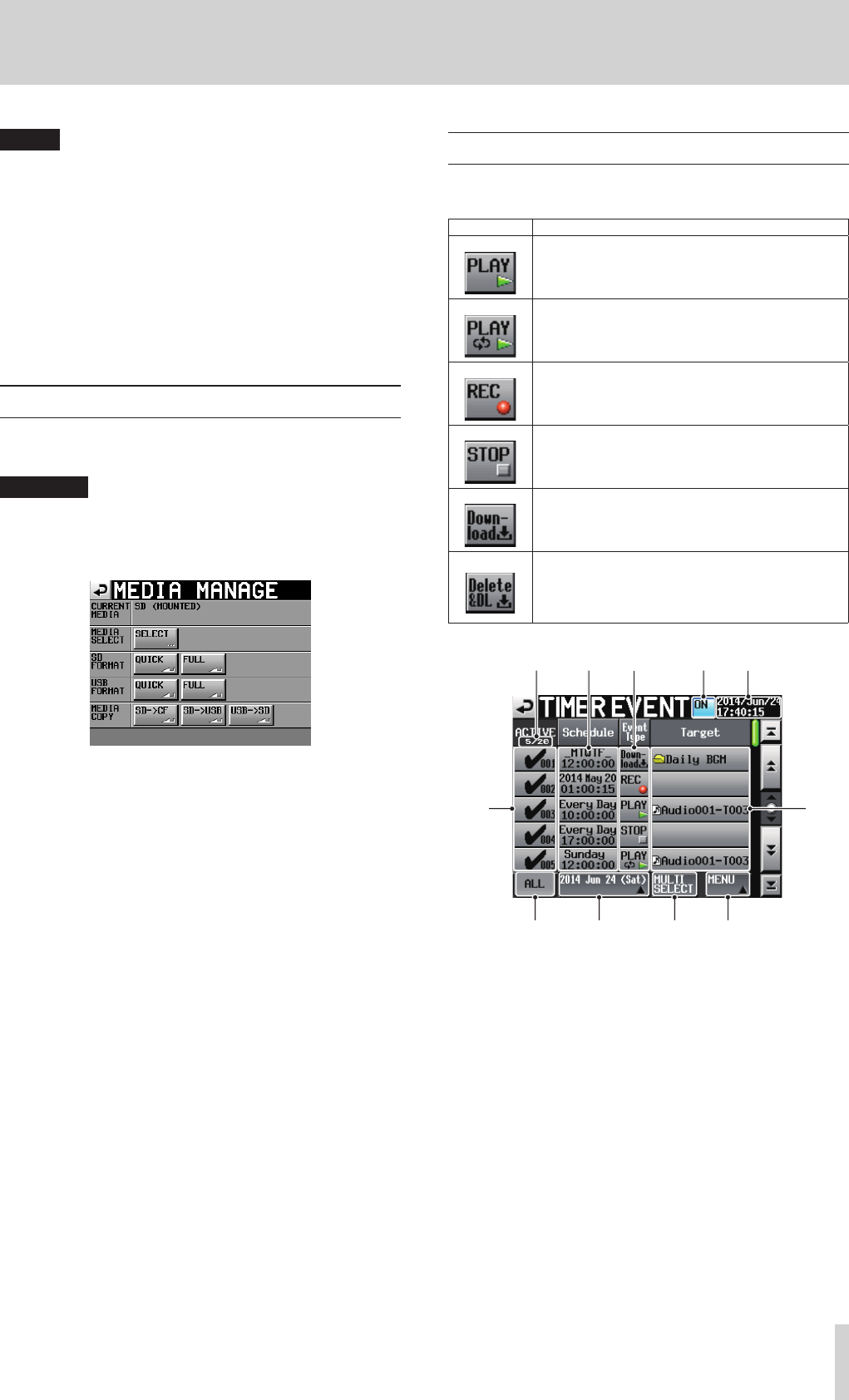
TASCAM HS-20
99
10 – Internal settings
NOTE
If an audio file of the current folder is deleted, a rebuild
confirmation message appears in the pop-up window.
Execute the rebuild. If the rebuild is not executed, a
"Play Error" pop-up message will appear because the
management and audio files will not match.
When rebuilding is necessary, a B mark appears on the
following buttons.
Touch the REBUILD button on a menu to rebuild.
•
File name buttons on the HOME screen
•
FILE LIST screen MENU button
•
REBUILD button on each menu
Managing media (MEDIA MANAGE)
You can manage SD cards, CF cards and USB flash drives with
this unit.
CAUTION
If you use any of the FORMAT or COPY commands, all data
on the subject media will be erased. Use these commands
only if you are absolutely certain that you want to erase the
media.
CURRENT MEDIA
This shows the currently selected media name and its status.
MEDIA SELECT
This shows the MEDIA SELECT screen.
On this screen, you can select the media to use for recording
and playback.
FORMAT
Use to format the selected media.
QUICK button: This only formats the media management
information.
FULL button: This formats the entire media.
USB FORMAT
Use to format a USB flash drive.
QUICK button: This only formats the management
information of the USB flash drive.
FULL button: Initialize the entire USB flash drive
device
MEDIA COPY
This copies the media contents.
SDwCF/CFwSD
This copies all contents from the
selected card to the unselected card.
SDwUSB/CFwUSB
This copies all contents from the
selected card to the USB flash drive.
USBwSD/USBwCF
This copies all contents from the USB
flash drive to the selected card.
TIMER EVENT LIST screen
View and set timer events, which can be used to automatically
execute the following operations at set times, on this screen.
Event type Function
Playback
Repeat playback
Record
Stop
Download (from an FTP server)
Delete and download
(After all audio files in the current folder are
deleted, the unit will download from the FTP
server.)
7
23 45
6
1
1 Active indicator
This shows the number of active events/total events.
2 Schedule button
This shows event execution date and time information.
o Top line: This shows the date or days of the week set for
the event.
If set for every day, this will be shown in this format:
"2014 *** 1".
If four or more days of the week are set, only the first
letter of the day will be shown (SMTWTFS).
Example: Monday to Friday would be shown as "_
MTWTF_".
o Bottom line: This shows the time that the event is
scheduled.