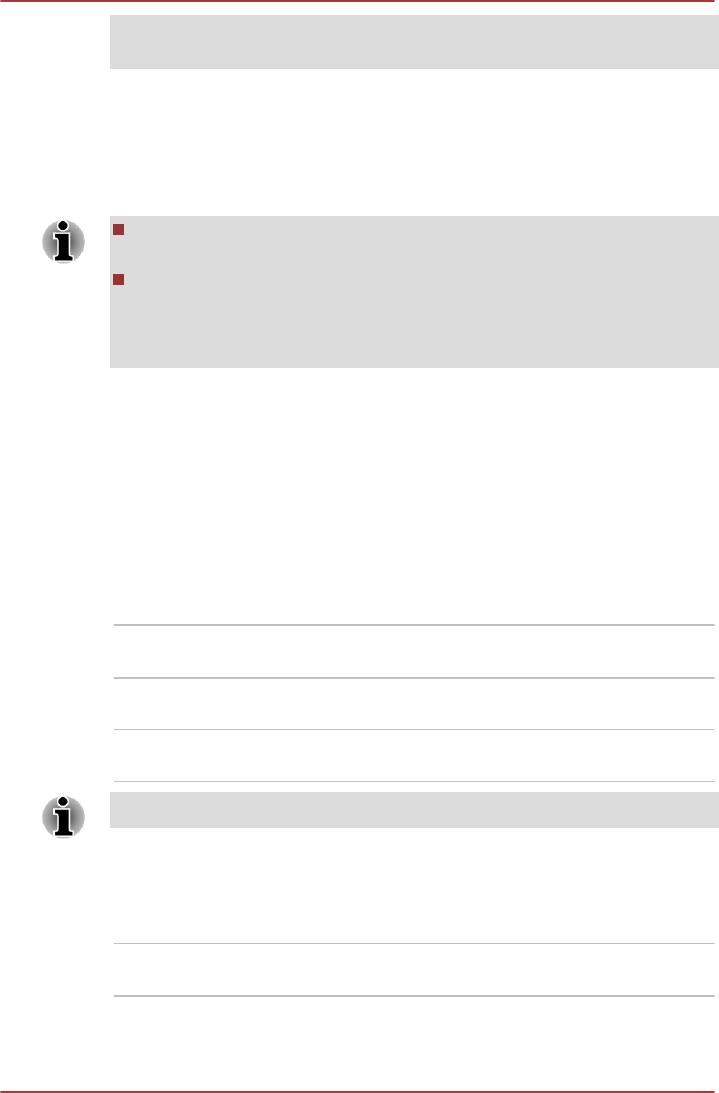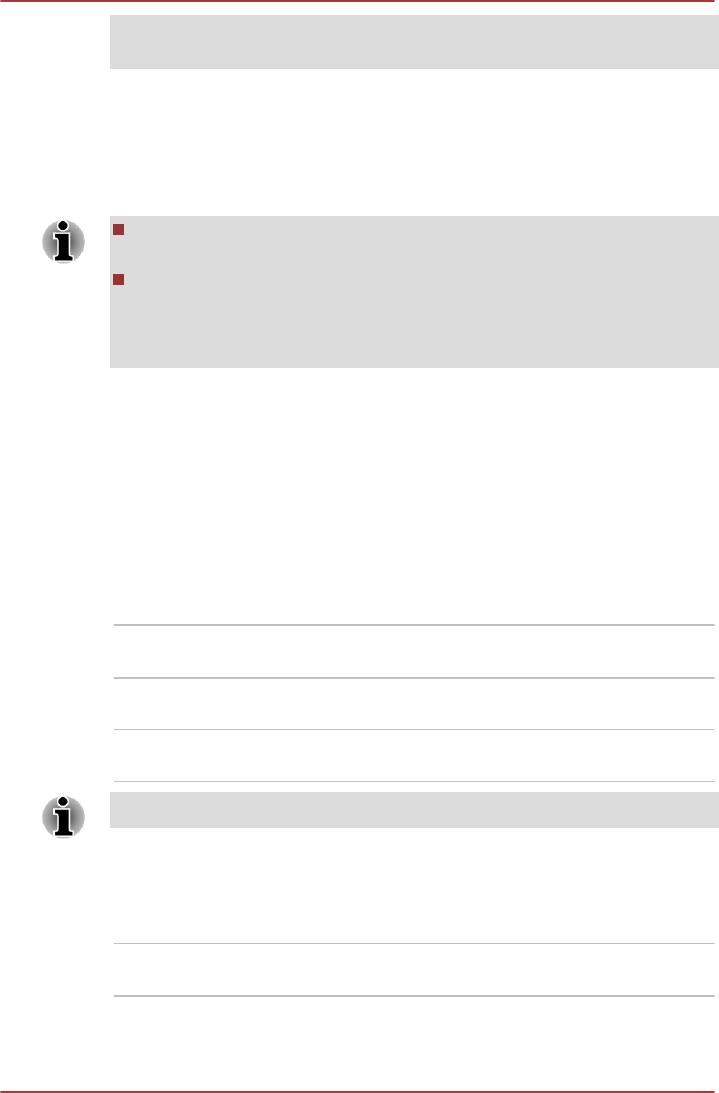
LAN, Task Scheduler, etc) may not work. You must turn the computer back
on to retry password entry.
TOSHIBA System Settings
This section explains how to use the TOSHIBA System Settings to
configure your computer, and provides information on settings for various
functions.
The settings or options explained here may vary depending on the
model you purchased.
After you changed the settings, a dialog box may appear to prompt
you that the changes will take effect after the computer is restarted.
Make sure to restart your computer immediately to apply these
changes.
Accessing TOSHIBA System Settings
To run TOSHIBA System Settings, click Desktop -> Desktop Assist ->
Tools & Utilities -> System Settings.
TOSHIBA System Settings window
The TOSHIBA System Settings window contains a number of tabs to allow
specific functions of the computer to be configured.
In addition there are also three buttons: OK, Cancel and Apply.
OK Accepts your changes and closes the TOSHIBA
System Settings window.
Cancel Closes the window without accepting your
changes.
Apply Accepts all your changes without closing the
TOSHIBA System Settings window.
Some options shown in grey are possible to confirm their status.
General
This window displays the installed BIOS version, date and EC version.
Set all settings to
default
Return all values to the factory default settings.
series
User's Manual 5-8