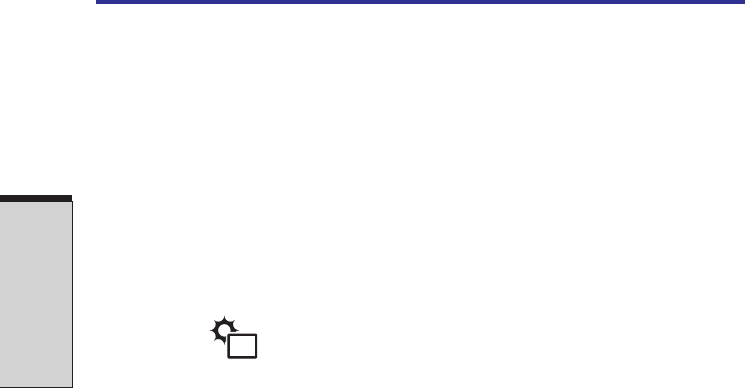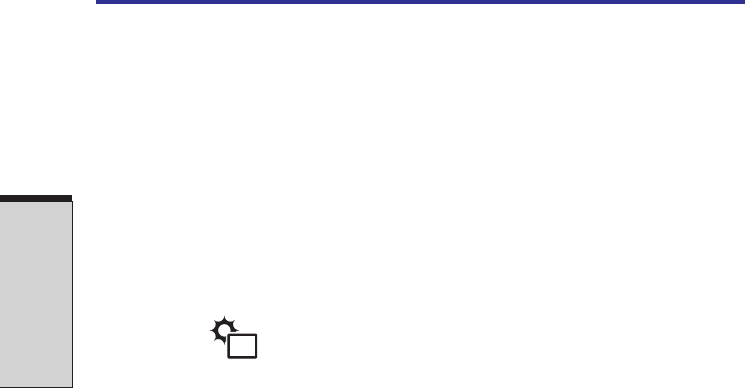
User's Manual
THE GRAND TOUR
2-10
Touch Pad A Touch Pad located in the center of the palm rest is used
to control the on-screen pointer. Refer to the Using the
Touch Pad section in Chapter 4, Operating Basics.
Touch Pad Control buttons below the Touch Pad let you select menu
control buttons items or manipulate text and graphics designated by the
on-screen pointer.
Microphone A built-in microphone lets you record sound into your
applications. Refer to the Using the microphone section in
Chapter 4, Operating Basics.
Brightness Sensor The Brightness sensor adjusts the brightness of LCD to
the adequate brightness according to the illuminance of
the place where you are using the PC.
NOTE: The Brightness Sensor automatically adjusts the brightness of
LCD display. However, you can compensate the brightness using
TOSHIBA Brightness Sensor Control. If the compensated brightness still
does not fit to the condition to use, adjust the brightness manually using
Fn + F6/7 keys with TOSHIBA Power Saver set to OFF. Refer to Chapter
5 for details.
LCD Sensor switch This switch senses when the LCD panel is closed or
opened and activates the Panel Power Off/On feature.
When you close the panel the computer enters
Hibernation mode and shuts down. When you open the
panel the computer starts in Hibernation mode. Use the
TOSHIBA Power Saver Utility to enable or disable this
features. The defauls is “enabled.” Refer to the TOSHIBA
Power Saver Utility and Panel Power Off/On items in
Chapter 1, Introduction, for details on settings.
CAUTION: Do not put a magnetic object close to the switch. The
computer will automatically enter Hibernation mode and shut down
even if the Panel Power Off features is disabled.