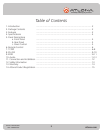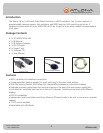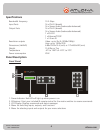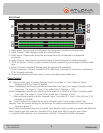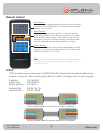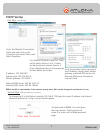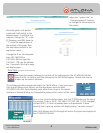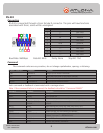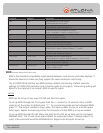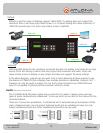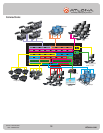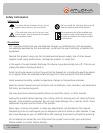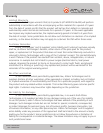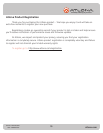Toll free: 1-877-536-3976
Local: 1-408-962-0515
8
atlona.com
Select the “system info” or
“change password” buttons
to change the information for
the matrix.
Once the system info button
is selected it will switch to the
Network page. To add this to a
network, change the “0” in the
IP, Gateway, and DNS server to
“1”. Press the apply button at
the bottom of the page, then
the reset device button in the
top button menu.
Change the IP on the computer
from 192.168.0.80 to
192.168.1.80 then type the
192.168.1.178 into the address
bar. If successful the log in page
will display again.
Third Step: Using the TCP/IP software
Download the newest software for control off the web page for the AT-HDDVI1616-AM.
Unzip the file. An Atlona icon (like pictured to the left) should appear. Double click the file
to open up the control software.
The software should automatically detect the 16x16 Matrix, if you have more
than one HD Matrix from Atlona, use the drop down menu to select
AT-HDDVI1616-AM. Once selected, press either Enter to go to the control
interface or Password Setup to change/add a password for control of the matrix.
Once in the control interface there, click the TCP/IP button on the top of
the window. Enter in the IP: 192.168.0.178 (192.168.1.178 if changed)
and port 4001, if it has not already been auto-generated. If done
correctly then a pop up window will display saying “connect success!”.
Note: Both Mreset and All+Through will mirror the inputs and outputs of
the AT-HDDVI1616-AM.