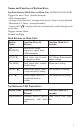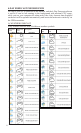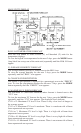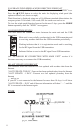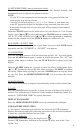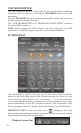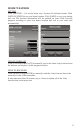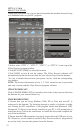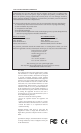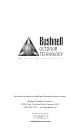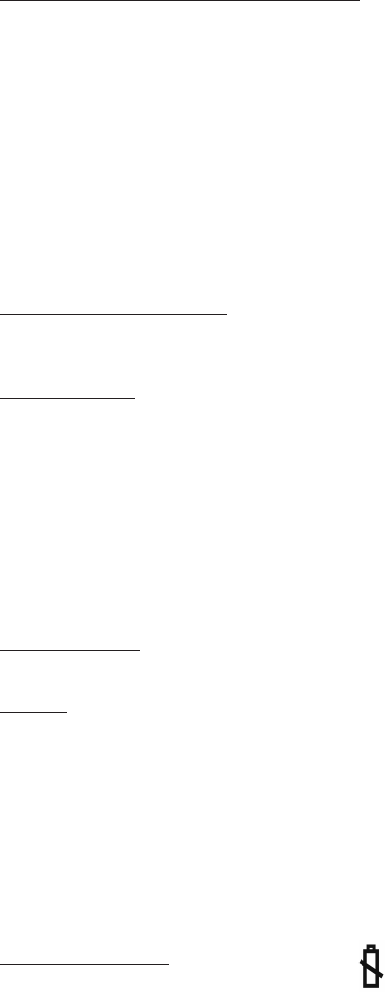
9
A) NETWORK TIME (Auto-synchronized clock)
The clock on the main unit is synchronized to the Internet network time
automatically and is adjusted for optimal accuracy.
NOTE:
-If your PC is not connected to the Internet for a long period of time, the
clock display may not be accurate.
-You may set the time offset (+/- 0.5, 1, 1.5 or 2 hours) of your home city
in the PC program to adjust for daylight savings time and your time zone
if necessary, and the time on your main unit will be displayed and updated
accordingly
Hold the CLOCK button on the main unit to set your choice of 12 or 24 hour
format: press [▲] or [▼] to select and press the CLOCK button to conrm. The
“M” & “D” icons will ash, press [▲] or [▼] to select day/month or month/day
format for the calendar. Press the CLOCK button to conrm and exit.
B) SUNRISE / SUNSET TIME
To view the sunrise and sunset time in your home city, press the CLOCK button
repeatedly until the “SUNRISE” or “SUNSET” icon appears.
C) ALARM TIME
Press the ALARM button to view the alarm time and the “AL” icon will appear.
Press the ALARM button again to enable & disable the alarm. The “AL” icon
appears when alarm is enabled. Press the CLOCK button to return to the time
display.
Hold the ALARM button for 3 seconds to enter the alarm setting mode. Press
“▲”or “▼” to enter the desired Hr/ Min values and press “ALARM” to conrm
the setting. When alarm is going off, press the ALARM button to stop the alarm
for one day. Press the MODE/SNOOZE/LIGHT bar to activate the snooze
function.
D) MOON PHASE
The current moon phase is displayed automatically, based on the calendar date.
E) DATE
Press the CLOCK button repeatedly to show the time with day-of-the-week or
seconds. The calendar can be displayed in day/month or month/day format. See
section A, “NETWORK TIME” for setting directions.
DISPLAY BACKLIGHT
Press the MODE/SNOOZE/LIGHT bar for an extended time backlight.
LOW BATTERY INDICATION
A “low battery” indication is provided for the main unit & USB transmitter.
Replace the batteries and follow the setup procedure in this instruction manual
if necessary, when the batteries become weak.
Low battery indicator
For the Main Unit: indicated by the display icon:
For the USB Transmitter: indicated in the software display, next to the “Last
Update” box