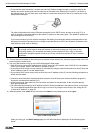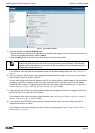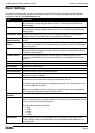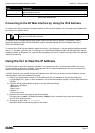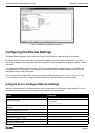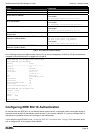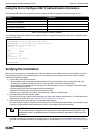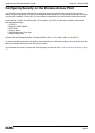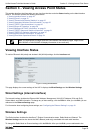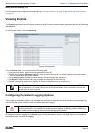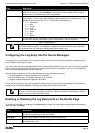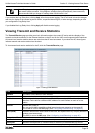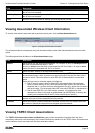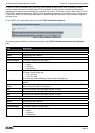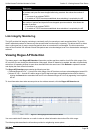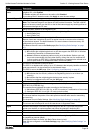Unied Access Point Administrator’s Guide
Unied Access Point Administrator’s Guide
Page 22
March 2012
Section 3 - Viewing Access Point Status
Section 3 - Viewing Access Point Status
This section describes the information you can view from the tabs under the Status heading on the Administration
Web UI. This section contains the following subsections:
•) “Viewing Interface Status” on page 22
•) “Viewing Events” on page 23
•) “Viewing Transmit and Receive Statistics” on page 25
•) “Viewing Associated Wireless Client Information” on page 26
•) “Viewing TSPEC Client Associations” on page 26
•) “Viewing Rogue AP Detection” on page 28
•) “Viewing Managed AP DHCP Information” on page 31
•) “Viewing TSPEC Status and Statistics Information” on page 31
•) “Viewing TSPEC AP Statistics Information” on page 32
•) “Viewing Radio Statistics Information” on page 33
•) “Viewing Email Alert Operational Status” on page 34
Note: The web-based UI images show the DWL-8600AP administration pages. Pages for the
DWL-2600AP or DWL-3600AP will display information for one radio only.
Viewing Interface Status
To monitor Ethernet LAN (wired) and wireless LAN (WLAN) settings, click the Interfaces tab.
Figure 5 - Viewing Interface Status
This page displays the current settings of the UAP. It displays the Wired Settings and the Wireless Settings.
Wired Settings (Internal Interface)
The Internal interface includes the Ethernet MAC Address, Management VLAN ID, IP Address (IPv4 and IPv6),
Subnet Mask, and DNS information. To change any of these settings, click the Edit link. After you click Edit, you are
redirected to the Ethernet Settings page.
For information about conguring these settings, see “Conguring the Ethernet Settings” on page 18.
Wireless Settings
The Radio Interface includes the AeroScout™ Engine Communication status, Radio Mode and Channel. The
Wireless Settings section also shows the MAC address (read-only) associated with each radio interface.
To change the Radio Mode or Channel settings, click the Edit link. After you click Edit, you are redirected to the