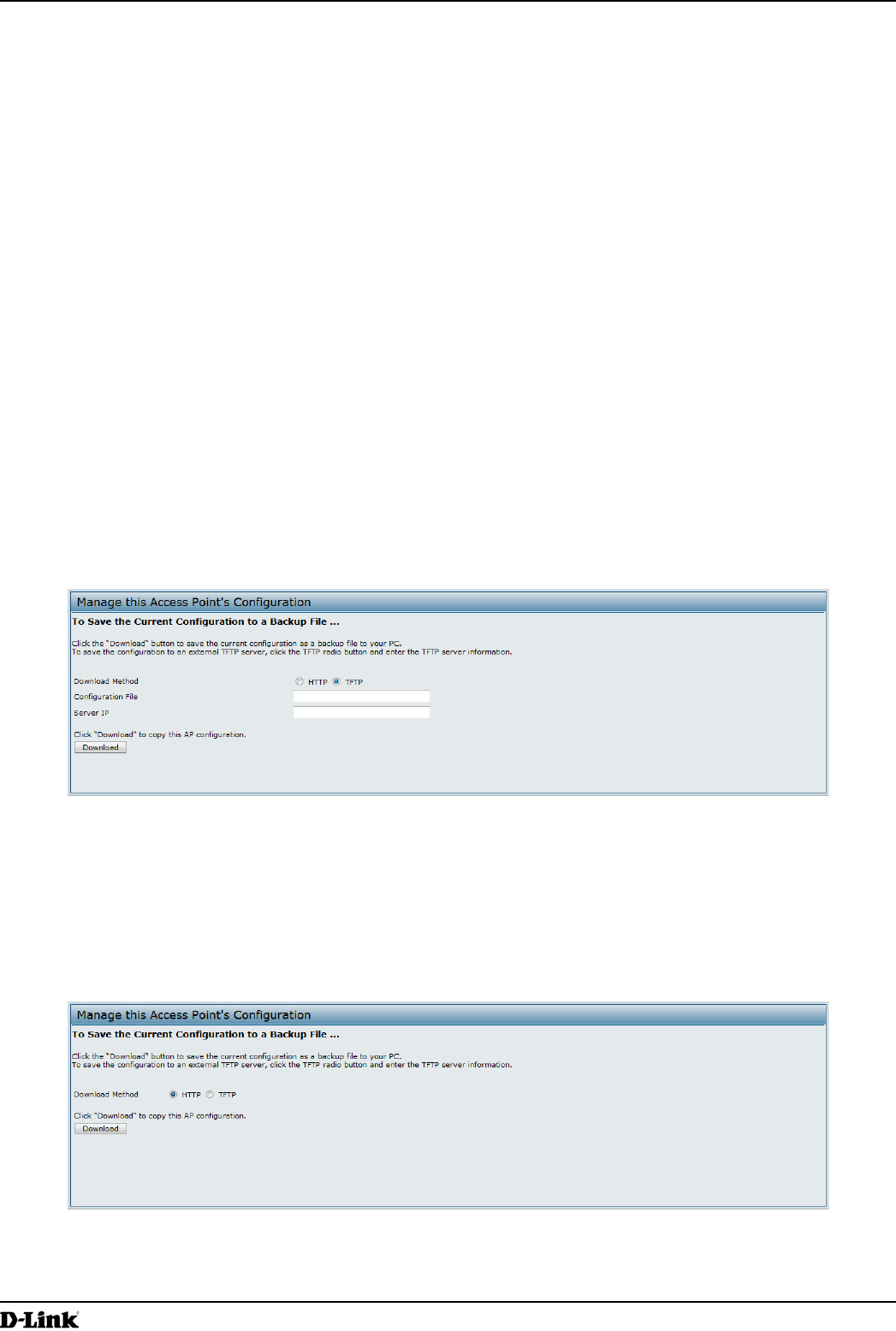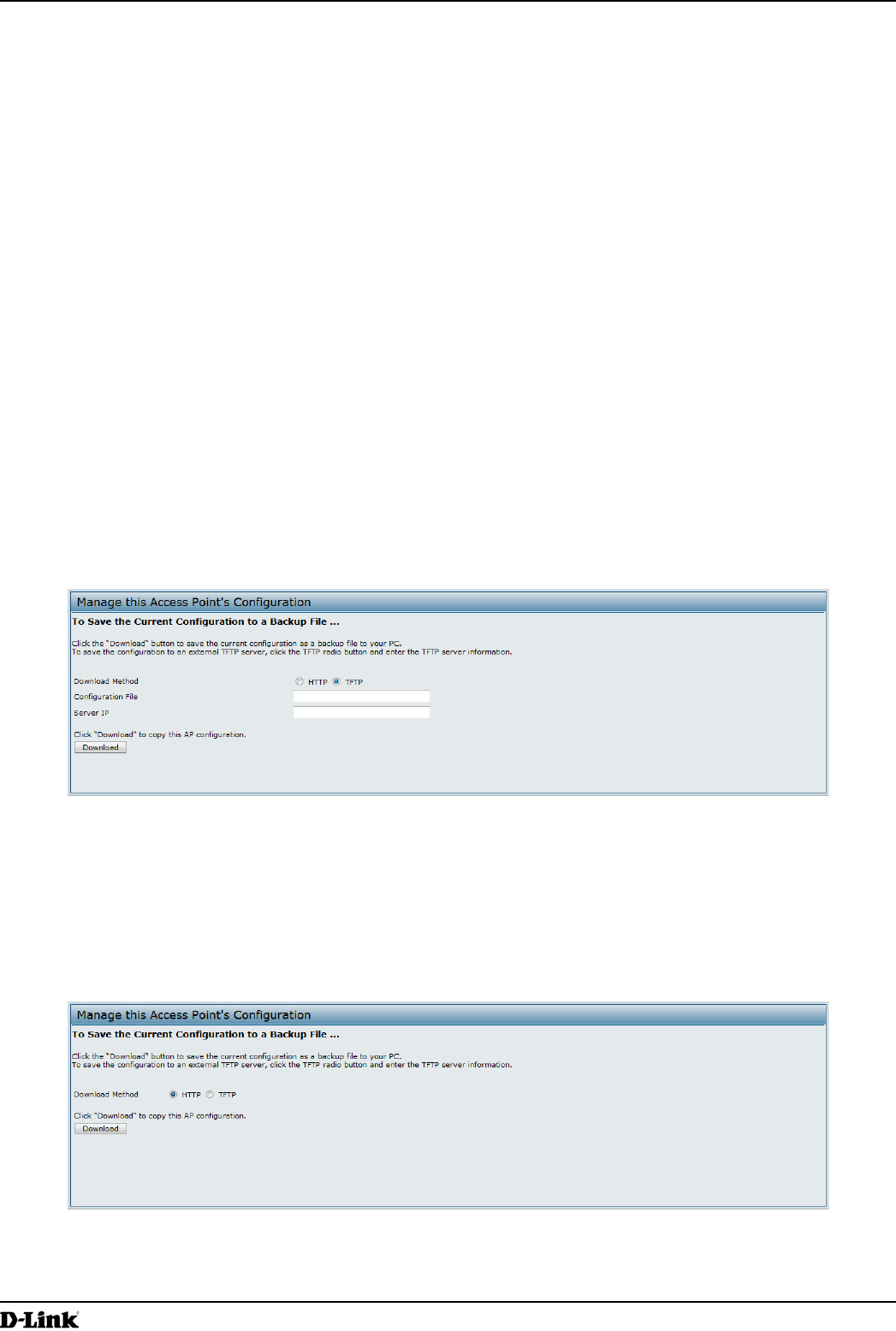
Unied Access Point Administrator’s Guide
Unied Access Point Administrator’s Guide
Page 79
March 2012
Section 7 - Maintaining the Access Point
Section 7 - Maintaining the Access Point
This section describes how to maintain the UAP.
From the UAP Administrator UI, you can perform the following maintenance tasks:
•) “Saving the Current Conguration to a Backup File” on page 79
•) “Restoring the Conguration from a Previously Saved File” on page 80
•) “Rebooting the Access Point” on page 81
•) “Performing AP Maintenance” on page 81
•) “Resetting the Factory Default Conguration” on page 81
•) “Upgrading the Firmware” on page 81
•) “Packet Capture Conguration and Settings” on page 83
Saving the Current Conguration to a Backup File
The AP conguration le is in XML format and contains all of the information about the AP settings. You can download
the conguration le to a management station to manually edit the content or to save as a back-up copy.
You can use HTTP or TFTP to transfer les to and from the UAP. After you download a conguration le to the
management station, you can manually edit the le, which is in XML format. Then, you can upload the edited
conguration le to apply those conguration settings to the AP.
Use the following steps to save a copy of the current settings on an AP to a backup conguration le by using TFTP:
1.) Select TFTP for Download Method.
Figure 44 - Manage this Access Point’s Conguration - Save (TFTP)
2.) Enter a name (1 to 63 characters) for the backup le in the Conguration File eld, including the .xml le name
extension and the path to the directory where you want to save the le.
3.) Enter the Server IP address of the TFTP server.
4.) Click Download to save a copy of the le to the TFTP server.
Use the following steps to save a copy of the current settings on an AP to a backup conguration le by using HTTP:
1.) Select HTTP for Download Method.
Figure 45 - Manage this Access Point’s Conguration - Save (HTTP)
2.) Click the Download button.
A dialog box displays verifying the download.