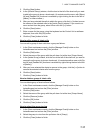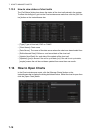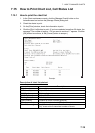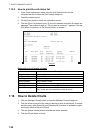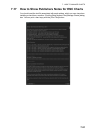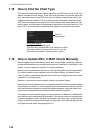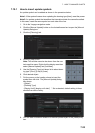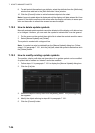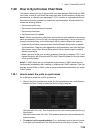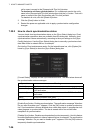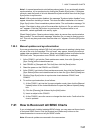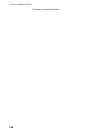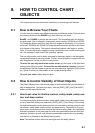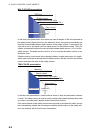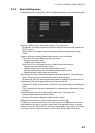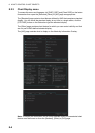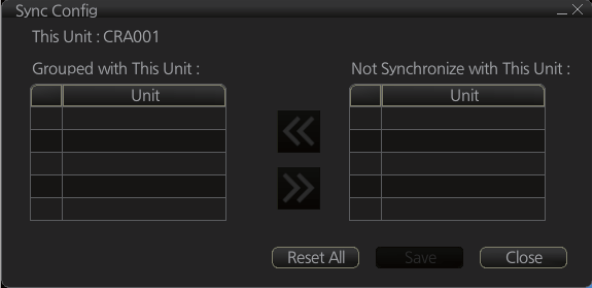
7. HOW TO MANAGE CHARTS
7-25
7.20 How to Synchronize Chart Data
This section shows you how to synchronize chart data between FMD-3xx0 and FAR-
3xx0 units, so that all units share the same chart data. Synchronization can be done
automatically or manually (see paragraph 7.20.2), however all units selected for syn-
chronization must be powered to complete the synchronization. Synchronization in-
cludes the following actions:
• Synchronize public keys
• Synchronize chart permits and licenses
• Synchronize chart data
• Synchronize manual updates
Note 1: Before synchronizing chart data, confirm that all units selected for synchroni-
zation are powered. (Do not turn off a unit during synchronizing.) If a unit is turned off
during the synchronizing, do the following on the unit which contains the medium:
• Open the [Sync Status] dialog box then click the [Disable Sync] button to disable
synchronization. Power all units registered for synchronization, then click the [Urge
Sync] button on the [Sync Status] dialog box on the unit containing the media to
forcibly synchronize.
• Make a group of all the units currently powered, referring to paragraph 7.20.1, and
register the group with [Grouped with This Unit]. Reset the power on all units select-
ed for synchronization.
Note 2: C-MAP charts are not automatically synchronized. C-MAP charts are only
synchronized immediately after installing or updating the C-MAP database. If the sys-
tem has several FCRs or FMDs, make a group of associated units before you install
C-MAP charts.
7.20.1 How to select the units to synchronize
Do as follows to select the units to synchronize.
1. Get into the Chart maintenance mode. On the InstantAccess bar, click [System]
followed by [Sync Config] to show the [Sync Config] dialog box.
[Grouped with This Unit]: This window shows the units currently selected for syn-
chronization.
[Not Synchronize with This Unit]: This windows shows the units not selected for
synchronization.
2. To select a unit for synchronization: Put a checkmark next to the unit’s name
in the [Not Synchronize with This Unit] window then click the [<<] button. That
CRA002
CRA003
CRA004