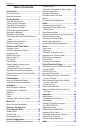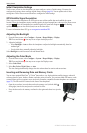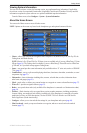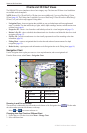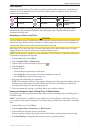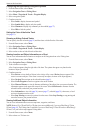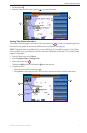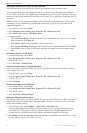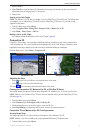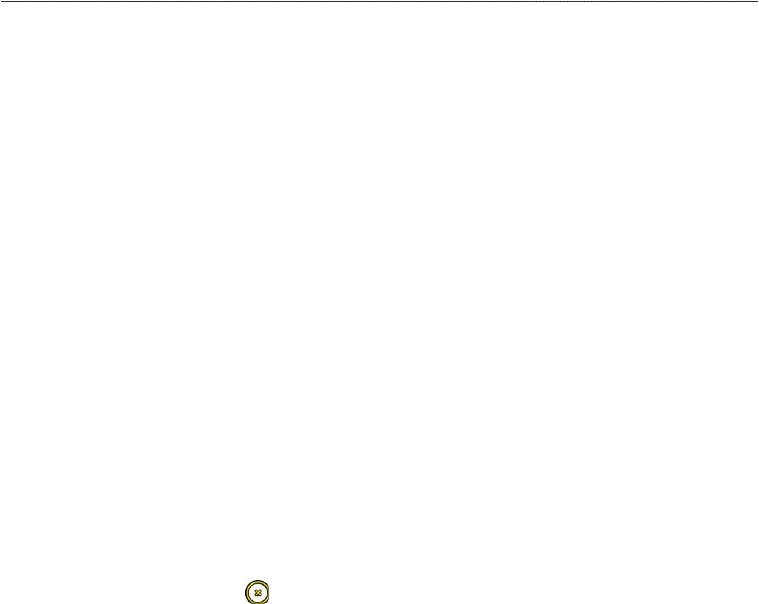
8 GPSMAP 700 Series Owner’s Manual
Charts and 3D Chart Views
Showing and Conguring Tides and Currents
You can show and congure tide and current information on the Navigation chart or the Fishing chart.
1. From the Home screen, select .
2. Select or .
3. Select .
4. Select or .
5. Select .
6. Complete an action:
• Select to show current station indicators and tide station indicators on the chart, or select Off to hide
current station indicators and tide station indicators.
• Select to show animated tide station indicators and animated current direction indicators on
the chart (page 21).
Viewing Details about Navaids
From the Navigation chart, the Fishing chart, Perspective 3D, or Mariner’s Eye 3D, you can view details about
various types of navigation aids, including beacons, lights, and obstructions. See (page 10) to congure the
appearance of navaid symbols.
: The Mariner’s Eye 3D chart view is available only if you use a BlueChart g2 Vision SD card
(page 16). The Fishing chart is available if you use a BlueChart g2 Vision SD card or a BlueChart g2 SD card,
or if your built-in map supports Fishing charts.
1. From the Home screen, select .
2. Select , , , or .
3. Select a navaid with the cursor ( ).
An option describing the navaid appears, such as or .
4. Select the name of the navaid (or and then the name of the navaid) or to view details about the
navaid.
Navigation Chart Appearance
Changing the Map Orientation
You can set the perspective of the map in the Navigation chart or the Fishing chart.
1. From the Home screen, select .
2. Select or .
3. Select .
4. Select or .
5. Select > .
6. Complete an action:
• Select to set the top of the map to a north heading.
• Select to set the top of the map according to the heading data received from a heading sensor
(also known as magnetic heading) or to use GPS heading data. The heading line appears vertically on
the screen.
• Select to set the map so the direction of navigation is always up.
Changing the Map Zoom Detail
You can adjust the amount of detail shown on the map, at different zoom levels, for the Navigation Chart or
the Fishing chart.
1. From the Home screen, select .
2. Select or .
3. Select .
4. Select or .