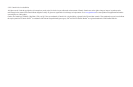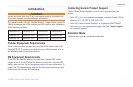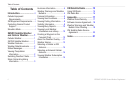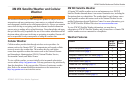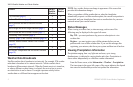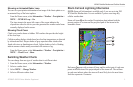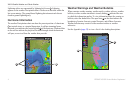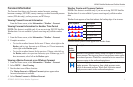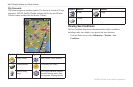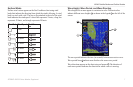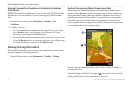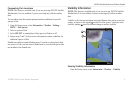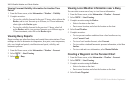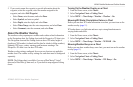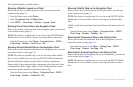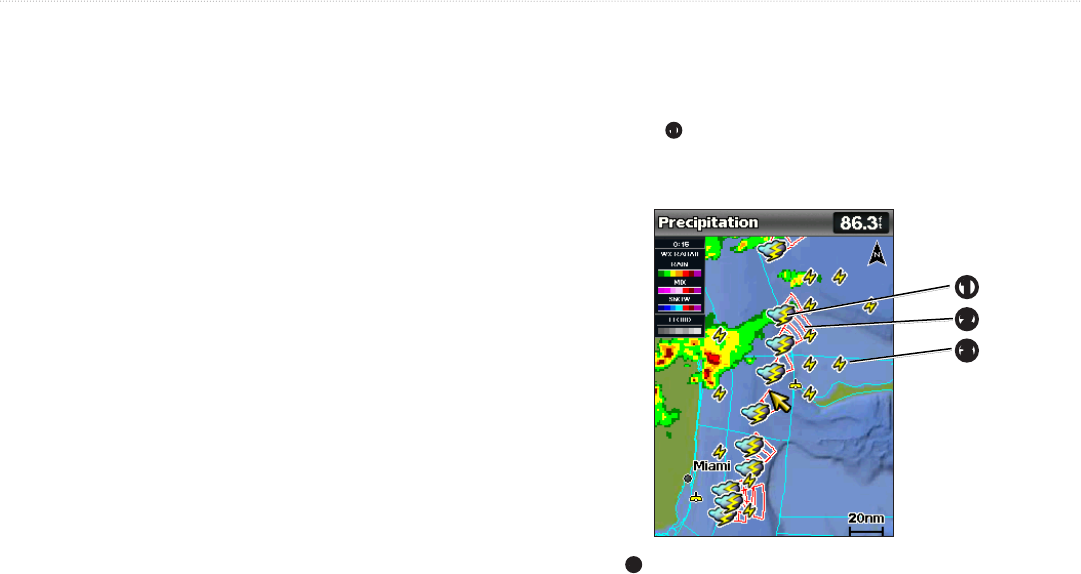
XM WX Satellite Weather and Cellular Weather
GPSMAP 400/500 Series Weather Supplement 3
Showing an Animated Radar Loop
You can view precipitation information as an image of the latest update or as
an animated loop of the latest updates.
From the Home screen, select > > >
> > .
The time stamp in the upper-left corner of the screen indicates the
elapsed time since the service provider generated the weather radar frame
currently displayed on the screen.
Showing Cloud Cover
Cloud cover can be shown or hidden. XM weather data provides the height
of the cloud tops.
Cellular weather displays clouds based on cloud-top temperatures as detected
by infrared satellites. Deeper shades of gray represent colder clouds often
found with cirrus or thunderstorm clouds. Lighter shades or lack of shading
indicate warmer clouds usually associated with stratus or fog.
From the Home screen, select > > >
> >.
Switching Weather Charts
You can change from one type of weather chart to a different chart.
1. From the Home screen, select > .
2. Select a weather chart.
3. Select > .
4. Select a different weather chart.
Storm Cell and Lightning Information
Storm cell information is available only if you are receiving XM
WX Satellite Weather data. It is not available if you are receiving only
cellular weather data.
Storm cell icons
➊
on the weather Precipitation chart indicate both the
present position of a storm and the projected path of that storm in the
immediate future.
➊
➌
➋
Red cones
➋
appear with a storm cell icon, and the widest part of each cone
points in the direction of the projected path of the storm cell. The red lines
in each cone indicate where the storm will most likely be in the near future.
Each line represents 15 minutes.