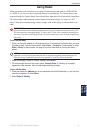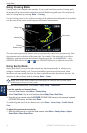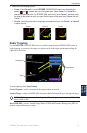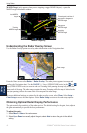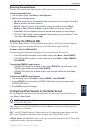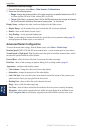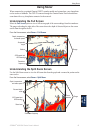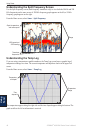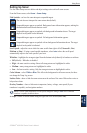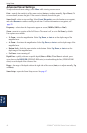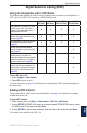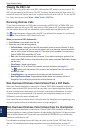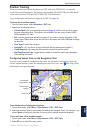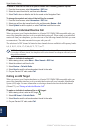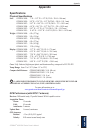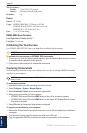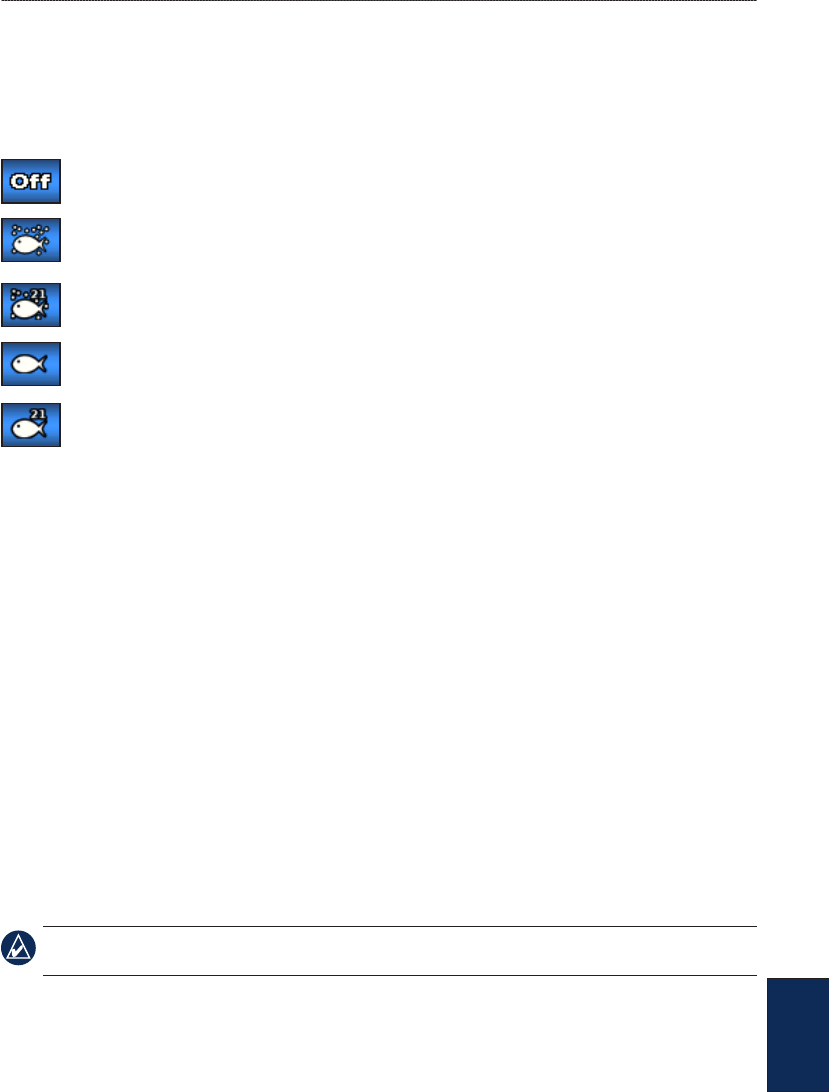
GPSMAP
®
4000/5000 Series Owner’s Manual 47
Using Sonar
Using
Sonar
Setting Up Sonar
Use the Sonar Setup screen to dene and adjust settings universal to all sonar screens.
From the Home screen, select Sonar > Sonar Setup.
Fish Symbols—set how the sonar interprets suspended targets.
The unit does not interpret the sonar return data (default).
Suspended targets appear as symbols. Background sonar information appears, making the
distinction between sh and structure easier.
Suspended targets appear as symbols with background information shown. The target
depth of each symbol is also indicated.
Suspended targets appear as symbols. No background information appears.
Suspended targets appear as symbols with no background information shown. The target
depth of each symbol is indicated.
Scroll Speed—adjust the rate at which the sonar scrolls from right to left (Ultrascroll
™
, Fast,
Medium, or Slow). If using a speed-capable transducer, select Auto to have the scroll speed
automatically adjust to the water speed of your boat.
Whiteline—highlights the strongest signal from the bottom to help identify its hardness or softness.
Off (default)—Whiteline is disabled.
High—the most sensitive setting. Almost all strong returns are highlighted in white.
Medium—many strong returns are highlighted in white.
Low—the least sensitive setting. Only the strongest returns are highlighted in white.
Color Scheme—select White or Blue. This affects the background on all sonar screens, but does
not change the Temp Log screen.
Surface Noise—show or hide the sonar returns near the surface of the water. Hide surface noise to
help reduce clutter.
Overlay Numbers—show or hide water temperature, battery voltage, water speed (if your
transducer is capable), and navigation numbers.
NOTE: To show water temperature or water speed, change the setting to Auto. If the connected
transducer is capable, the data is shown.
A-Scope—creates a vertical asher along the right side of the screen (On or Off).
•
•
•
•