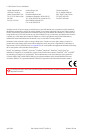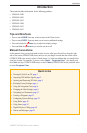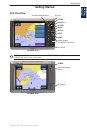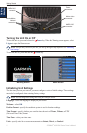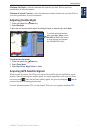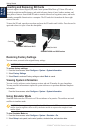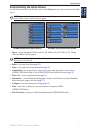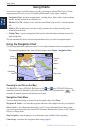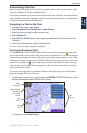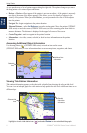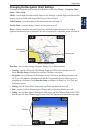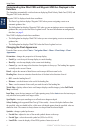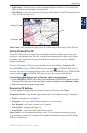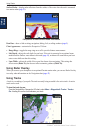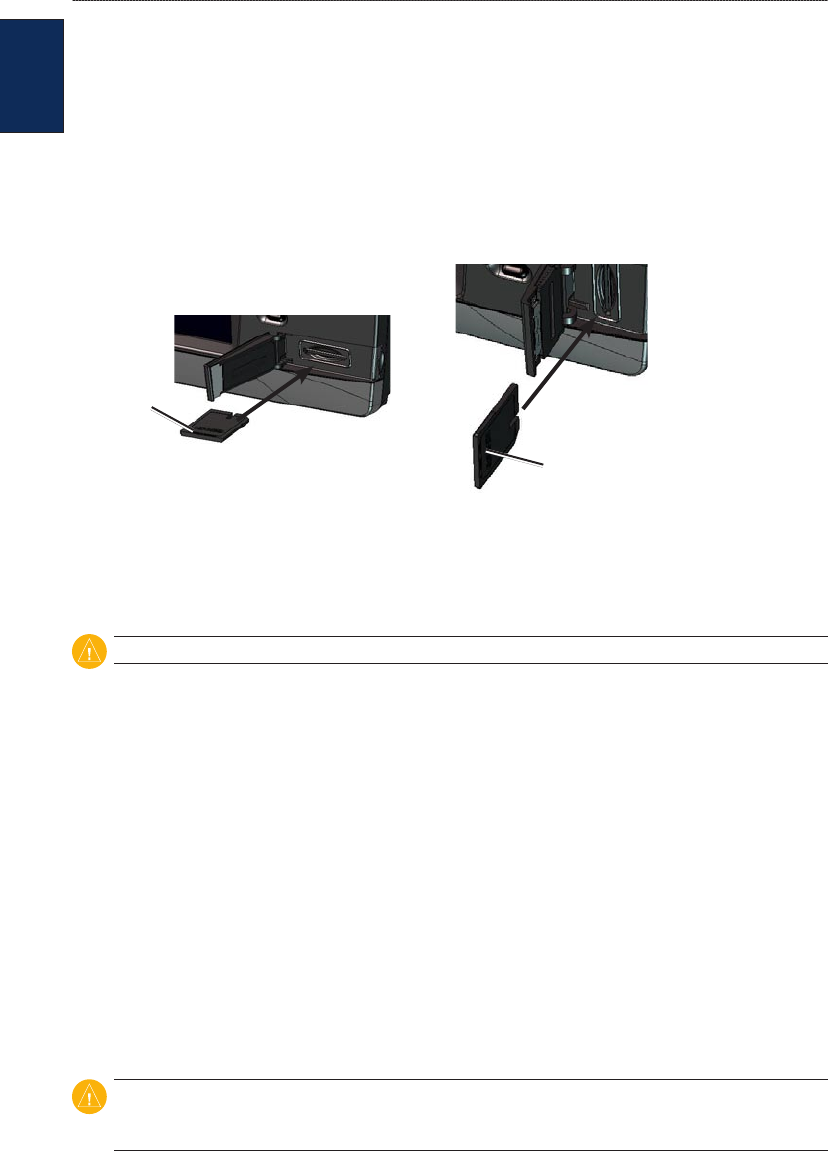
4 GPSMAP
®
4000/5000 Series Owner’s Manual
Getting Started
Getting
Started
Inserting and Removing SD Cards
Your unit supports Secure Digital (SD) cards. Insert optional BlueChart
®
g2 Vision
®
SD cards to
view high-resolution satellite imagery, and aerial reference photos of ports, harbors, marinas, and
other points of interest. Insert blank SD cards to transfer data such as waypoints, routes, and tracks
to another compatible Garmin unit or a computer. The SD card slot is located on the lower-right
corner of the unit.
To insert the SD card, open the access door and press the SD card in until it clicks. Press the card in
again and release it to eject it from the chartplotter.
Card label
GPSMAP 4010 and 4012
Card label
GPSMAP 4008 and 5000 series
Restoring Factory Settings
You can restore your unit to the original factory settings.
CAUTION: This procedure deletes any information you have entered.
To restore factory settings:
1. From the Home screen, select Congure > System > System Information.
2. Select Factory Settings.
3. Select Reset to restore all factory settings or select Back to cancel.
Viewing System Information
You can view the software version, basemap version, and unit ID number for your chartplotter.
You may need this information to update the system software or to purchase additional map data
information.
From the Home screen, select Congure > System > System Information.
Using Simulator Mode
Simulator Mode turns the GPS receiver off for use indoors or for practice. The unit does not track
satellites in simulator mode.
CAUTION: Do not try to navigate using Simulator Mode because the GPS receiver is turned off. Any
satellite signal strength bars shown are only simulations and do not represent the strength of actual
satellite signals.
To turn Simulator Mode on:
1. From the Home screen, select Congure > System > Simulator > On.
2. Select Setup to set speed, track control, position, simulator time, and simulator date.