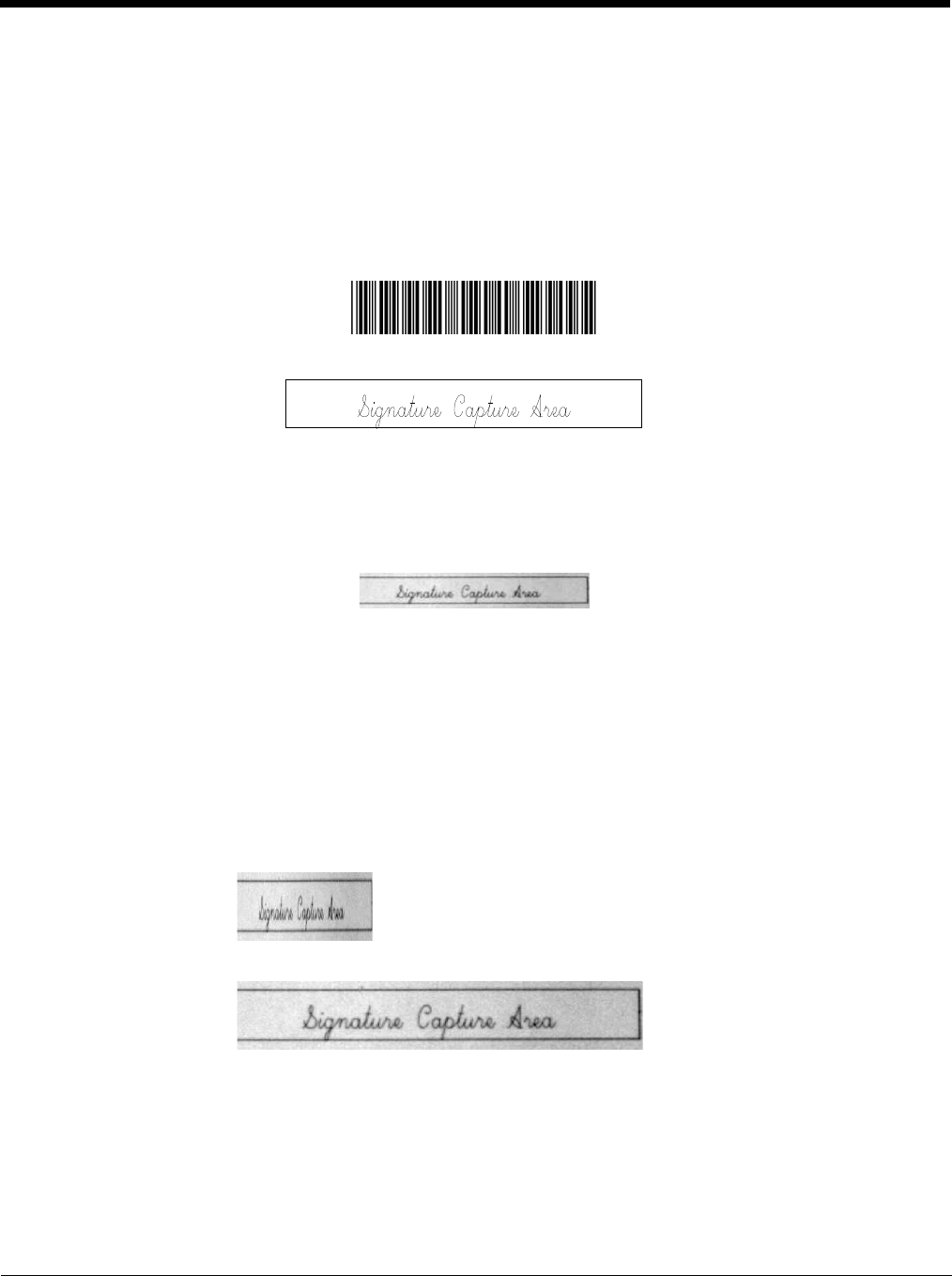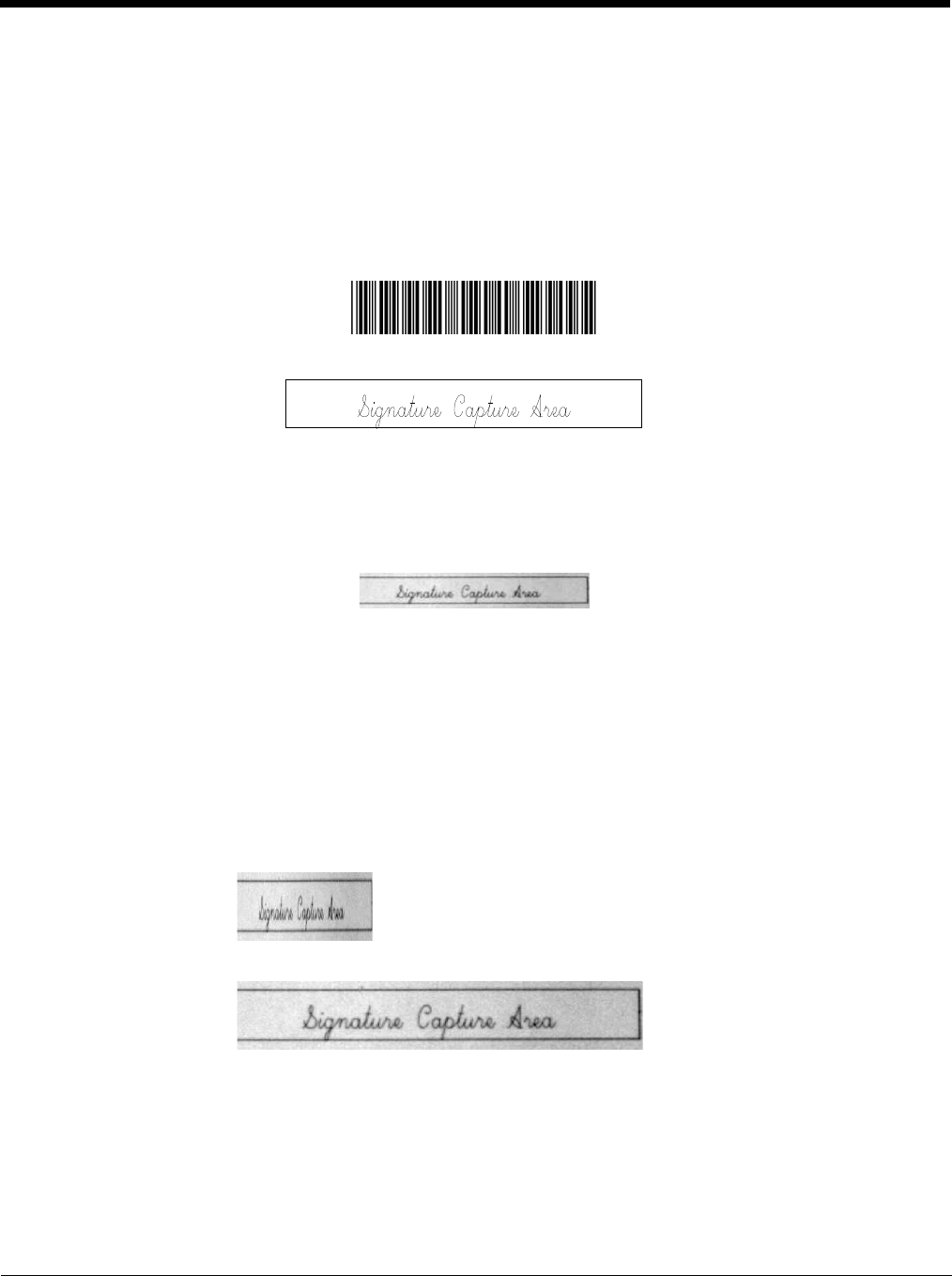
7 - 11
The following IMGBOX example was executed and viewed using QuickView software. This software is available at
www.honeywellaidc.com. Click on Software Downloads. Select 4600r from the Products list, then select QuickView Soft-
ware Utility.
Below is an example of a signature capture application. In this example, the aimer is centered over the signature capture area
and the trigger is pressed. A single beep is emitted, indicating that the scan engine has read a Code 128 bar code and the data
has been transferred to the host. An IMGBOX command may now be sent from the host to specify the coordinates of the signa-
ture capture area below that code, and indicating that only that area containing the signature should be transferred as an image
to the host.
To see this example, align the aimer with the signature area (not with the bar code), then press the trigger.
Send the following IMGBOX command string after the button push:
Example: IMGBOX245w37h55y.
Note: Case is not important in the command string. It is used here only for clarity.
The following image is captured:
The IMGBOX commands have many different modifiers that can be used to change the size and appearance of the signature
image output by the scan engine. Modifiers affect the image that is transmitted, but do not affect the image in memory. Any
number of modifiers may be appended to the IMGBOX command.
Note: The IMGBOX command will return a NAK unless a window size (width and height) are specified. See H - Height of
Signature Capture Area (page 7-12) and W - Width of Signature Capture Area (page 7-13).
IMGBOX Modifiers
A - Output Image Width
This option is used to size the image horizontally. If using this option, set the resolution (R) to zero.
B - Output Image Height
Example of Image Width set to 200A:
Example of Image Width set to 600A: