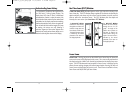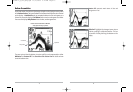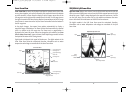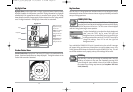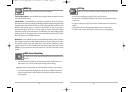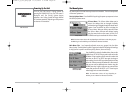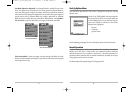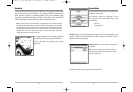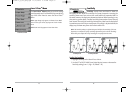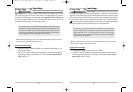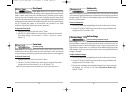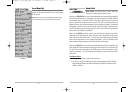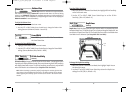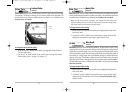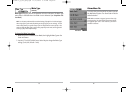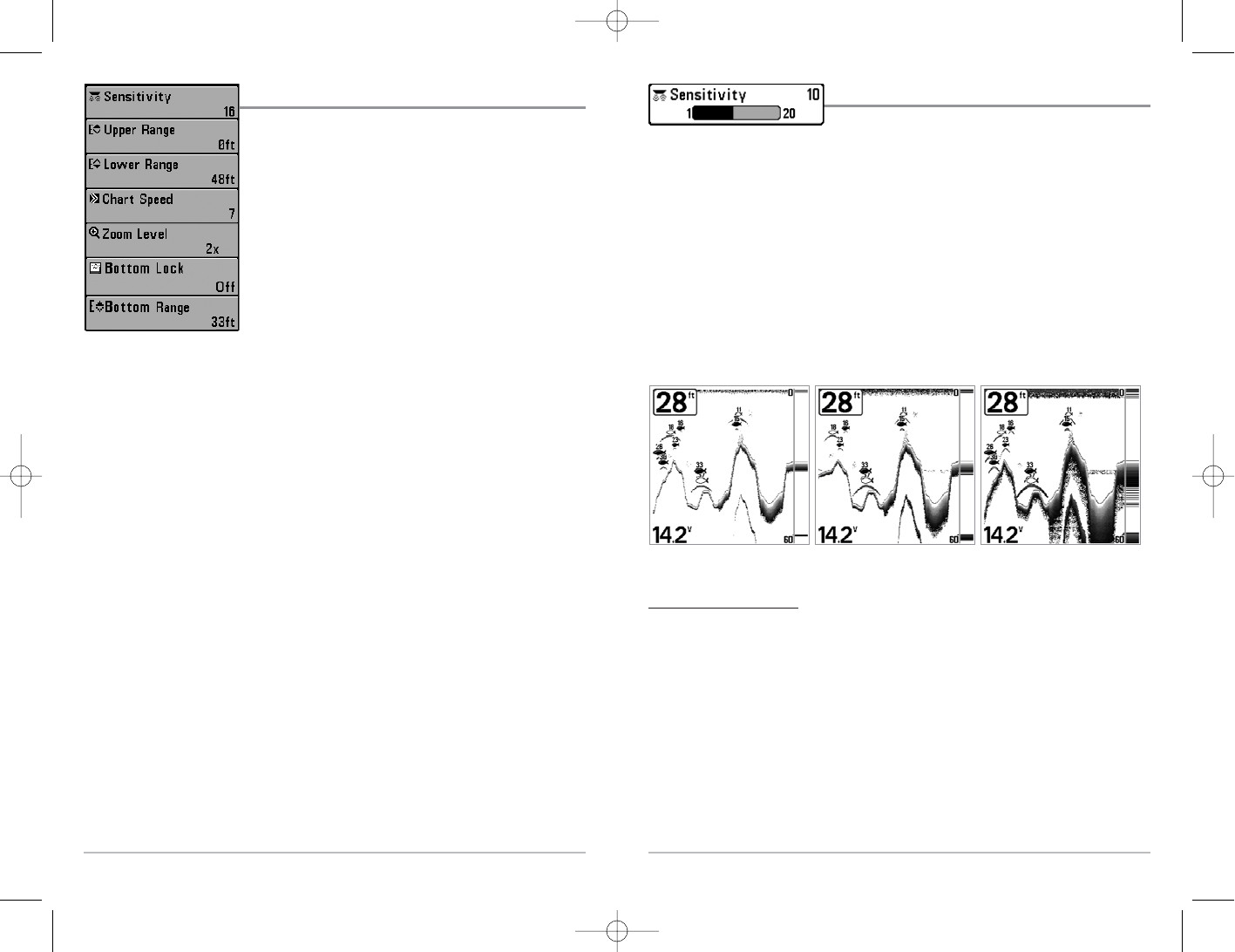
26
Sensitivity
Sensitivity controls how much detail is shown on
the display and will adjust the sensitivity of all sonar frequencies. Increasing the
sensitivity shows more sonar returns from small baitfish and suspended debris in
the water; however, the display may become too cluttered. When operating in very
clear water or greater depths, increased sensitivity shows weaker returns that may
be of interest. Decreasing the sensitivity eliminates the clutter from the display that
is sometimes present in murky or muddy water. If Sensitivity is adjusted too low, the
display may not show many sonar returns that could be fish.
NOTE:The Sensitivity setting is a global setting and will adjust the sensitivity of all sonar
frequencies, as compared to specific sensitivity adjustments (such as 83 kHz Sensitivity)
which allow you to adjust the level of sensitivity for one specific beam at a time.
To adjust the Sensitivity:
1. Highlight Sensitivity on the Sonar X-Press
TM
Menu.
2. Use the LEFT or RIGHT 4-WAY Cursor Control keys to increase or decrease the
Sensitivity setting. (Low = 1, High = 20, Default = 10)
Sensitivity at Low Sensitivity at Medium Sensitivity at High
25
Sonar X-Press
TM
Menu
The Sonar X-Press
TM
Menu provides access to the settings
most frequently-used. Press the MENU key once while in
any of the Sonar Views to access the Sonar X-Press
TM
Menu.
NOTE: Upper Range only appears in Advanced User Mode
when in Sonar, Split Sonar, Big Digits and Circular Flasher
Views.
NOTE: Zoom Level only appears in Sonar Zoom View.
Sonar X-Press
TM
Menu
531447-1_A_343c_Eng.qxd 11/11/2005 9:18 PM Page 30