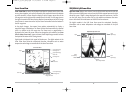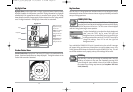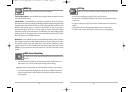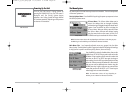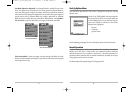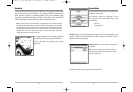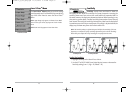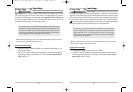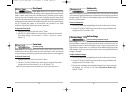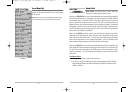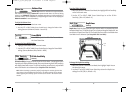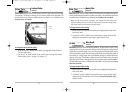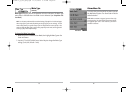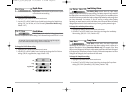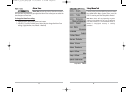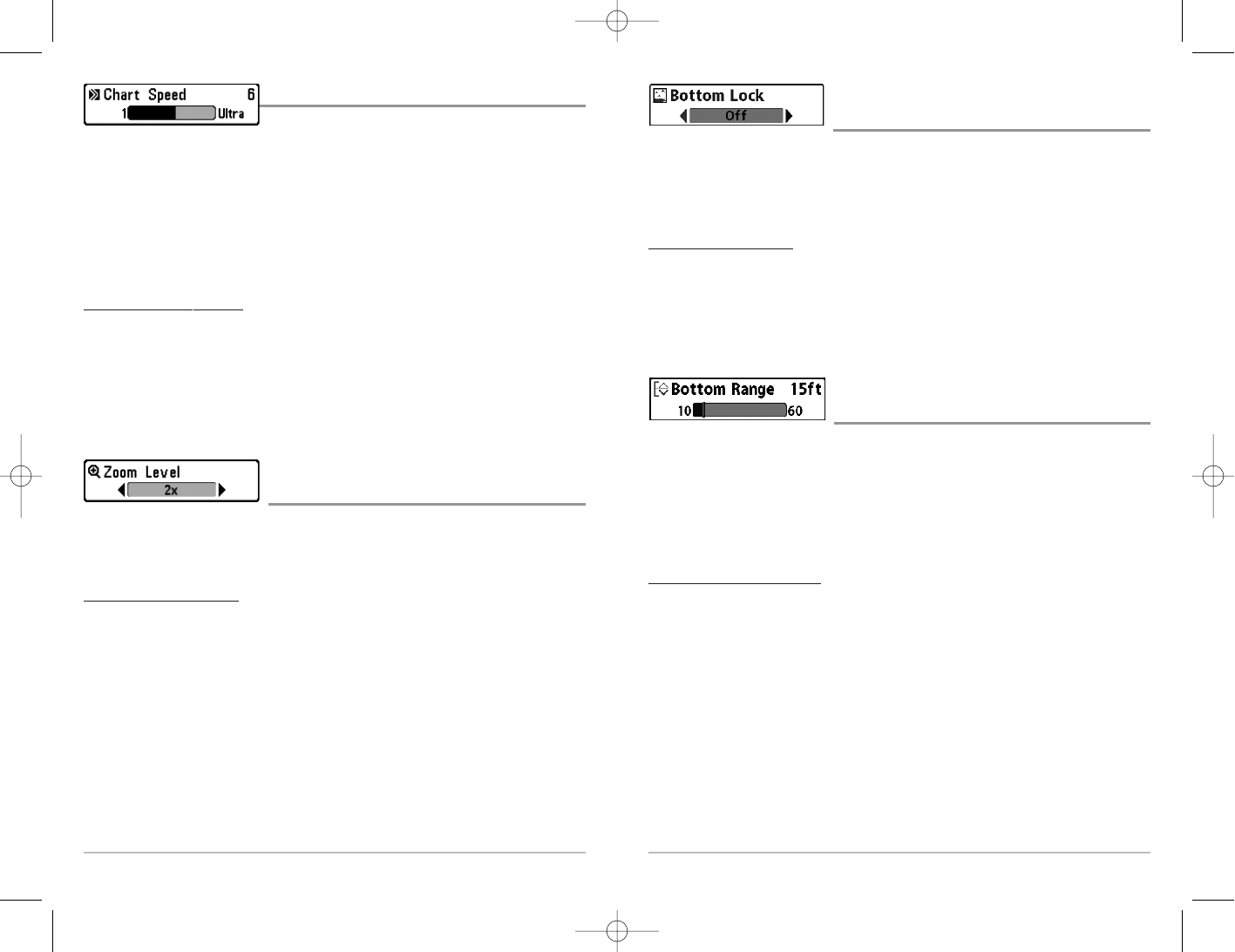
30
Bottom Lock
(Sonar Zoom View only)
Bottom Lock changes the mode of the Zoomed view in the Sonar Zoom View. Bottom
Lock continuously graphs the bottom at a constant point on the display regardless of
changes in depth. This "flattens" out the bottom contour, but is effective at showing
fish on or near the bottom.
To turn on Bottom Lock:
1. In the Sonar Zoom View, highlight Bottom Lock on the Sonar X-Press™ Menu.
2. Use the LEFT or RIGHT 4-WAY Cursor Control keys to change the Bottom Lock
setting to on. (Off, On, Default = Off)
Bottom Range
(Sonar Zoom View only, when Bottom Lock is On)
Bottom Range allows you to control how much of the water column, measured up
from the bottom, is shown in the Sonar Zoom View. Choose a small value to see low-
lying bottom structure or details of the bottom return. Choose a larger value to see
large structure in deeper water. It is possible to set the Bottom Range to be greater
than the depth. In this case, you may see surface clutter in a wavy band that mirrors
changes in the depth.
T
o adjust the Bot
tom Rang
e:
1. In the Sonar Zoom View, highlight Bottom Lock on the Sonar X-Press™ Menu.
2. Use the LEFT or RIGHT 4-WAY Cursor Control keys to change the Bottom Lock
setting to on. (Off, On, Default = Off).
3. Once you turn on Bottom Lock, the Bottom Range X-Press™ menu choice will
be displayed. (10 - 60 feet, or 3-20 meters [International Models Only],
Default = 15 feet)
29
Chart Speed
Chart Speed determines the speed at which the
sonar information moves across the display, and consequently the amount of detail
shown. A faster speed shows more information and is preferred by most anglers;
however, the sonar information moves across the display quickly. A slower speed
keeps the information on the display longer, but the bottom and fish details become
compressed and may be difficult to interpret. Regardless of the Chart Speed setting,
the RTS® Window will update at the maximum rate possible for the depth
conditions. Adjust Chart Speed to your personal preference.
To adjust the Chart Speed:
1. Highlight Chart Speed on the Sonar X-Press
TM
Menu.
2. Use the LEFT or RIGHT 4-WAY Cursor Control keys to increase or decrease the
Chart Speed setting. (1-9, Ultra, where 1 = Slow, 9 = Fast, Ultra = Fastest,
Default = 5)
Zoom Level
(Sonar Zoom View only)
Zoom Level sets the magnification level for the Sonar Zoom View, and is only
available on the X-Press
TM
Menu when the Sonar Zoom View is active. Use Zoom to
increase the display resolution to separate sonar returns that are very close together.
T
o adjust the Zoom Level:
1. Highlight Zoom Level on the Sonar X-Press
TM
Menu.
2. Use the LEFT or RIGHT 4-WAY Cursor Control keys to change the Zoom Level
setting for the Sonar Zoom View. (2x, 4x, 6x, 8x, Default = 2x)
NOTE: The Zoom Preview Box tracks the bottom and cannot be moved by the user.
531447-1_A_343c_Eng.qxd 11/11/2005 9:18 PM Page 34