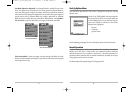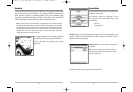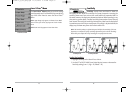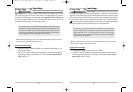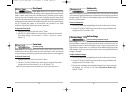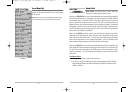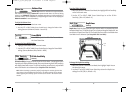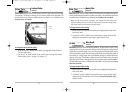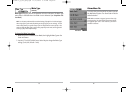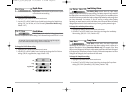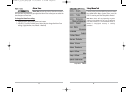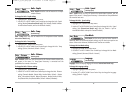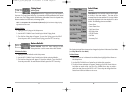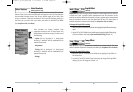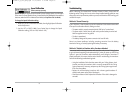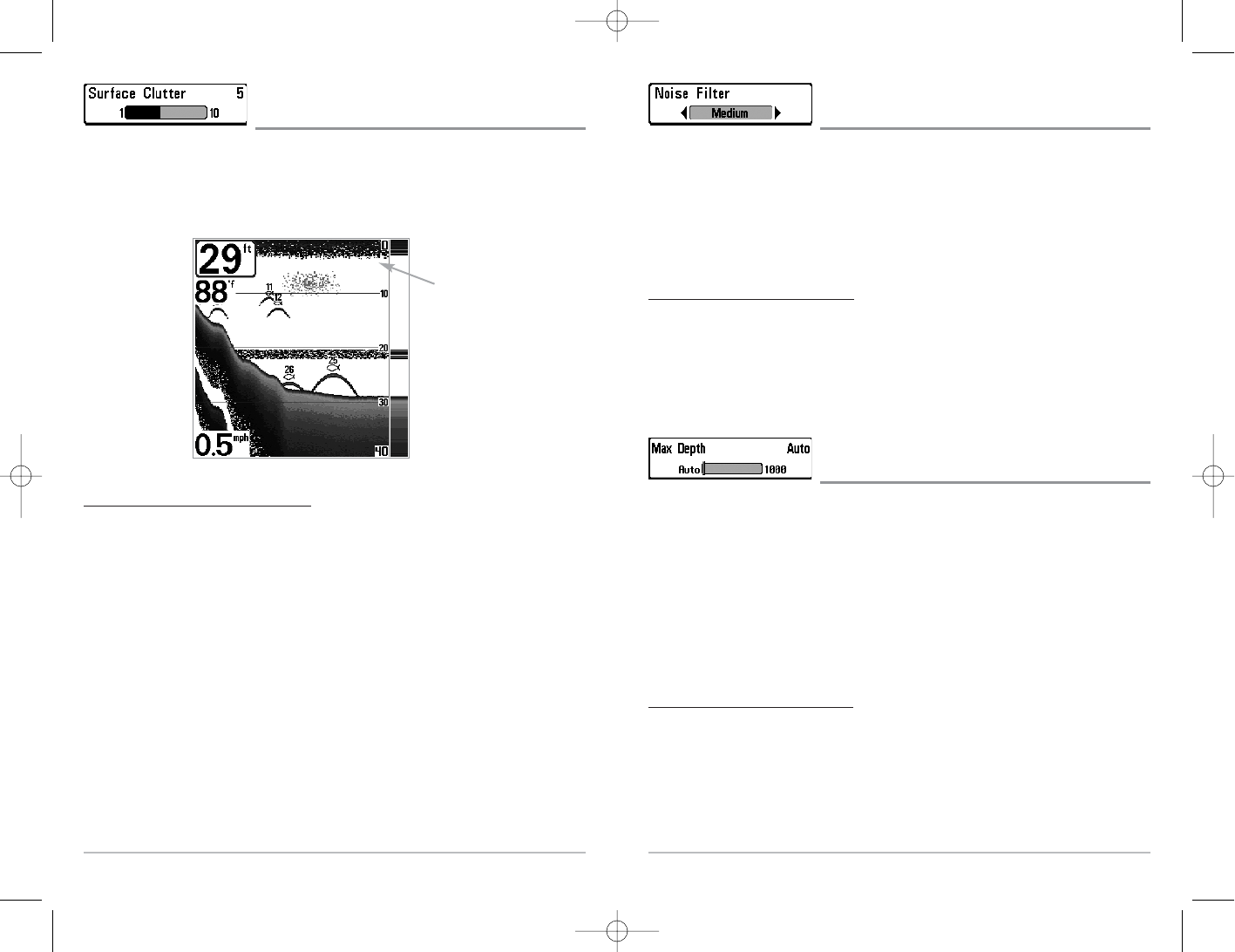
38
Noise Filter
(Advanced)
Noise Filter adjusts the sonar Noise Filter to limit interference on the display from sources
such as your boat engine, turbulence, or other sonar devices. The Noise Filter menu choice
is available when User Mode is set to Advanced (seeSetup Menu Tab: User Mode).
NOTE: The Off setting removes all filtering; Low, Medium and High settings add
progressive filtering of the sonar returns. In some deep water situations, the High setting
may actually hinder your unit’s ability to find the bottom.
To chang
e the Noise Filter setting:
1. Make sure you are in Advanced User Mode, then highlight Noise Filter on the
Sonar main menu.
2. Use the LEFT or RIGHT 4-WAY Cursor Control keys to change the Noise Filter
setting. (Off, Low, Medium, High1, High2, High3, Default = Low)
Max Depth
(Advanced)
Max Depth adjusts the maximum depth of operation. The performance of your Fishing
System can be tuned to the maximum depth you will be fishing in by setting the Max
Depth. When a maximum depth is set, your Fishing System will not attempt to acquire
sonar data below that depth, thus increasing overall performance. When Max Depth is
set to Auto, the Fishing System will acquire bottom readings as needed (within the
capacity of the unit). If the bottom is deeper than the Max Depth setting, the digital
depth readout will flash, indicating that the Fishing System cannot locate the bottom.
The Max Depth menu choice is available when User Mode is set to Advanced (see Setup
Menu Tab: User Mode).
T
o change the Max Depth setting:
1. Make sure you are in Advanced User Mode, then highlight Max Depth on the
Sonar main menu.
2. Use the LEFT or RIGHT 4-WAY Cursor Control keys to change the Max Depth
setting. (AUTO, 10 to 1000 feet, 3 to 330 meters [International Models only],
Default = AUTO)
37
Surface Clutter
(Advanced)
Surface Clutter adjusts the filter that removes surface clutter noise caused by algae
and aeration. The lower the setting, the less surface clutter will be displayed. The
Surface Clutter menu choice is available when User Mode is set to Advanced (see
Setup Menu Tab: User Mode).
T
o change the Surface Clutter setting:
1. Make sure you are in Advanced User Mode, then highlight Surface Clutter on
the Sonar main menu.
2. Use the LEFT or RIGHT 4-WAY Cursor Control keys to change the Surface
Clutter setting. (Low = 1 to High = 10, Default = 5)
Surface
Clutter
531447-1_A_343c_Eng.qxd 11/11/2005 9:18 PM Page 42