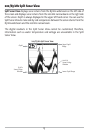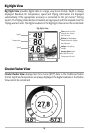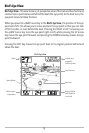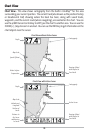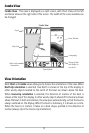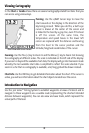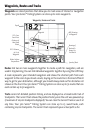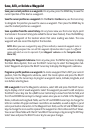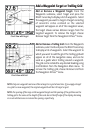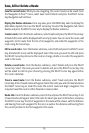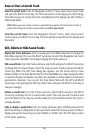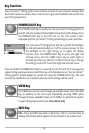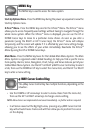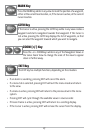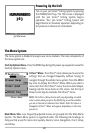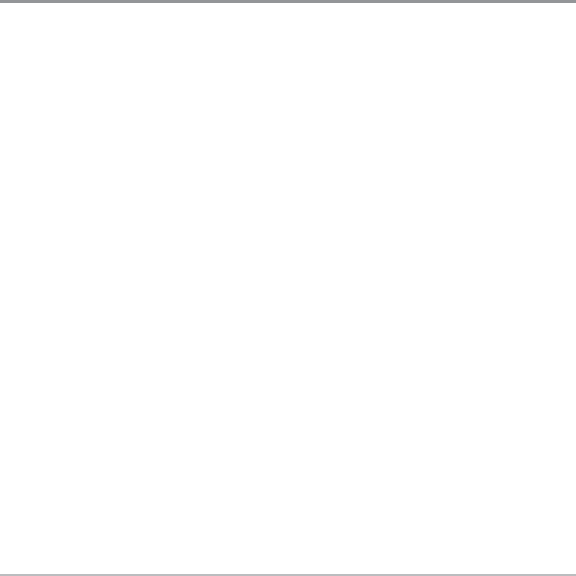
21
To make it easier to select a waypoint, select Sort By and press the RIGHT or LEFT Cursor
keys to select a sort order:
• Name shows the waypoints alphabetically
• Time shows the most recently-created waypoint first
• Distance shows the closest waypoint first.
Delete a waypoint: From the Waypoints submenu, select Delete and press the RIGHT
Cursor key to display a list of waypoints. Select the waypoint you want to delete, then
press the RIGHT Cursor key. You will be asked to confirm deletion before the waypoint is
actually deleted.
Navigate to a Waypoint or Position
Navigate to the cursor position: From the Chart or Combo view, use the Cursor key to
select a position or waypoint to which you want to navigate. Press the GOTO key.
Navigation will begin immediately.
Navigate to a specified waypoint: Press the GOTO key, then choose the waypoint to
which you would like to navigate from the waypoint list and press the RIGHT Cursor key
to select it.
NOTE: By repeating the previous instructions, you can add more waypoints to create a longer
multi-segment route.
Skipping a waypoint: From the Navigation X-Press
TM
menu, select Skip Next Waypoint
and press the RIGHT Cursor key. If there is not another waypoint to skip to, navigation
will be cancelled.
Cancel navigation: From the Navigation X-Press
TM
menu, select Cancel Navigation and
press the RIGHT Cursor key. Canceling navigation removes the route and any waypoints
created using the GOTO key, but does not remove any saved routes from memory. You
will be prompted to save the current route when you cancel navigation.