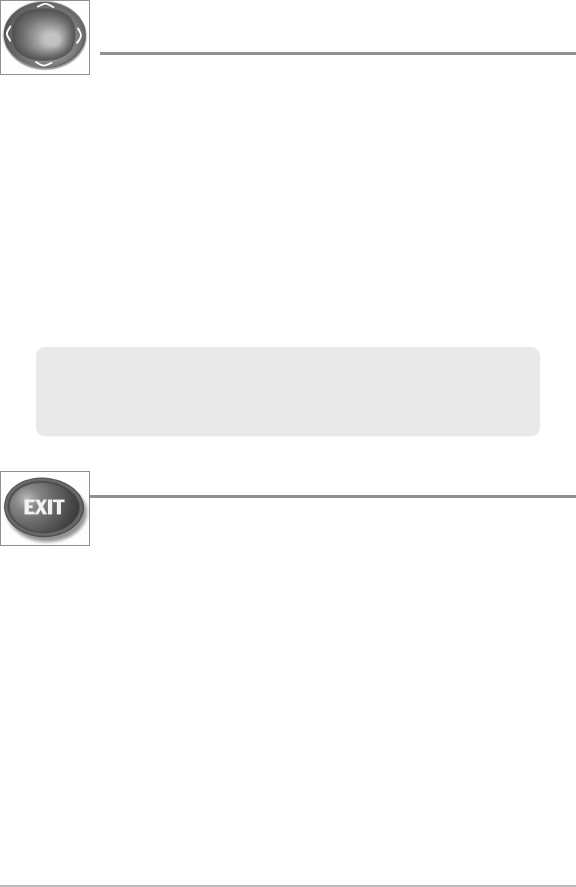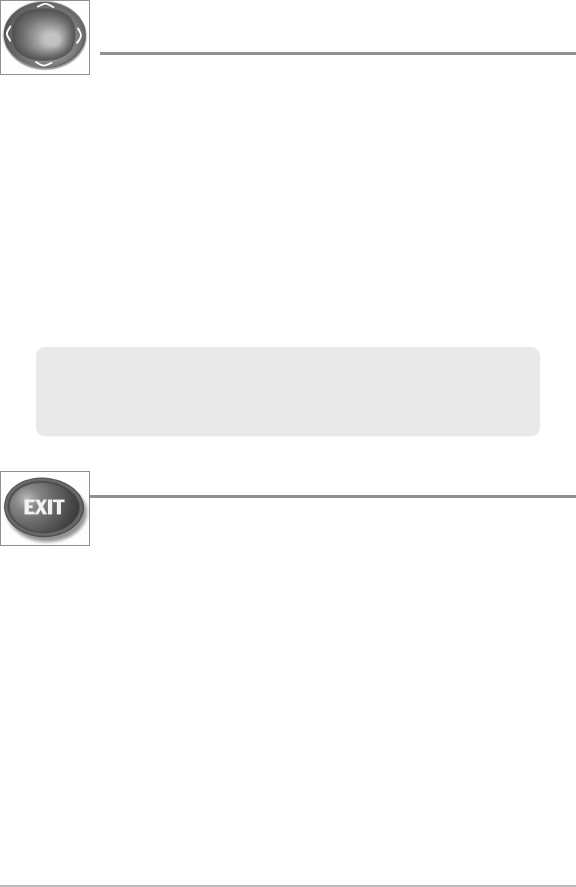
28
Key Functions
4-WAY Cursor Control Key
(LEFT, RIGHT, UP, or DOWN Cursor keys)
Use the 4-WAY Cursor Control key to navigate the Menu System.
• Menu Selection: Press the DOWN or UP Cursor keys to highlight a
menu option, then press the RIGHT or LEFT Cursor keys to change a
menu setting. The changes will be activated and saved immediately.
• Freeze Frame: In Sonar View and Down Imaging™ View, press any
arrow on the 4-WAY Cursor Control key to freeze the display and move
the active cursor to a location on the screen. A cursor dialog box will
display to show the depth of the location you choose.
• Active Cursor: Press any arrow on the 4-WAY Cursor Control key, and
the active cursor will appear on the screen.
EXIT Key
TheEXITkey has multiple functions, which depend onthe situation:
• If an alarm is sounding, press the EXIT key to cancel the alarm.
• If a menu tab is selected, press the EXIT key to exit the menu mode and
return to the view.
• If a menu is active, press the EXIT key to return to the previous level in
the menu system.
• From any view, press the EXIT key to cycle through the available views
in reverse order.
• If Freeze Frame is active, press the EXIT key to return to a scrolling
display.
• If the Cursor is active, press the EXIT key to remove the cursor from the
display.
NOTE:IneitherFreezeFrameorActiveCursormode,youcanalsomakethecursor
move diagonally by pressing in between two of the arrows on the 4-WAY Cursor
Control key.