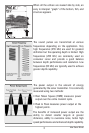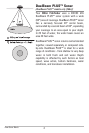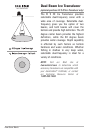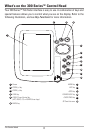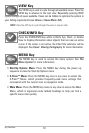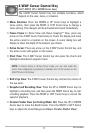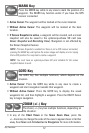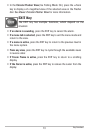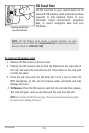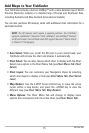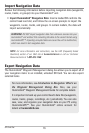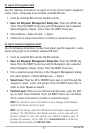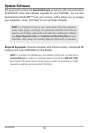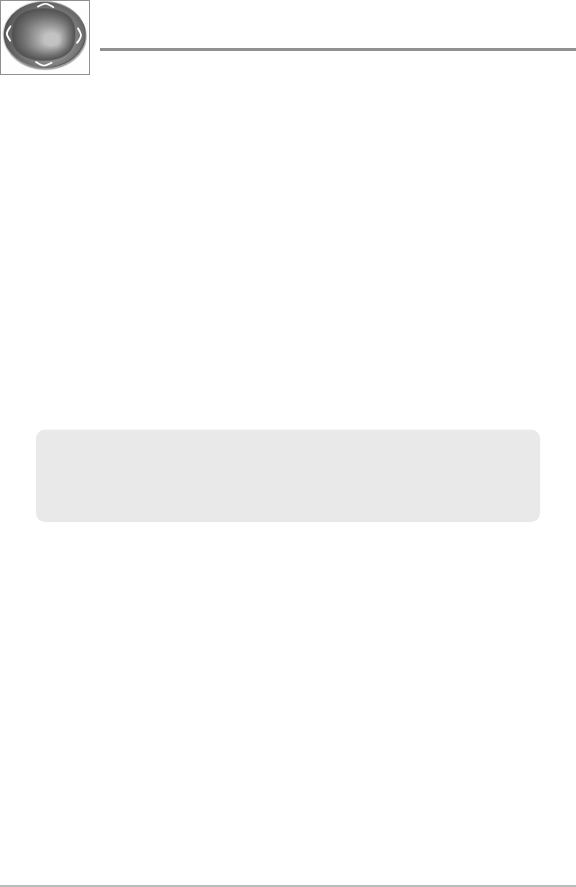
11
4-WAY Cursor Control Key
(LEFT, RIGHT, UP, or DOWN Cursor keys)
The 4-WAY Cursor Control key has multiple functions, which
depend on the view, menu, or situation.
• Menu Selection: Press the DOWN or UP Cursor keys to highlight a
menu option, then press the RIGHT or LEFT Cursor keys to change a
menu setting. The changes will be activated and saved immediately.
• Freeze Frame: In Sonar View and Down Imaging™ View, press any
arrow on the 4-WAY Cursor Control key to freeze the display and move
the active cursor to a location on the screen. A cursor dialog box will
display to show the depth of the location you choose.
• Active Cursor: Press any arrow on the 4-WAY Cursor Control key, and
the active cursor will appear on the screen.
• Chart View: The 4-WAY Cursor Control key also pans the charts and
highlights decluttered waypoint icons.
• Bird’s Eye View: The 4-WAY Cursor Control key controls the motion of
the eye point.
• Snapshot and Recording View: Press the UP or DOWN Cursor keys to
highlight a recording icon, and then press the RIGHT Cursor key to start
recording playback. Press the RIGHT or LEFT Cursor keys to control the
speed of playback.
• Circular Flasher View (Ice Fishing Mode: On): Press the UP or DOWN
Cursor keys to move the Depth Cursor. Press the RIGHT or LEFT Cursor
keys to adjust the Zoom Range (see Views: Circular Flasher View).
NOTE: In Freeze Frame or Active Cursor mode, you can also make the
cursor move diagonally by pressing in between two of the arrows on the
4-WAY Cursor Control key.
KeyFunctions