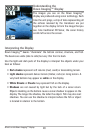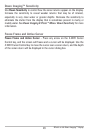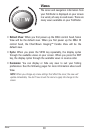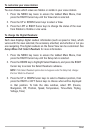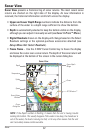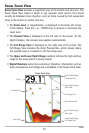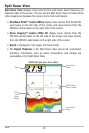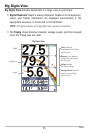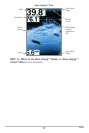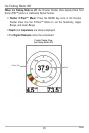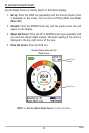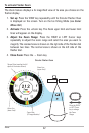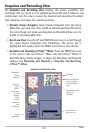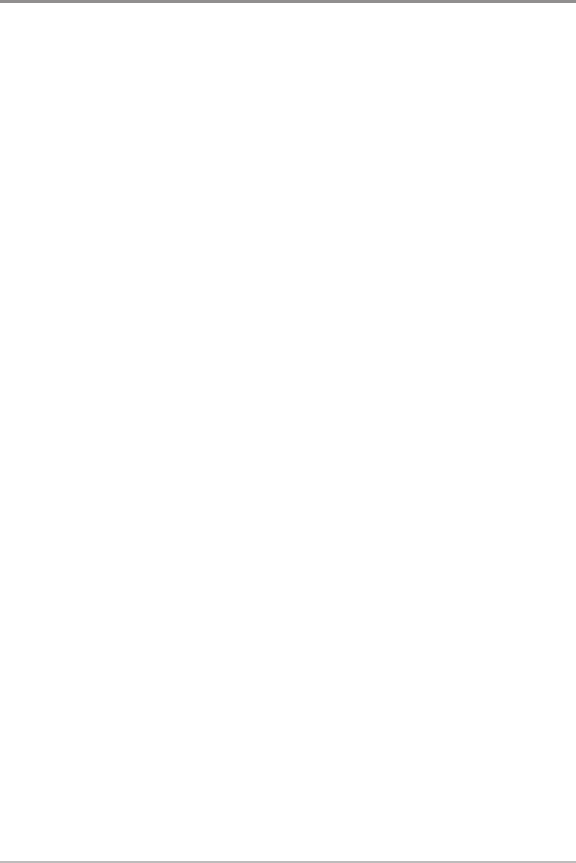
36
Down Imaging™ View (Down Imaging™ models only [386ci DI])
Down Imaging™ View uses the razor-thin, high-definition profiling beams to
produce the detailed sonar data that you see on the display. Sonar returns are
charted on the right side of the display. As new information is received, the
historical information scrolls left across the display. See What’s on the Down
Imaging™ Display for more information.
• Down Imaging™ X-Press™ Menu: Press the MENUkey once to access
the Down Imaging™ X-Press™ Menu. You can set the sensitivity of the
sonar, the chart scrolling speed, the display color palette, and the Upper
Range and Lower Range (see Down Imaging™ X-Press™ Menu).
• Freeze Frame: Press anyarrow onthe 4-WAYCursor Controlkey and the
Down Imaging™ View will freeze and a cursor will appear on the
screen. Use the 4-WAY Cursor Control key to move the cursor over a
sonar return, and observe the following:
- The depth of the sonar return at the cursor location will be
displayed in the cursor information box.
- Zoom+: Press the + ZOOM key, and a zoom box will appear and
magnify the area you choose, providing more detail in the
individual sonar returns. The zoom scale will increase or decrease
as you press + or – repeatedly. Press EXIT to remove the zoom box
and return to Down Imaging™ View.
Views