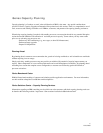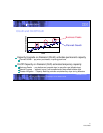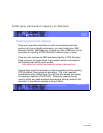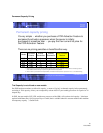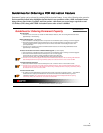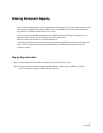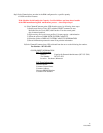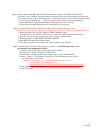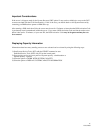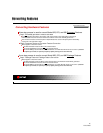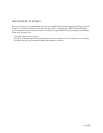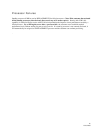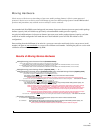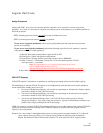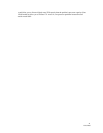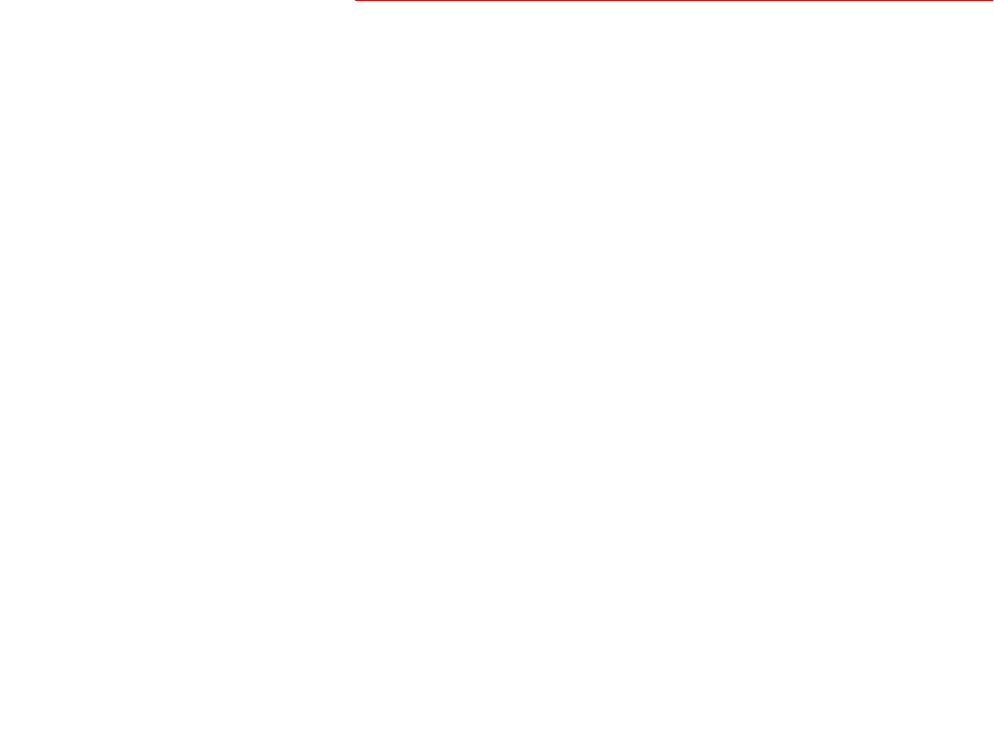
Step4: Customer retrieves the POD Activation Code from the web or waits for the POD Activation Code
to be sent by mail. The POD Activation Code will be posted on the web usually within one business day
of receiving the order on the manufacturing floor. To retrieve the POD Activation Code follow these steps:
1) Go to the following Web-site: http: //www.ibm.com/servers/eserver/iseries/ondemand/cod
2) Enter the Machine Type and Serial number of the target server on the web page
3) Print and/or record the POD Activation Code displayed on the web page
Step5: Customer enters the POD Activation Code at the System Console for the target server:
Note: Prior to entering the new code, stop any currently active requests for temporary capacity (On/Off CoD)
1) Start System Service Tools (SST) with the STRSST command or start
Dedicated Service Tools (DST) with Function 21 on the control panel (key in manual position)
2) Sign on using service tools user profile of System capacity - administration
3) Select the option to WORK WITH SYSTEM CAPACITY
4) Enter POD Activation Code and press Enter
5) Press Enter to confirm change and exit the System Capacity service function
Step6: Customer assigns the Activated Processors to a partition ... you must do these steps even if
your machine is not configured for LPAR!
A) Start the Work with system partitions option in DST or SST
B) Enter Option 3 (Work with partition configuration)
C) Enter Option 2 (Change partition processing resources) next to the PRIMARY
D) Enter a value for "New number of processors" (The value should represent TOTAL
active processors) ... press Enter
Note: If a configuration error is signaled at the bottom of the screen,
refer to LPAR trouble shooting article at
http://publib.boulder.ibm.com/iseries/v5r2/ic2924/info/rzaj8/rzaj8overview.htm
E) Press Enter to confirm the change
F) Exit SST or DST
14
12/15/2003