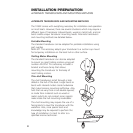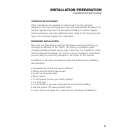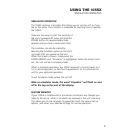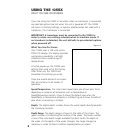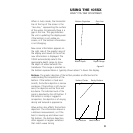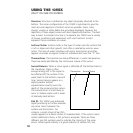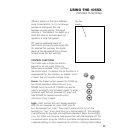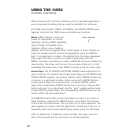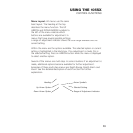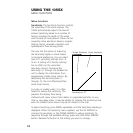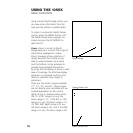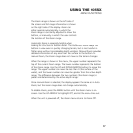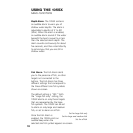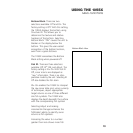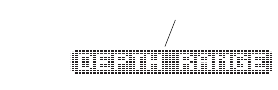
12
When powering the unit from a battery such as in portable applications,
you can prolong the battery life by using the backlight at a minimum.
The three lower buttons, MENU, UP ARROW, and DOWN ARROW work
together to control the 105SX menu-controlled user functions.
Menu. MENU displays a menu on-
screen for adjustment. In normal
operation, pressing MENU repeatedly
cycles through all available menu
headings. When a menu heading
displays, the full menu appears after a short pause. A menu remains on-
screen for several seconds, and can be adjusted by using the ARROW
keys. If no adjustment is made in the allotted time, the menu disappears.
If you want the menu to remain on-screen longer press and hold
MENU—the menu will remain on-screen indefinitely. Once you release the
menu button, the screen will time out. Once a menu times out, it is still
considered the active menu. Press MENU to bring up the last menu used.
Arrow Keys. The UP ARROW and DOWN ARROW make adjustments to
menu functions. On the left side of every menu there are UP ARROW and
DOWN ARROW symbols. The symbols indicate which ARROW button has
a function in a particular situation. Either one or both ARROW buttons
can be used to adjust the menu function. A hollow ARROW symbol
means the corresponding ARROW button has no function. Pressing that
button will result in no adjustment and the “error” audible will be heard.
A solid ARROW symbol means the corresponding ARROW button can be
used to affect the menu adjustment.
The ARROW buttons often can be used when no menu is on-screen. In
these situations, pressing the ARROW button twice affects the function
of the active (last-used) menu. This is a short-cut to menu operation. The
menu appears on-screen while the adjustment is made and times out. A
frequently used menu can be adjusted very quickly using this technique.
After an adjustment is made to a menu function, the menu times out
after a few seconds and the unit returns to normal operation.
USING THE 105SX
CONTROL FUNCTIONS
Menu Heading