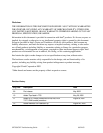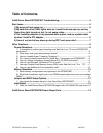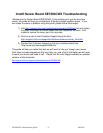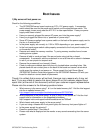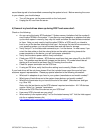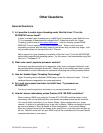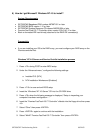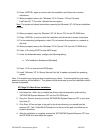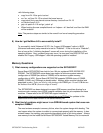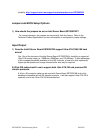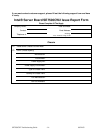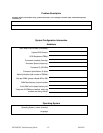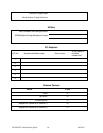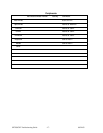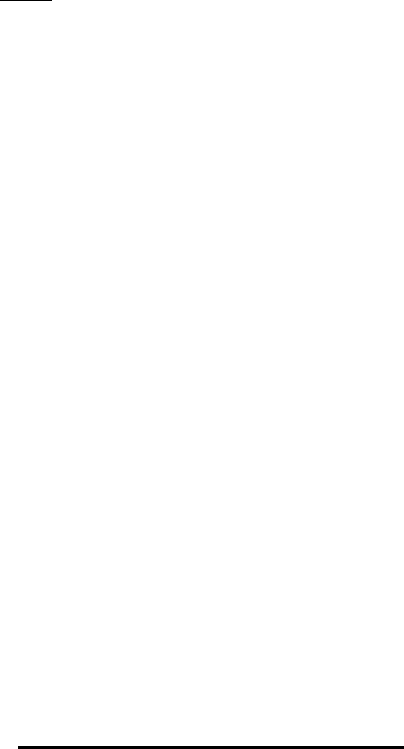
SE7500CW2 Troubleshooting Guide - 10 - 08/21/02
10. Press <ENTER> again to continue with the installation and follow the on-screen
instructions
11. When prompted, remove the “Windows* NT 4.0 Server ” CD and “Promise
FastTrack100 ™ Controller” diskette from the system
Note: The system will reboot twice before resuming the Windows* NT 4.0 Server installation
process.
12. When prompted, insert the “Windows* NT 4.0 Server” CD into the CD-ROM drive
13. Press <ENTER> to continue with the installation and follow the on-screen instructions
14. For the networking configuration, select “Do not connect this computer to a network at
this time”
15. When prompted, remove the “Windows* NT 4.0 Server” CD from the CD-ROM drive
16. Press <F2> during POST to enter BIOS setup
17. Under the Advanced menu, configure the following setting:
a. NT4 Installation Workaround [Disabled]
18. Press <F10> to save and exit BIOS setup
19. Install “Windows* NT 4.0 Server Service Pack 6a” to update and patch the operating
system
Note: The machine may hang just prior to performing a reboot. To work around this, just simply
power the machine off and restart it. The system should come back up and the installation should
resume as expected.
ATI Rage XL Video Driver Installation
1. Hold down the <Shift> key to disable the Autorun feature temporarily and insert the
“SE7500CW2 System Resource CD” into the CD-ROM drive
2. Copy the “Drivers” directory from the “SE7500CW2 System Resource CD” to your local
hard drive C:\
3. Click Start à Run and type in the path to the drivers directory you copied from the
resource CD. Add “\Video\WinNT\Setup.exe” to the end of the path and follow the on-
screen instructions
4. After the installation is complete, remove the “SE7500CW2 System Resource CD” from
the CD-ROM drive and reboot the system