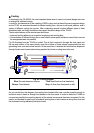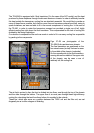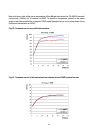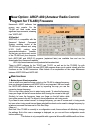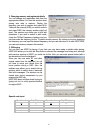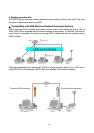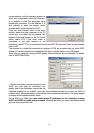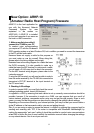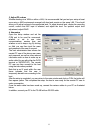46
New Option: ARCP-480 (Amateur Radio Control
Program for TS-480) Freeware
Kenwood’s ARCP software has
proven very popular. For the
TS-480 we have made some
significant improvements, releasing
it as “ARCP-480”.
KNS added
ARCP-480 is compatible with the
Kenwood Network Command
System, enabling control of the
TS-480 over a network and, using
H.323 (VoIP), making voice
transmission/reception possible.
So that you can enjoy easy control
of the TS-480 from your computer,
both ARCP-480 and ARHP-10 programs (explained later) are available free and can be
downloaded from Kenwood’s website.
URL: http://www.kenwood.com/i/products/info/amateur.html
There is ARCP software for the TS-870 and TS-570, as well as for the TS-2000. As with
ARCP-2000 and the TS-2000, the new ARCP-480 program allows you to control virtually all of the
functions on the TS-480 transceiver. What follows is an explanation of the major differences
between ARCP-2000 and ARCP-480.
●
Main functions
1. Button layout & basic operation
Just as when one uses the tuning control on the TS-480 to change frequency,
how one changes frequency with ARCP-480 is very important. We have made
the ARCP-480 software easier to use by improving the way you use the
mouse to change frequency.
Click on the tuning control icon to enter tuning mode. To raise the frequency,
keep your finger on the left mouse button while turning the mouse to the right.
Similarly, to lower the frequency, keep your finger on the left button while
turning the mouse to the left. To return to normal operations exit tuning mode.
If you want to use a wheel mouse* to change frequency, you can of course work in tuning mode
but even when tuning mode has not been selected the wheel can be used to change frequency by
whatever increment has been set in Click Enc./Step.
(Step no.)
Note that if the TS-480 is currently in a configuration mode, these actions will effectively change
the settings. But in this case a message is displayed, so you can exit from configuration mode
before continuing.
*This feature is only compatible with a genuine Microsoft® IntelliMouse® and driver.