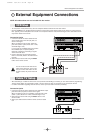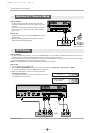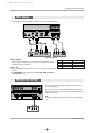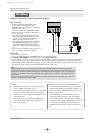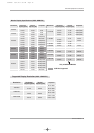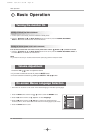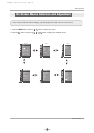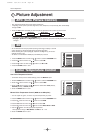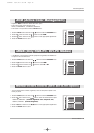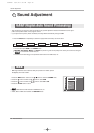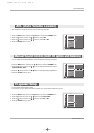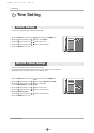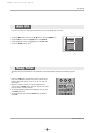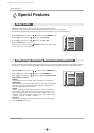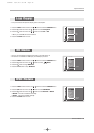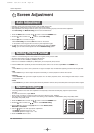Owner’s Manual 19
Picture Adjustment
- You can adjust picture contrast, brightness, color and sharpness options to the
levels you prefer.
1. Press the MENU button and then use
DD / EE
button to select the PICTURE menu.
2. Press the GG button and then use
DD / EE
button to select the desired picture option
: RGB-DTV, HDMI-DTV : (Contrast, Brightness, Color, Sharpness, Tint)
.
: RGB-PC, HDMI-PC: (
Contrast, Brightness).
3. Press the GG button and then use FF / GG button to make appropriate adjustments.
4. Press the ENTER button to save.
- If the Monitor is connected to external equipment using sRGB, set sRGB to On
to adjust for the color difference.
1. Press the MENU button and then use
DD / EE
button to select the PICTURE menu.
2. Press the GG button and then use
DD / EE
button to select sRGB.
3. Press the GG button and then use
DD / EE
button to select On or Off.
4. Press the ENTER button to save.
- Adjust the
ACM to select the desired skin color option.
- This function works in the following mode:
VIDEO, COMPONENT1, 2, RGB-DTV, HDMI-DTV.
- This feature is not operational with the
XD Off
feature.
1. Press the MENU button and then use
DD / EE
button to select the PICTURE menu.
2. Press the GG button and then use
DD / EE
button to select ACM.
3. Press the GG button and then use FF / GG button to make appropriate adjustments.
4. Press the ENTER button to save.
PICTURE
Prev.
APC
ACC
sRGB GG
Contrast 80
Brightness 60
PICTURE
MENU
On
Off
PICTURE
Prev.
APC
ACC
ACM
Contrast 80 GG
Brightness 60
Color 50
Sharpness 50
Tint 50
PICTURE
MENU
ACM (Active Color Management)
ACM (Active Color Management)
sRGB (Only RGB-PC, DVI-PC Modes)
sRGB (Only RGB-PC, DVI-PC Modes)
Manual Picture Control (APC set to Off option)
Manual Picture Control (APC set to Off option)
PICTURE
Prev.
APC
ACC
ACM GG
Contrast 80
Brightness 60
Color 50
Sharpness 50
Tint 0
PICTURE
MENU
Fleshtone 0
Greentone 0
Bluetone 0
U514Aen 98/1/20 1:25 AM Page 19