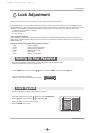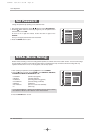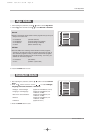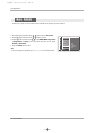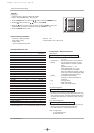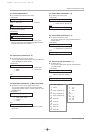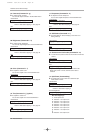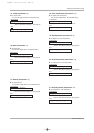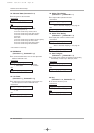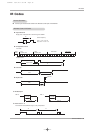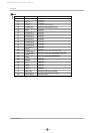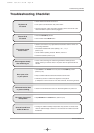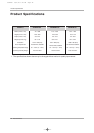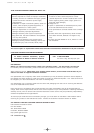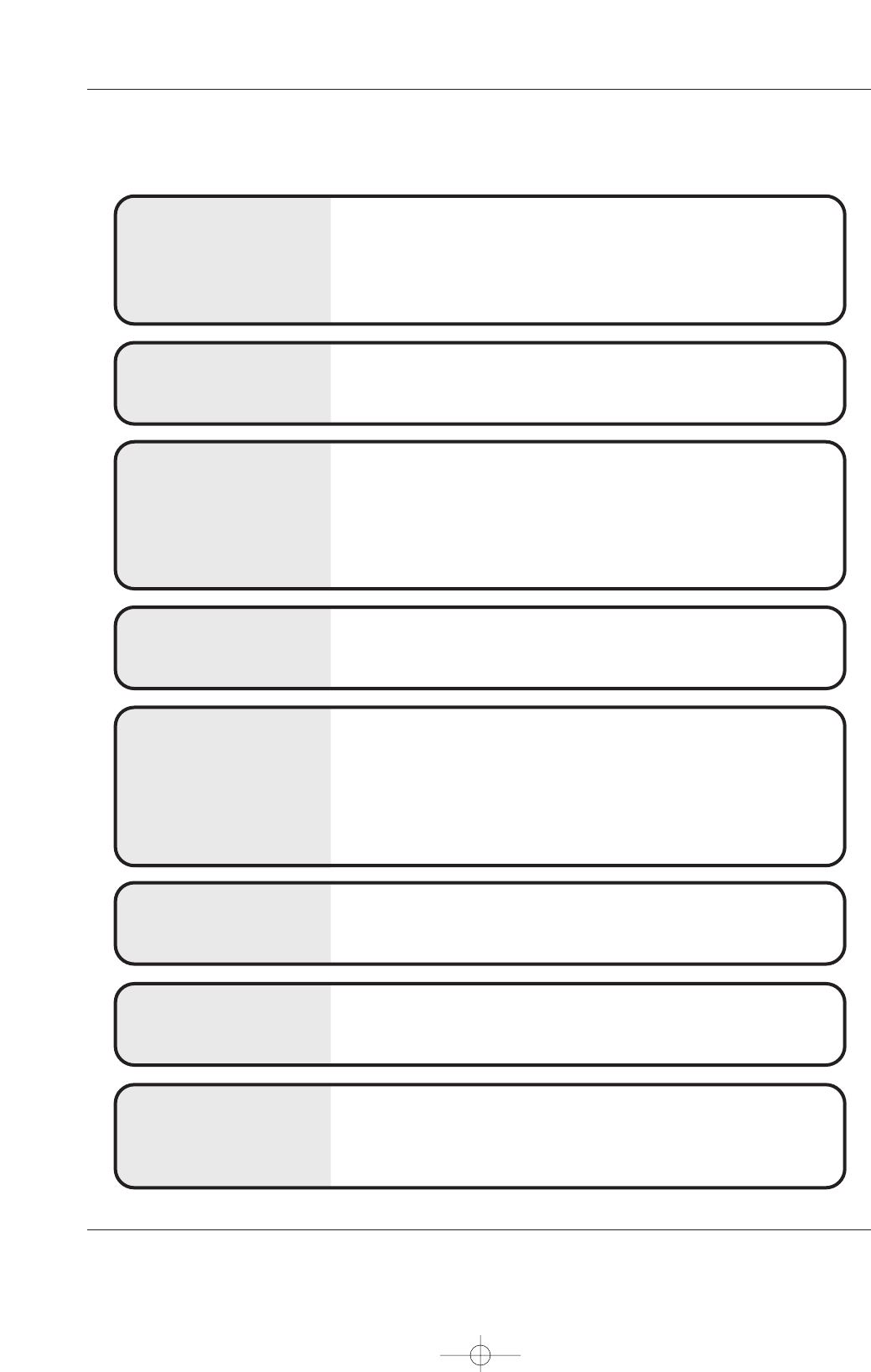
Owner’s Manual 41
Troubleshooting Checklist
No output from one of
the speakers
• Adjust Balance in the Sound menu. (Refer to p.21)
Unusual sound from
inside the
Monitor
• A change in ambient humidity or temperature may result in an unusual noise
when the plasma display is turned on or off and does not indicate a fault with
the Monitor.
No picture &
No sound
• Check whether the Monitor is turned on.
• Is the power cord inserted into wall power outlet?
• Test the wall power outlet, plug another product’s power cord into the outlet
where the Monitor’s power cord was plugged in.
No or poor color
or poor picture
• Select Color in the Picture menu and press the VOLUME (G) button.
(Refer to p.19)
• Keep a sufficient distance between the Monitor and the VCR.
• Activate any function to restore the brightness of the picture.
(If still picture is on the screen for more than 5 minutes, the screen gets dark.)
The remote control
doesn’t work
• Check to see if there is any object between the Monitor and the remote con-
trol causing obstruction.
• Are batteries installed with correct polarity (+ to +, - to -)?
(Refer to p.9)
• Correct remote operating mode set: Monitor, VCR etc.?
• Install new batteries. (Refer to p.9)
Picture OK &
No sound
• Press the VOLUME (G) button.
• Sound muted? Press MUTE button.
Picture appears slowly
after switching on
• This is normal, the image is muted during the Monitor startup process.
Please contact your service center, if the picture has not appeared after five
minutes.
Horizontal/vertical bars
or picture shaking
• Check for local interference such as an electrical appliance or power tool.
T
T
roubleshooting Checklist
roubleshooting Checklist
U514Aen 98/1/20 1:26 AM Page 41