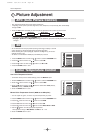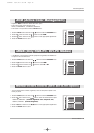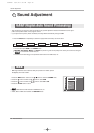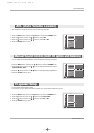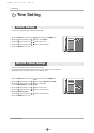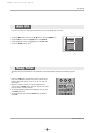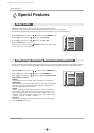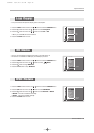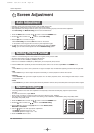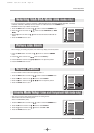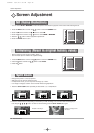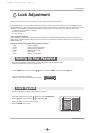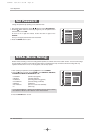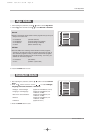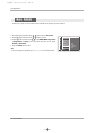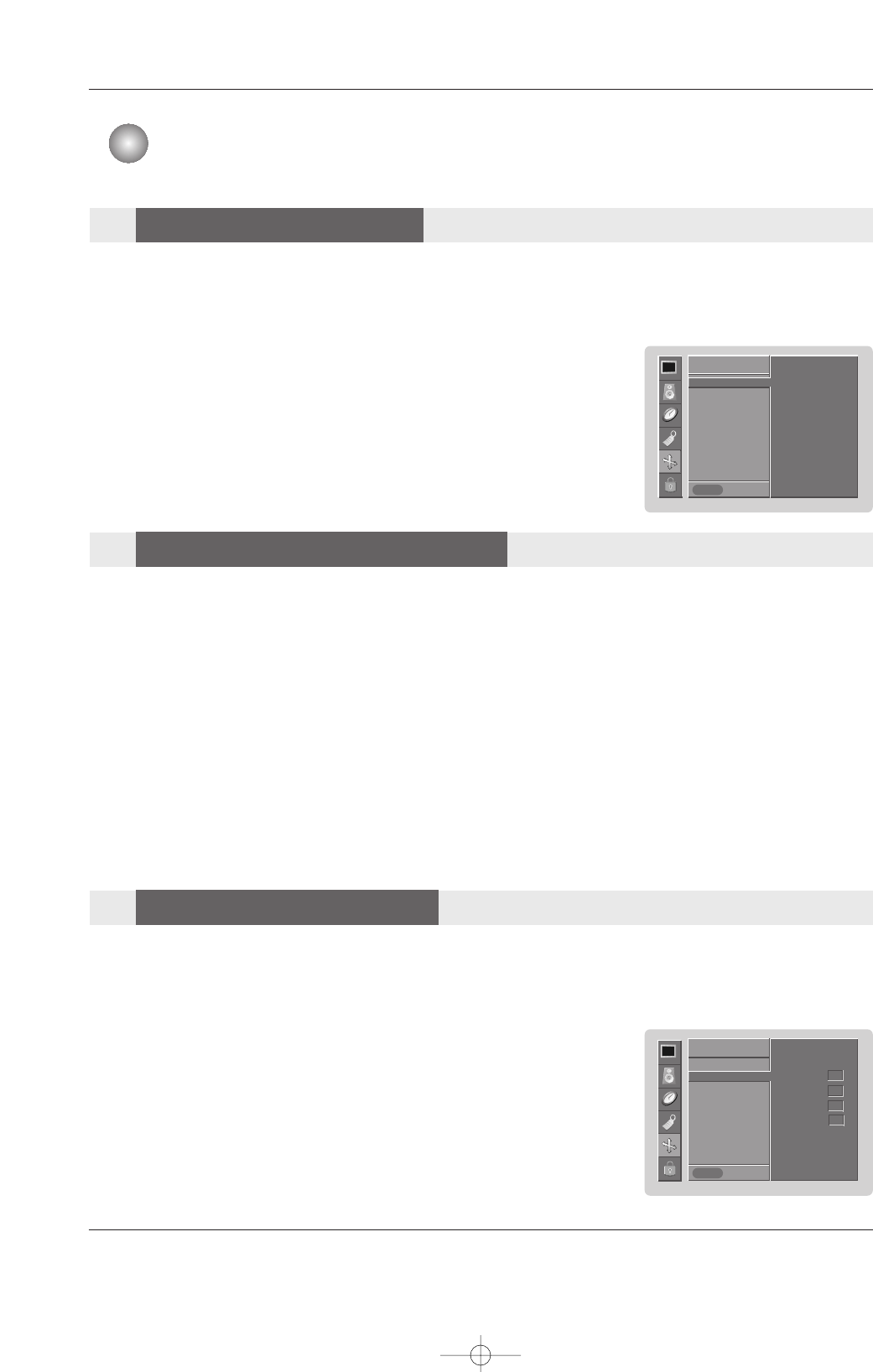
26 Plasma Monitor
Screen Adjustment
- If the image still isn’t clear after auto adjustment and especially if characters are still jittery, adjust the picture Phase
manually.
- To correct the screen size, adjust
Clock.
- Phase, Clock, H-position, V-position function works in the following mode : RGB-PC.
- Only H-position, V-position function works in the following mode :RGB-DTV, COMPONENT (480p, 720p,1080i), HDMI-
DTV (480p, 720p,1080i) mode.
1. Press the MENU button and then use
DD / EE
button to select the SCREEN menu.
2. Press the GG button and then use
DD / EE
button to select Manual config..
3. Press the GG button and then use
DD / EE
button to to select Phase, Clock,
H-Position or V-Position.
4. Use the
FF / GG button to make appropriate adjustments.
• The
Phase adjustment range is 0 ~ 63.
• The Clock adjustment range is -20 ~ +50.
5. Press the ENTER button to save.
- RGB (PC) mode only; This function doesn’t work for RGB (DTV) mode.
- Automatically adjusts picture position and minimizes image shaking.
- After adjustment, if the image is still not correct, your set is functioning properly but needs further adjustment.
- The
Auto config. and Manual config. are not active in HDMI mode.
1. Press the MENU button and then use
DD / EE
button to select the SCREEN menu.
2. Press the GG button and then use
DD / EE
button to select Auto config..
3. Press the GG button to run Auto configure.
• When Auto config. has finished, OK will be seen on the screen.
• If the position of the image is still not correct, try Auto adjustment again.
4. In RGB (PC) mode, if the image needs to be adjusted more after using Auto
config.
, you can make further adjustments with the Manual config. option.
- Caution: If a 4:3 fixed image is on the screen for a long time, it may remain visible.
- Set every aspect ratio for Video, Component 480i sources.
- Use 4:3 or 16:9 for other RGB(PC), HDMI(PC) sources.
- Horizon is not available for RGB (DTV), HDMI (DTV), and Component (DTV) sources.
1. Press the ARC button repeatedly to select the desired picture format. You can also adjust
ARC in the SCREEN menu.
• 4:3
Choose 4:3 when you want to view a picture with an original 4:3 aspect ratio, with black bars appearing at both the left and right sides.
• 16:9
Choose 16:9 when you want to adjust the picture horizontally, in a linear proportion to fill the entire screen.
• Horizon
Choose Horizon when you want to adjust the picture in a non-linear proportion, that is, more enlarged at both sides, to create
a spectacular view.
• Zoom
-
Choose Zoom when you want to view the picture without any alteration. However, the top and bottom portions of the picture will be cropped.
SCREEN
Prev.
Auto config. GG
Manual config.
VGA Mode
ARC
Zoom +/-
Position
Cinema
NR
Reset
SCREEN
MENU
To set
SCREEN
Prev.
Auto config.
Manual config. GG
VGA Mode
ARC
Zoom +/-
Position
Cinema
NR
Reset
SCREEN
MENU
Phase 0
Clock 0
H-position 0
V-position 0
Screen Adjustment
Auto
Auto
Adjustment
Adjustment
Setting Picture Format
Setting Picture Format
Manual Configure
Manual Configure
U514Aen 98/1/20 1:25 AM Page 26