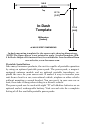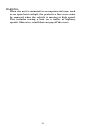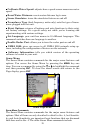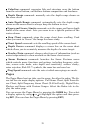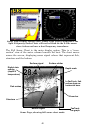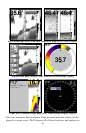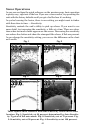39
• Colorline command: separates fish and structure near the bottom
from the actual bottom, and defines bottom composition and hardness.
• Depth Range command: manually sets the depth range shown on
the sonar chart.
• Auto Depth Range command: automatically sets the depth range
shown on the sonar chart to always keep the bottom in view.
• Upper and Lower Limits command: sets the upper and lower depth
limits of the sonar chart. Lets you zoom in on a specific portion of the
water column.
• Stop Chart command: stops the sonar chart from scrolling. Used
when you want to "freeze" the image for closer study.
• Chart Speed command: sets the scrolling speed of the sonar chart.
• Depth Cursor command: displays a cursor line on the sonar chart
which allows you to accurately measure the depth of a sonar target.
• Overlay Data command: chooses what types of information (such as
water temperature) to show overlaid on the sonar chart screen.
• Sonar Features command: launches the Sonar Features menu
which controls many functions and options, including frequency selec-
tion, screen color mode, auto depth and sensitivity, surface clarity,
noise rejection, Fish I.D.™ symbols, the zoom bar and zone bar.
• Ping Speed command: sets the rate at which sonar pings are made.
Pages
The Pages Menu has two tabs, one for sonar, the other for radar. The So-
nar tab has six major display options: Full Sonar Chart, Split Zoom So-
nar Chart, Split Frequency Sonar Chart (X-515cdf only), Digital Data,
Flasher and Sonar with Custom Gauges. Select the Radar tab to dis-
play the radar page.
You can access the Pages Menu by pressing the
PAGES key. You select
a display option by using ↑ or ↓ to highlight the option and then press-
ing
ENT. (You can clear the Pages Menu by pressing EXIT.)