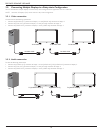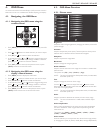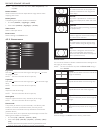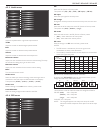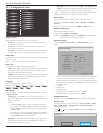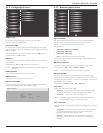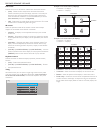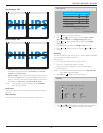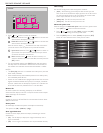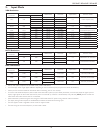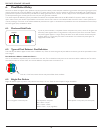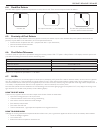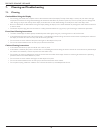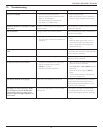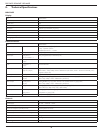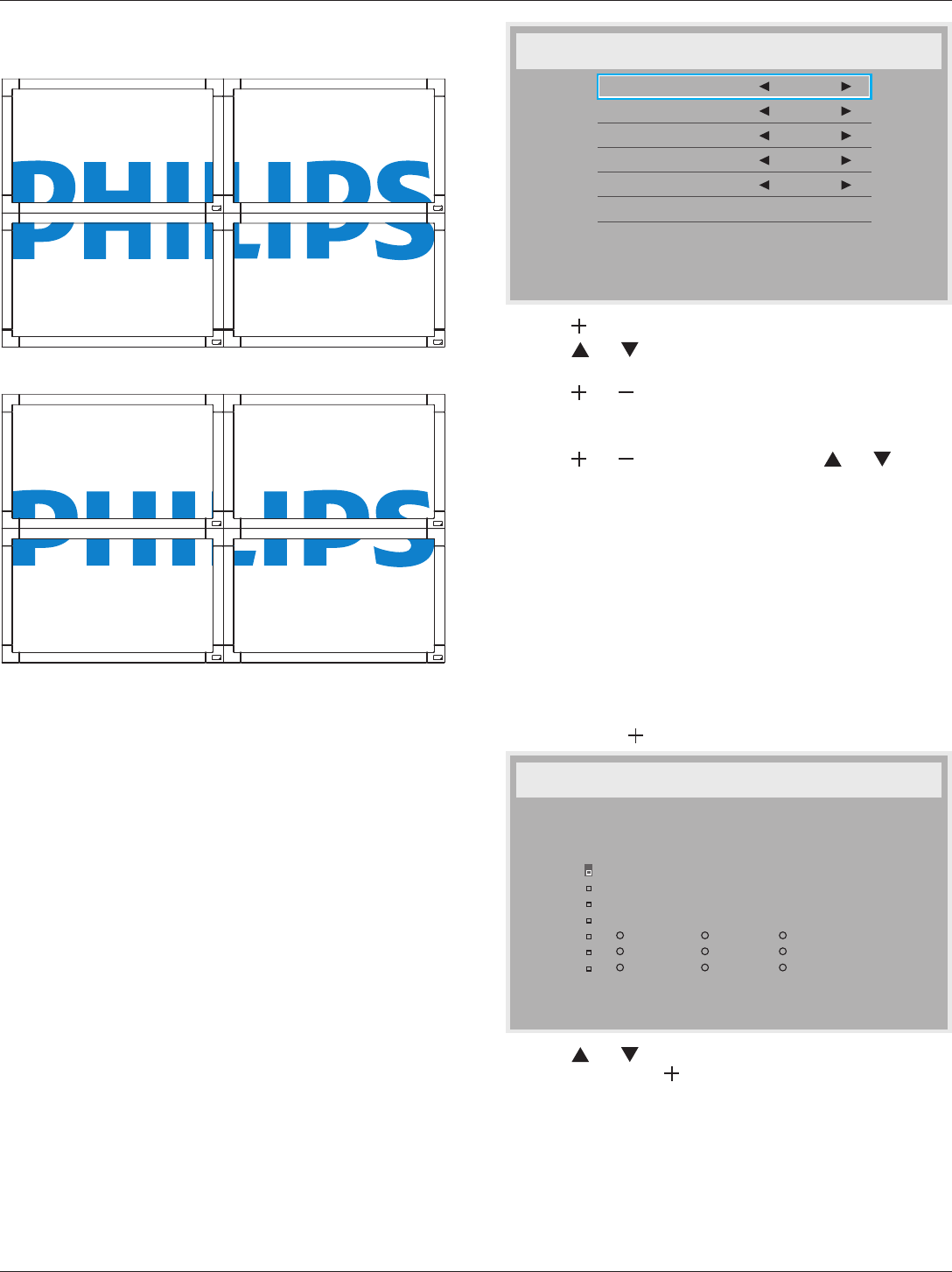
BDL3245E / BDL4245E / BDL4645E
21
•
Frame comp. - Off
Frame comp. - On
• Enable: Choose to enable or disable the Tiling function. If enabled,
the display will apply the settings in {H monitors}, {V monitors},
{Position}, and {Frame comp.}.
• Switch on delay: Set the power-on delaying time (in seconds). The
default option {Auto} allows a sequential powering-on for each
display by their ID number when multiple displays are connected.
The options are: {Off / Auto / 2, 4, 6, 8, 10, 20, 30, 40, 50}
NOTE: The Tiling function will be disabled when the [ON/OFF]
button for PIP is pressed.
Heat status
This function allows you to check the thermal status of the display at
any time.
Date and time
Adjust the current date and time for the display’s internal clock.
Date and time
Year
Month
Day
Hour
Minute
Daylight saving time
Current date time
2011 . 08 . 04 20 : 20 : 17
Press [SET] to set clock
2011
08
04
20
20
1. Press [ ] button to enter the submenu.
2. Press [ ] or [ ] button to toggle among the {Year}, {Month},
{Day}, {Hour}, {Minute}, and {Daylight saving time} settings.
3. Press [ ] or [ ] button to adjust all settings except {Daylight
saving time}.
4. Press [SET] button to enter the {Daylight saving} submenu.
5. Press [ ] or [ ] button to select item, press [ ] or [ ] button
to adjust.
Schedule
This function allows you to program up to 7 (seven) different scheduled
time intervals for the display to activate.
You can select:
• The time for the display to turn on and turn off.
• The days in a week for the display to activate.
• Which input source the display will use for each scheduled
activation period.
NOTE: You should set up current date and time in {Date and time}
menu before using this function.
1. Press [SET] or [ ] button to enter the submenu.
Schedule
Today
1
2
3
4
5
7
6
2011 . 08 . 04 THU 20 : 19 : 55
On
: :
Every day
Off Input
Wed
SAT
MON
THU
SUN
TUE
FRI
Every week
2. Press [ ] or [ ] button to select a schedule item (item number 1
~ 7), and then press [ ] button to mark it the item number.