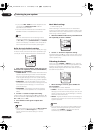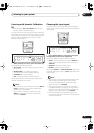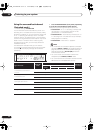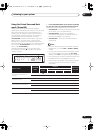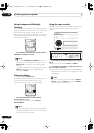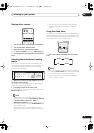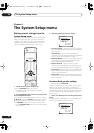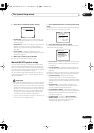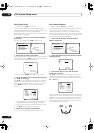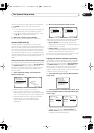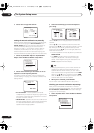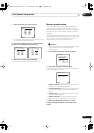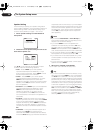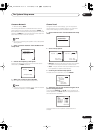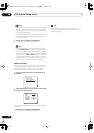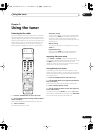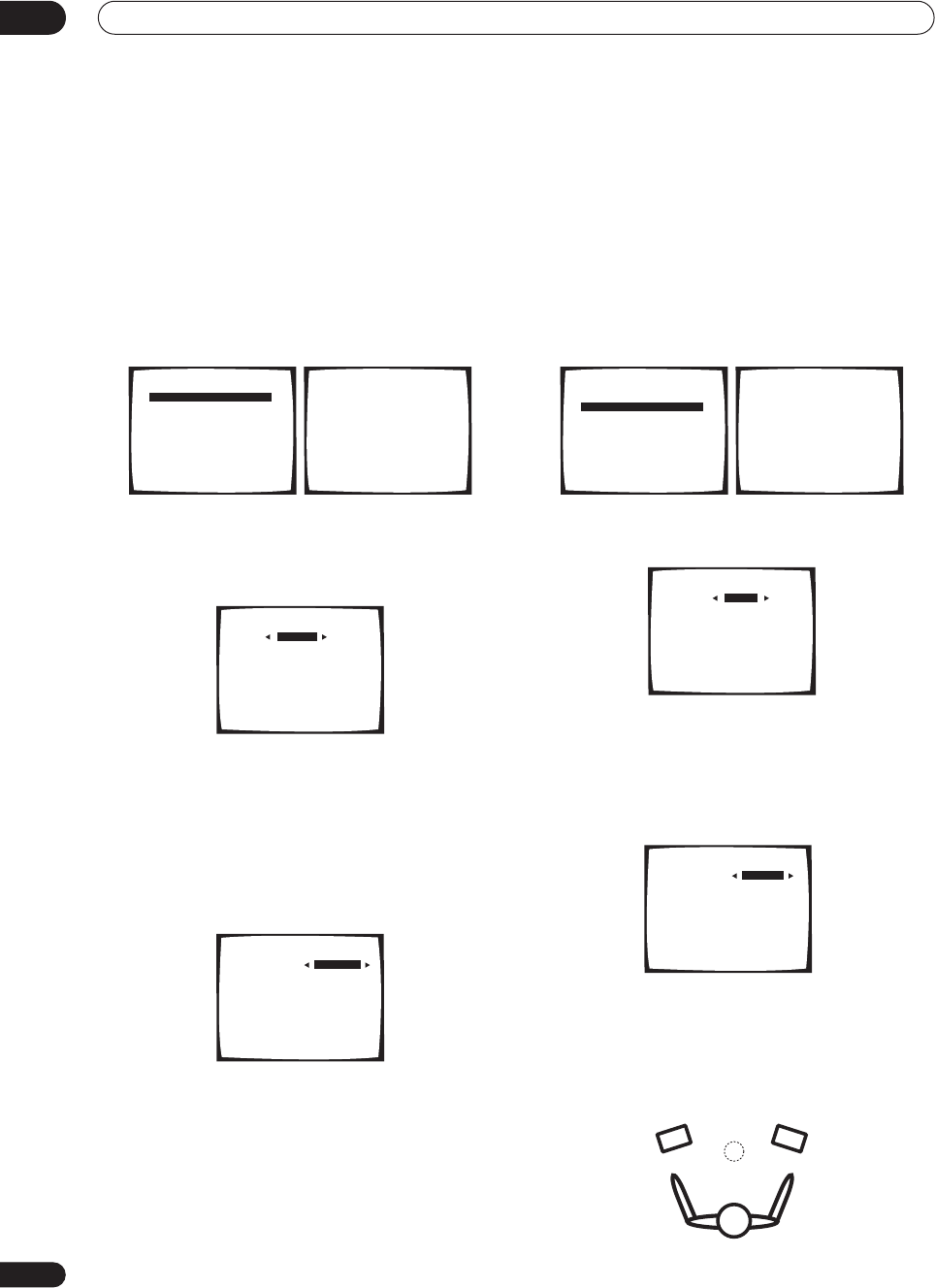
The System Setup menu
06
40
En
Fine Channel Level
• Default setting:
0dB
(all channels)
You can achieve better surround sound by properly
adjusting the overall balance of your speaker system. The
following setting can help you make detailed
adjustments that you may not achieve using the
Manual
speaker setup
on page 43.
1 Select ‘Fine Ch Level’ from the Manual MCACC
setup menu.
The volume increases to the
0dB
reference level.
2 Adjust the level of the left channel.
This will be the reference speaker level, so you may want
to keep the level around
0dB
so that you’ll have plenty of
room to adjust the other speaker levels.
• After pressing
ENTER
, test tones will be output
3 Select each channel in turn and adjust the levels
(
+/– 10dB
)
as necessary.
Use
/
(cursor left/right) to adjust the volume of the
speaker you selected to match the reference speaker.
When it sounds like both tones are the same volume,
press
ENTER
to confirm and continue to the next
channel.
• For comparison purposes, the reference speaker will
change depending on which speaker you select.
• If you want to go back and adjust a channel, simply
use
/
(cursor up/down) to select it.
4 When you're finished, press RETURN.
You will return to the Manual MCACC setup menu.
Fine Channel Distance
• Default setting:
10.0 ft
(all channels)
For proper sound depth and separation with your system,
it is necessary to add a slight bit of delay to some
speakers so that all sounds will arrive at the listening
position at the same time. The following setting can help
you make detailed adjustments that you may not achieve
using the
Manual speaker setup
below.
1 Select ‘Fine Ch Distance’ from the Manual
MCACC setup menu.
2 Adjust the distance of the left channel from the
listening position.
3 Select each channel in turn and adjust the
distance as necessary.
Use
/
(cursor left/right) to adjust the delay of the
speaker you selected to match the reference speaker.
The delay is measured in terms of speaker distance from
0.5
to
45.0
feet.
Listen to the reference speaker and use it to measure the
target channel. From the listening position, face the two
speakers with your arms outstretched pointing at each
speaker. Try to make the two tones sound as if they are
arriving simultaneously at a position slightly in front of
you and between your arm span.
3.MANUAL MCACC
[ a .Fine Ch Level ]
[ b .Fine Ch Distance ]
[ c .EQ AUTO Setting ]
[ d .EQ Data Copy ]
[ e .EQ CUSTOM1 Adjust ]
[ f .EQ CUSTOM2 Adjust ]
[ g .EQ Data Check ]
3a.Fine Channel Level
Please Wait
Caution!!
Test tone is
output loudly.
Return:Cancel
3a.Fine Channel Level
Left [ + 0.5dB ]
Enter:Next
Return:Cancel
3a.Fine Channel Level
Ref:Left + 0.5dB
Right [ + 1.0dB ]
Center [ 0.0dB ]
Surround L [ 0.0dB ]
Surround R [ 0.0dB ]
Surr Back L [ 0.0dB ]
Surr Back R [ 0.0dB ]
Sub Woofer [ 0.0dB ]
Return:Finish
3.MANUAL MCACC
[ a .Fine Ch Level ]
[ b .Fine Ch Distance ]
[ c .EQ AUTO Setting ]
[ d .EQ Data Copy ]
[ e .EQ CUSTOM1 Adjust ]
[ f .EQ CUSTOM2 Adjust ]
[ g .EQ Data Check ]
3b.Fine Channel Distance
Please Wait
Caution!!
Test tone is
output loudly.
Return:Cancel
3b.Fine Channel Distance
Left [ 10.0ft ]
Enter:Next
Return:Cancel
3b.Fine Channel Distance
Ref:Left 10.0ft
Right [ 10.0ft ]
Center [ 10.0ft ]
Surround L [ 10.0ft ]
Surround R [ 10.0ft ]
Surr Back L [ 10.0ft ]
Surr Back R [ 10.0ft ]
Sub Woofer [ 10.0ft ]
Return:Finish
VSX_1014.book.fm 40 ページ 2004年5月14日 金曜日 午前9時24分