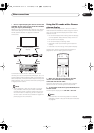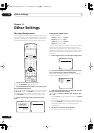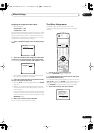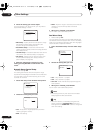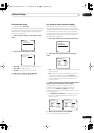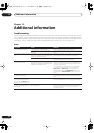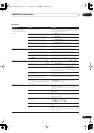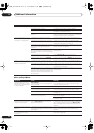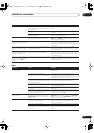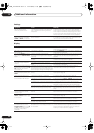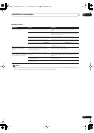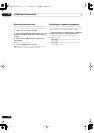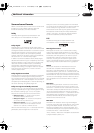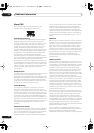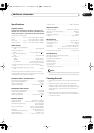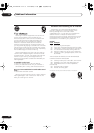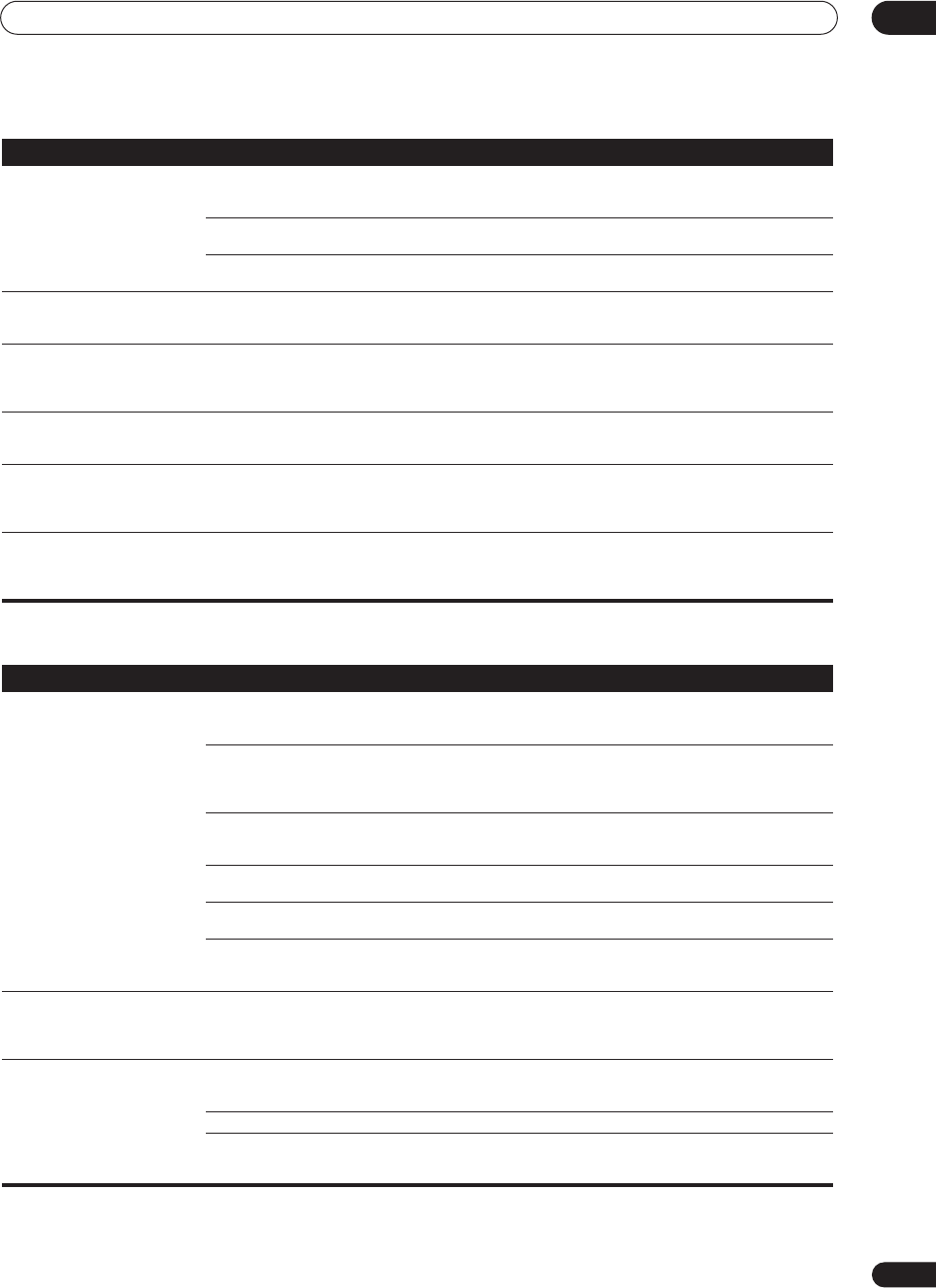
Additional information
12
67
En
Video
Can't record audio. • You are trying to make an analog recording
from a digital signal, or a digital recording of
an analog source.
• You can only record analog to analog, or digital to
digital.
• The digital source is copy protected. • You can't record digital sources that have been copy
protected.
• The analog
REC
jacks have not been
connected properly.
• Check your analog connections (see
Connecting analog
audio components
on page 17).
Subwoofer output is very low. • The speaker settings result in very little
audio signal being sent to the subwoofer.
• To route more audio signal to the subwoofer, set it to
PLUS
, or select
SMALL
for the front speaker setting (see
Speaker Setting
on page 44).
Everything seems to be set up
correctly, but the playback sound
is odd.
• The speakers are out of phase. • Check that the positive/negative speaker terminals on
the receiver are matched with the corresponding
terminals on the speakers (see
Connecting the speakers
on page 20).
Noise or hum can be heard even
when there is no sound being
input.
• There is electrical interference from another
component or appliance.
• Check that personal computers or other digital
components connected to the same power source are not
causing interference.
There seems to be a time lag
between the speakers and the
output of the subwoofer.
• The subwoofer channel can be delayed
slightly if run through a low-pass filter.
• See
Automatically setting up for surround sound
(MCACC)
on page 11 to set up your system again using
MCACC (this will automatically compensate for a delay in
the subwoofer output).
The maximum volume available
(shown in the front panel display)
is lower than the
+12dB
maximum.
• The channel levels may have been adjusted. • This is not a malfunction. If the levels in
Channel Level
on page 45 have been adjusted, the maximum volume will
change accordingly.
Symptom
Cause Remedy
Symptom Cause Remedy
No image is output when an
input is selected.
• The video connections are incorrect. • Make sure the video component is connected correctly
(see page 18).
• You are using component video
connections for your source, but not for your
TV.
• Using the video converter, video signals can be
converted from a composite or S-video input to a
component video output, but not vice-versa. See
About the
video converter
on page 15 for more on this.
• You are using component video
connections and the component video inputs
are assigned incorrectly.
• Check
Assigning the component video inputs
on page 61
to make sure you’re assigned the correct input.
• The DVD/video player settings are incorrect. • Set correctly. Refer to the instruction manual supplied
with the DVD/video player.
• The video input selected on the TV monitor
is incorrect.
• Set correctly. Refer to the instruction manual supplied
with the TV.
• The component video inputs are assigned
to a video component connected only to the
composite or S-Video terminals.
• Check
Assigning the component video inputs
on page 61
to make sure the component video assign for that video
component is switched to
OFF
.
The
System Setup
screen
doesn't appear.
• Some TVs connected to the receiver with
component video cables do not display the
System Setup
screen when the Color Burst
feature is on.
• When the receiver is in standby, switch to
COLOR
BURST OFF
by holding down the front panel
ACOUSTIC
EQ
button and pressing
STANDBY/ON
. (the current
setting appears in the display).
Can’t record video. • You are trying to record a source connected
to the component video jacks.
• Connect the source component to either the composite
video or the S-video jacks (see
Connecting video
components
on page 18).
• The source is copy protected. • You can't record sources that have been copy protected.
• The recorder's video input is hooked up
using a different type of cable to the source
video output.
• Hook up the source and the recorder using the same
type of video cable (see
About the video converter
on
page 15).
VSX_1014.book.fm 67 ページ 2004年5月14日 金曜日 午前9時24分