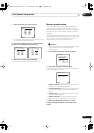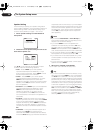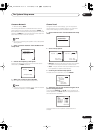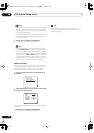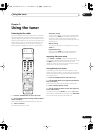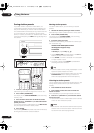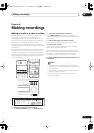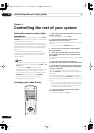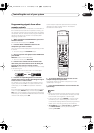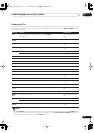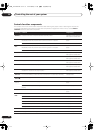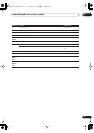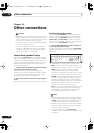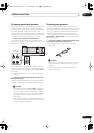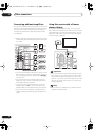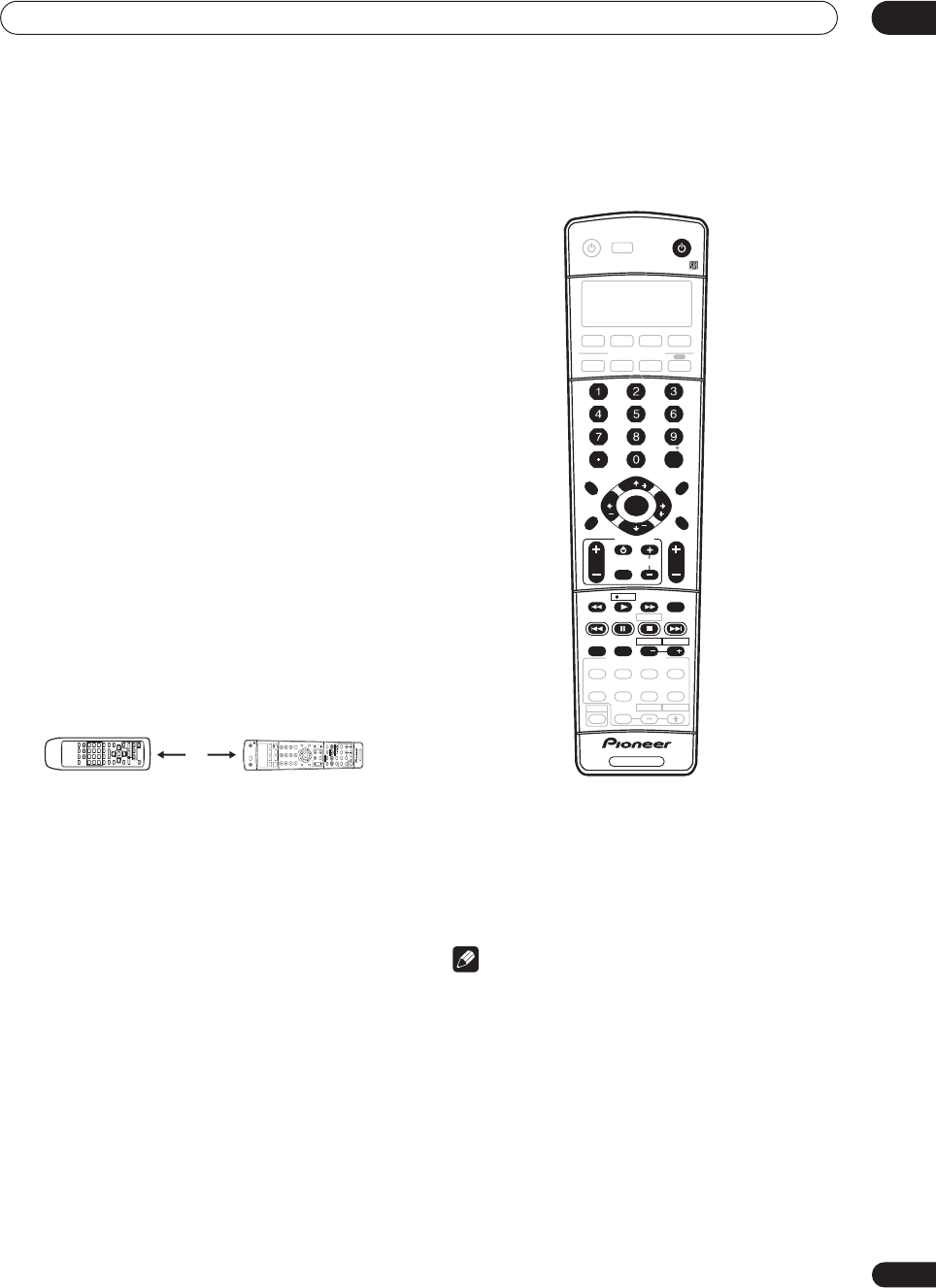
Controlling the rest of your system
09
51
En
Programming signals from other
remote controls
If the preset code for your component is not available, or
the available preset codes do not operate correctly, you
can program signals from the remote control of another
component. This can also be used to program additional
operations (buttons not covered in the presets) after
assigning a preset code.
1 While pressing the RECEIVER button, press and
hold the 1 button.
The remote LCD display shows
SETUP
.
2 Press the MULTI CONTROL button for the
component you want to control.
The LCD on the remote displays the component you want
to control.
• You can’t assign the
RECEIVER
button.
3 Use
/
(cursor left/right) to select LEARN then
press ENTER.
PRES KEY
shows in the LCD display.
• To exit or cancel press
RECEIVER
.
4 Point the two remote controls towards each
other then press the button that will be doing the
learning on this receiver’s remote control.
PRES KEY
starts flashing to indicate the remote is ready
to accept a signal.
• The remote controls should be 1–2 inches apart.
5 Press the corresponding button on the other
remote control that is sending (teaching) the signal
to this receiver’s remote control.
For example, if you want to learn the playback control
signal, press and hold
for a couple of seconds. The
LCD display will show
OK
if the operation has been
learned.
If for some reasons the operation hasn’t been learned the
LCD will display
ERROR
briefly and then display
PRES
KEY
again. If this happens, keep pressing the (teaching)
button as you vary the distance between the two remotes,
until the LCD display shows
OK
.
Certain buttons represent operations that cannot be
learned from other remote controls. The buttons
available are shown below:
6 To program additional signals for the current
component repeat steps 4 and 5.
To program signals for another component, exit and
repeat steps 1 through 5.
7 Press the RECEIVER button to exit and store the
operation(s).
Note
• Some commands from other remote controls cannot
be learned, but in most cases the remotes just need
to be moved closer together or farther apart.
• If the remote LCD shows
ERROR
, it may also mean
the memory is full. See
Erasing one of the remote
control button settings
below to erase a programmed
button you’re not using to free up more memory.
•
TV CONTROL
buttons (
TV
,
TV VOL +/–
,
TV CH +/–
and
INPUT SELECT
) can only be learned after
selecting
TV CONT
.
1 – 2 inches
+
10
INPUT ATT FL DIMMER SR
DISC
RECEIVER
MULTI CONTROL
SOURCE
INPUT
SELECT
SETUP
ENTER
TV CONTROL
RECEIVER CONTROL
SHIFT
VOL
DVD/LDTV/SATDVR/VCRTV CONT
CD
TUNE
TUNE
ST ST
STANDRAD
LEVEL EFFECT
TEST TONE
CH SELECT
ADV. SURRSTEREO SLEEP
INPUT
SELECT
TV CH
DTV ON/OFF
TUNER
DISPLAY
MPX
AUDIO
CH RETURN
SUBTITLE
MIDNIGHT/
LOUDNESS
DTV INFOREC MUTE
TV VOL
CD-R/TAPE
TUNERRECEIVER
ENTER
REC STOP
HDD
CH
CH
DVD
D.ACCESS
TOP MENU
DTV MENU
CLASS
MENU
BAND
RETURN
GUIDE
T.EDIT
MCACC
SETUP
RECEIVER
+
10
INPUT ATT FL DIMMER SR
DISC
RECEIVER
MULTI CONTROL
SOURCE
INPUT
SELECT
ENTER
TV CONTROL
RECEIVER CONTROL
SHIFT
VOL
DVD/LD TV/SAT DVR/VCR TV CONT
CD
ST ST
THX
SLEEP DIALOG E
AUTO SURR
STANDARD ADV.SURR STEREO
INPUT
SELECT
TV CH
DTV ON/OFF
TUNER
DISPLAY
MPX
AUDIO
CH RETURN
SUBTITLE
MIDNIGHT/
LOUDNESS
SIGNAL
SELECT
EFFECT
/CH SEL
ACOUSTIC
EQ
DTV INFOREC MUTE
TV VOL
CD-R/TAPE
TUNER RECEIVER
ENTER
REC STOP
HDD
CH CH
DVD
D.ACCESS
TOP MENU
DTV MENU
CLASS
MENU
BAND
RETURN
GUIDE
T.EDIT
SYSTEM
SETUP
RECEIVER
TUNE
TUNE
VSX_1014.book.fm 51 ページ 2004年5月14日 金曜日 午前9時24分