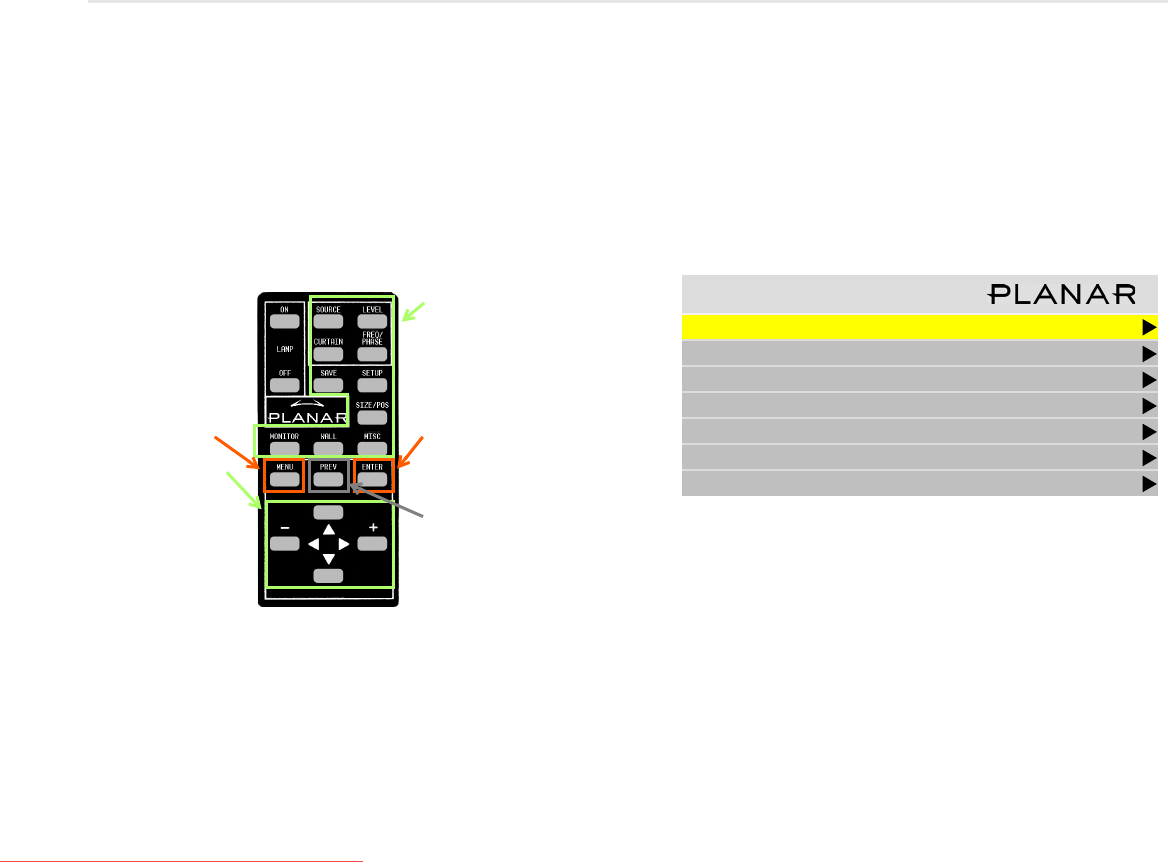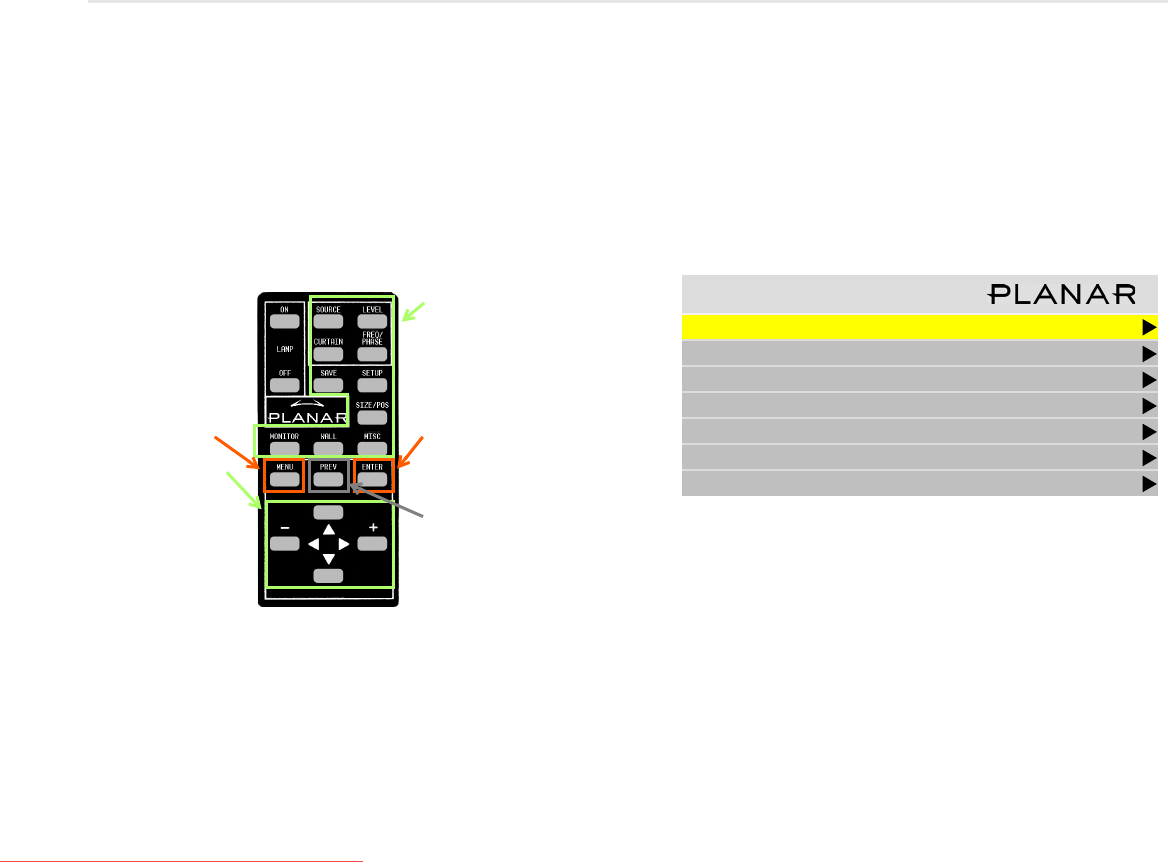
Using the Remote
& Menus
5
Using the Remote and Menus
Using the Remote Control
The remote control works much like a remote control for a TV or
DVD player, but it does more. It opens menus, changes values,
moves the image, etc.
The remote control operates with IR (infrared) signals going to
the IR receiver (located in the lower right corner of the screen for
landscape and in the lower left corner for portrait).
To open menus on the m40L/m46L, aim the remote at the lower
right corner (left if portrait) of the screen and press the desired
button(s).
Using the Menus
The m40L/m46L’s menus and functions are arranged in groups
and can be accessed through grouped functions or by using
direct access keys. The starting point for accessing menus is the
MENU button on the remote.
1 Press
MENU on the remote to display the MAIN MENU.
2 Use the up/down arrow keys to move through menu
options. See text explanations next to the remote control
picture on this page for additional navigation information.
Some of the setups described in this Quick Start Guide will
explain how to navigate through specific menus. Most of the
menus are explained in detail in the Installation & Configuration
Guide CD.
Some of these “hot keys” go
directly to the most-used
menus. Some of them go to
several menus, if you push the
button more than once.
CURTAIN, SOURCE and SETUP
perform special actions
without menus.
Pressing the up/down
arrow keys moves the
select bar (yellow
highlight in the menus).
The –/+ (left/right)
arrow keys change
values in the selected
item. The right arrow
can also take you to the
next menu.
Pressing
MENU opens
the
MAIN MENU.
Pressing PREV reverts to the
previous menu.
Pressing
ENTER moves to the
next menu, when it has a right-
pointing arrow, or it toggles
the highlighted item on and
off.
Main Menu
Picture
Size & Position
Aspect Ratio & Wall
Memory
Diagnostics
Advanced Options
Program Information
Downloaded From TV-Manual.com Manuals