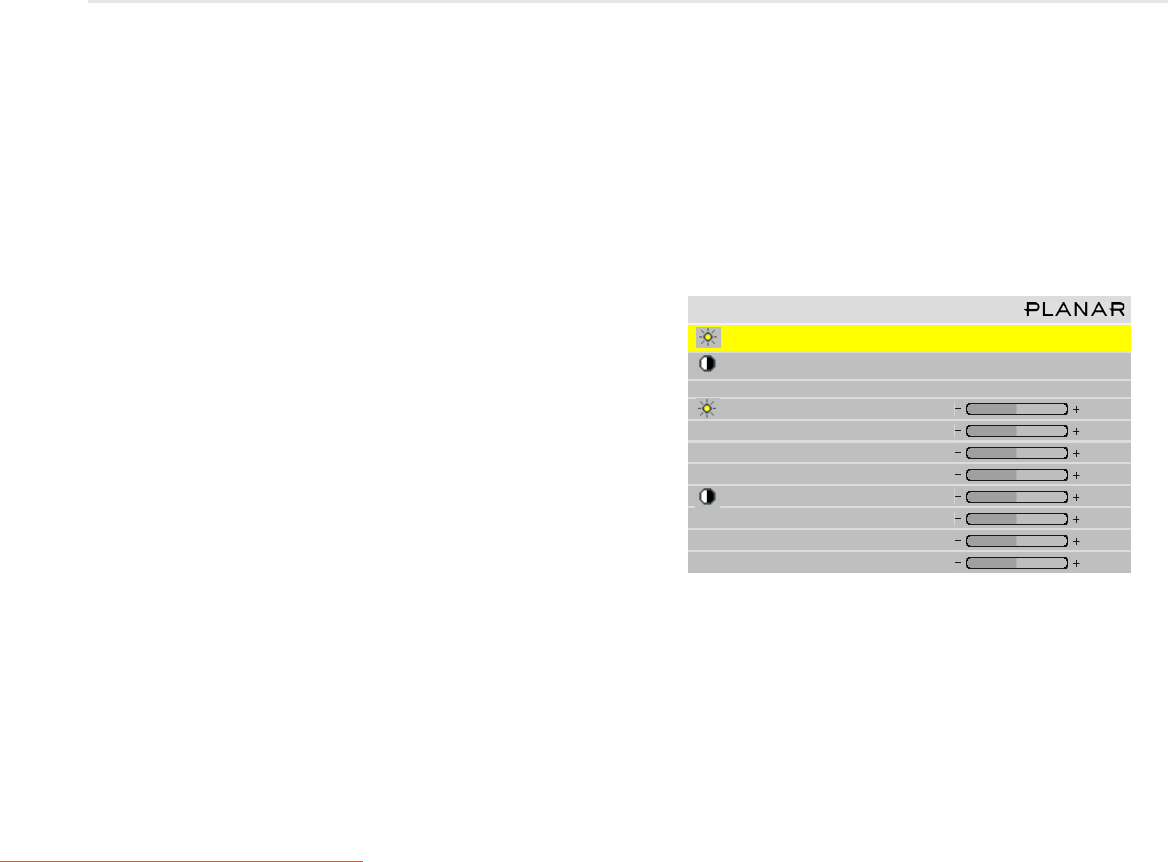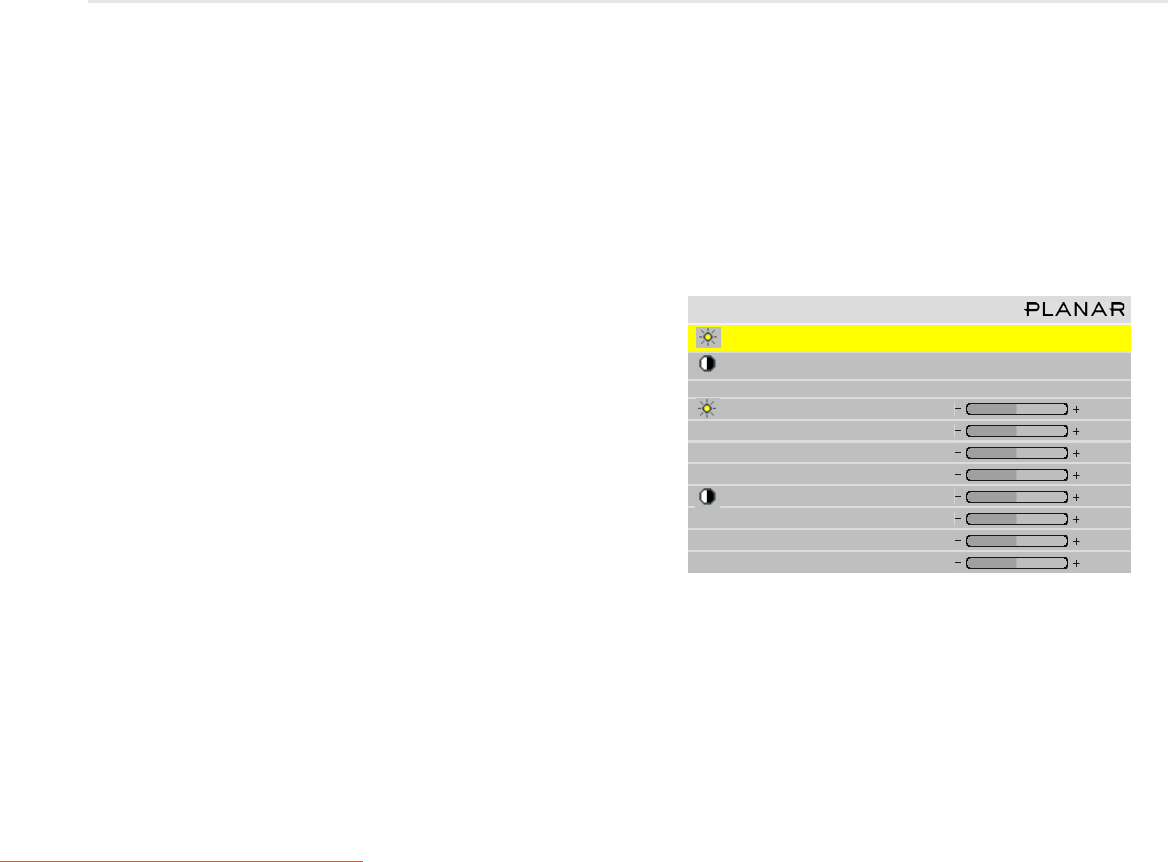
Adjusting Levels
for Analog Sources
7
Adjusting Levels for Analog Sources
This page applies to analog RGB (computer) pictures only. The
levels are best adjusted semi-automatically.
For analog RGB pictures, the levels for black and white vary from
one computer to another, or from one video processor to
another. They even vary between video outputs from a multi-
ple-output video card in a computer.
Your pictures will not look their best on the m40L/m46L until
you adjust for these differences. This is not about adjusting color
or contrast. It’s about telling the m40L/m46L what the computer
or processor means by black and by white.
Semi-Automatic Level Adjustment
1 From the computer source, display an all-black picture.
This must come from the computer source that will be used
for the program.
Note:
We suggest displaying a black screen using Windows
®
Paint.
2 To open the INPUT LEVELS menu, press LEVEL.
3In the
INPUT LEVELS menu, select AUTO BLACK LEVEL and
press
ENTER. This menu line says “Working…” until the
process is complete.
Note:
When doing Auto Black and Auto White with an interlaced
analog input, the color of the picture will change while it is working
and then change back to normal.
4 From the computer source, display an all-white picture.
5In the
INPUT LEVELS menu, select AUTO WHITE LEVEL and
press
ENTER. Wait for “Working…” to disappear.
6 The m40L/m46L is now adjusted to the black and white
levels of this computer using this video card. If you change
computers or video output cards in the computer, you
must do this again.
Manual Level Adjustment
1 Display an all-black picture from the source computer.
2 To access the
INPUT LEVELS menu, press LEVEL.
3In the
INPUT LEVELS menu, select BLACK LEVEL and adjust
it up and down with the -/+ keys to make the three
CEN-
TER POINT values go to zero. Once any value reaches zero,
use the individual colors under black level to adjust the
other two values to zero.
4 Display an all-white picture from the source computer.
5Adjust
WHITE LEVEL until the image maximums just go to
255. Once any value reaches 255, use the individual colors
under white level to adjust the other two values to 255 (or
254).
6 Although it’s not required, it is recommended that you
save the configuration to a memory slot. See the Installa-
tion & Configuration Guide for more information about
saving memory slots.
Input Levels
Auto Black Level (offset)
Auto White Level (gain)
Center Point 64 124 99
Black Level (offset)-All 79
Red 89
Green 67
Blue 83
White Level (gain)-All 99
Red 99
Green 99
Blue 99
Downloaded From TV-Manual.com Manuals