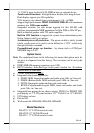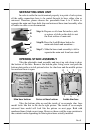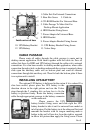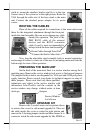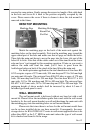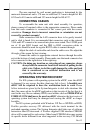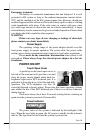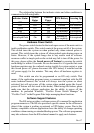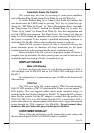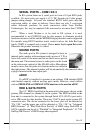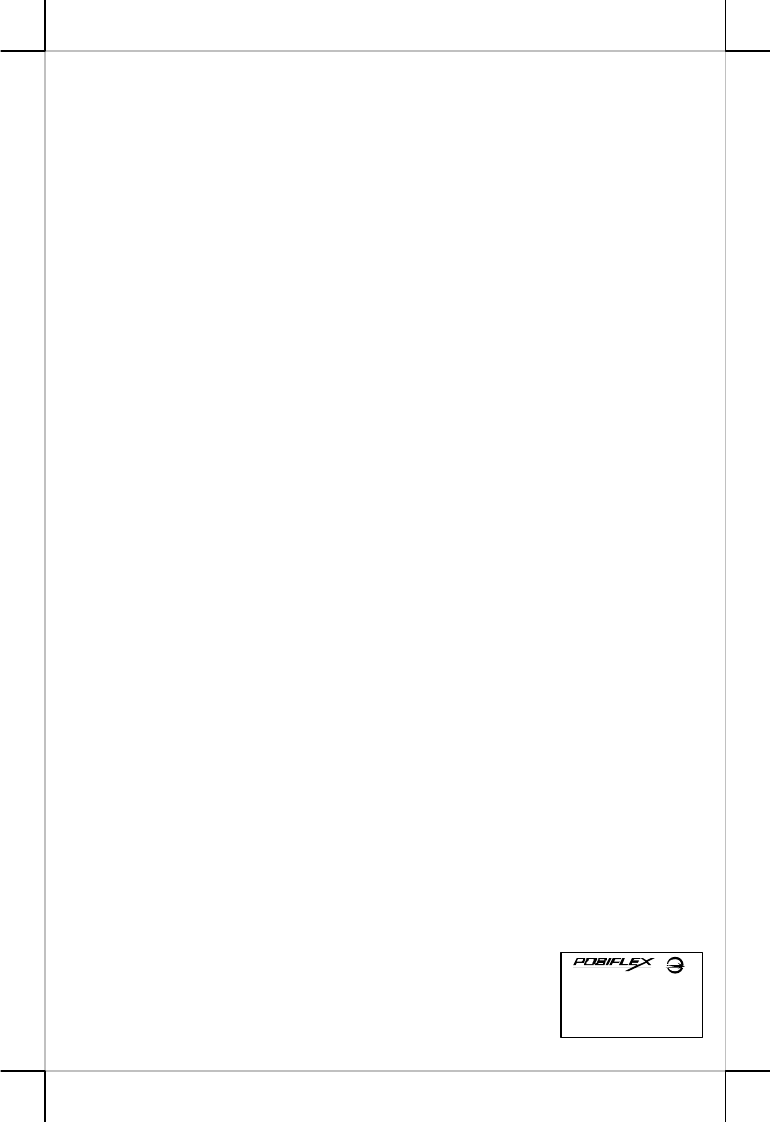
Part 20
TOUCH PANEL
All paragraphs below are applicable for models with touch panel only.
The user of those models without touch panel can ignore them and consider
this user’s manual ends here.
Mouse Emulation
The touch panel in KS system uses internal USB interface as standard
and occupies no external port. Only the optional InfraRed type touch panel of
KS-6215 uses RS232 interface and occupies COM2 port. When the touch
driver is properly installed, this touch panel works exactly like a standard
mouse for each interface. However, if the system is running under safe mode,
the touch panel calibration may become unsatisfactory due to disabled drivers.
It is recommended to use a standard USB mouse or keyboard in this mode.
All the below mentioned mouse emulation functions can be
manipulated through relevant software. The system can give a beep and a click
on the left button of a mouse at the point when the touch panel is touched. If
the point touched is dragged across the screen surface, it works as the mouse
drag and drop feature. If the point is touched, released and touched within a
short time interval, it is double-clicking left button of the mouse. To obtain the
effect like clicking on the right button of a mouse, touching any point on the
screen surface after touching the right-click sticky button results as a click on
the right button of the mouse at that point.
Posiflex USB Touch Manager
A program named “Posiflex USB Touch Manager” and a right-click
sticky button tool in the program group “Posiflex USB Touch Tools” is
installed in the preloaded Windows system with a USB interface touch panel
controller. This program can also be obtained by download from the
POSIFLEX web site.
RS232 Touch Controller
If the KS system purchased is the leading edge Infra Red type touch
models, the touch controller is of RS232 interface. The “Posiflex Touch
Terminal Manager” above should be disregarded. In these models within KS-
6215, the COM2 position of the system will be covered in the connection area.
Removal of this cover will void the product warranty!!
Once the RS232 touch controller driver is installed, the user can
utilize it to control the mouse emulation. Please click “Start”, “Settings”
“Control Panel” and “Elo Touchscreen” or just click the “elo” icon in tool tray
to engage this utility. However, with this touch controller
driver, certain display mode like full screen display of
Windows DOS box should be avoided.
T31454