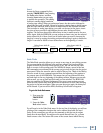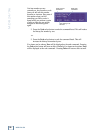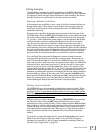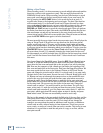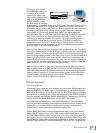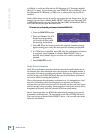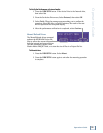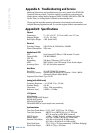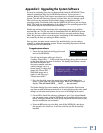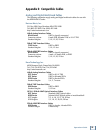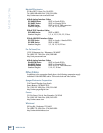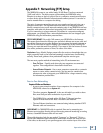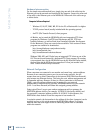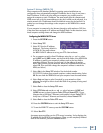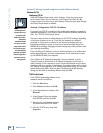57
Operation Guide
Operation Guide
Appendix C: Upgrading the System Software
You may be wondering about the two disks included with the MDR24/96? These
disks are installation disks for the MDR24/96 software. If you ever have a
problem, Mackie Digital Tech Support may advise you to reinstall the operating
system. This will not delete any projects on either drive, but it is always a good
idea to back up any important projects before doing a reinstallation of the
operating system. You should notice that the MDR24/96 OS fits on just two floppy
disks! This small size is an indication of the efficiency of the operating system and
is one reason why the MDR24/96 runs so smoothly.
Mackie may release updated versions of the operating system on our website:
www.mackie.com. The file can easily be downloaded from the MDR24/96 section
of the site. Be sure to follow the instructions listed to correctly make the floppy
disks. We get many calls to our tech support complaining of bad installations that
are caused by the user not making the disks correctly.
Once you have the most recent version of the installer disks, you are ready to
reinstall or update the operating system. Be sure everything important is backed
up and power off the MDR24/96.
To upgrade system software:
1. Insert the first disk into the floppy drive and
turn on the MDR24/96.
You will see the display telling you that it is
“Loading, Please Wait…” It then reads from the floppy drive; this is indicated
by the green light on the front of the drive. The display then flashes a screen
that lists the installer and
the version number, and then
quickly changes over to a
screen saying “Loading disk
Image One, Please Wait…”
When disk image one is
loaded, it will ask you to
“Please insert disk 2.”
2. Eject the first disk, insert the second, and press the Continue select
button. It then loads the second disk image. When this is finished, it will
display “This will install MDR ___ Build ___. Are you sure?”
The blanks display the version number and the build number. Each version
may have several builds associated with it. A new build may make some small
changes or add some new features, but it is not a full-fledged new version.
3. Choose OK to install the software or Cancel to quit. If you choose Cancel
you can simply power cycle the MDR24/96 and everything will be as it was
before. After you choose OK, it will quickly expand all the files and tell you
that the installation was successful.
4. Press the OK button, eject the disk, turn off the MDR24/96, and after a
few seconds, turn it back on. It will boot with the new OS successfully
installed.
Loading disk image One,
Please wait...