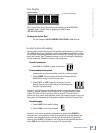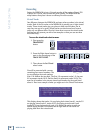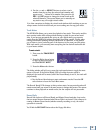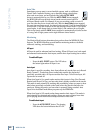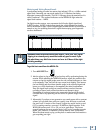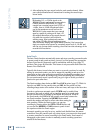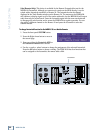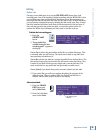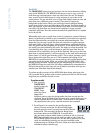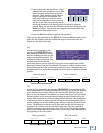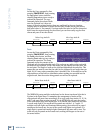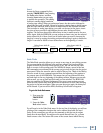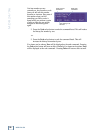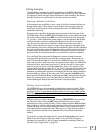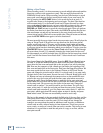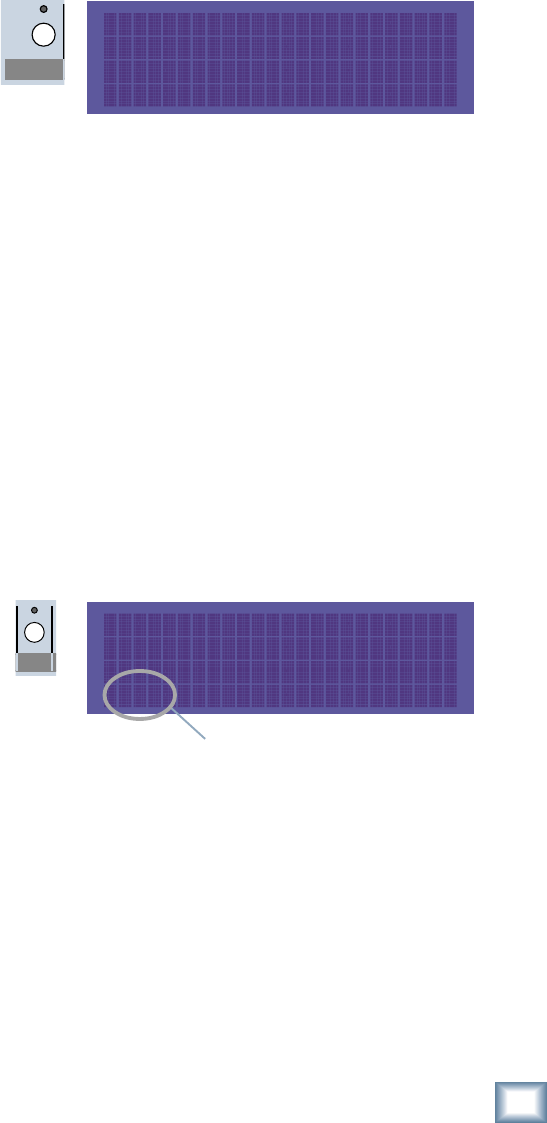
45
Operation Guide
Operation Guide
Delete Last
One way to save disk space is to use the DELETE LAST button after a bad
recording pass. One of the benefits of digital recording with the MDR24/96 is that
you can keep every take and decide later which one to use. But sometimes you
know right off that the last take will never see the light of day. In these instances
you can quickly reclaim disk space by deleting the last record pass. Keep in mind
that this command will delete audio from all tracks recorded on the last pass. If
the vocal was great but the guitar was junk, re-record the guitar but do not
perform the Delete Last Command; you don’t want to lose the vocal too.
To delete the last recording pass:
1. Press the
DELETE LAST
button.
2. “Purge audio files
created during the last
recording pass?” appears in
the display.
Choose Yes to delete the pass and the audio files to reclaim disk space. This
is normally what you will choose. The track reverts back to any audio that
was previously recorded onto it.
Choose No to delete the take but to leave the audio file on the hard drive. The
take will no longer play but the audio file will remain on the hard drive. This
is useful if you want to back up every single take, even the bad ones. The
track reverts back to any audio that was previously recorded onto it.
Choose Cancel if you decide that you do not want to delete the last take.
3. If you chose Yes, you will see a readout describing the progress of the
delete function. When it reaches 100%, the Delete Last function is
finished, and the main project returns to the display.
Alternate method:
1. Press the TRACK/
EDIT button and
select Undo-Redo.
2. From the Undo-Redo
menu, select Undo.
Also purge audio files
created during last
record pass?
Cancel No Yes
DELETE LAST
undo:Record Pass
redo:none
#:3 Undo Redo Exit
The History List
Number
TRACK/
EDIT
P
Editing